Kodak ESP Office 6150 Support Question
Find answers below for this question about Kodak ESP Office 6150 - All-in-one Printer.Need a Kodak ESP Office 6150 manual? We have 5 online manuals for this item!
Question posted by imabrcai on April 9th, 2014
Kodak 6150 Won't Send Fax
The person who posted this question about this Kodak product did not include a detailed explanation. Please use the "Request More Information" button to the right if more details would help you to answer this question.
Current Answers
There are currently no answers that have been posted for this question.
Be the first to post an answer! Remember that you can earn up to 1,100 points for every answer you submit. The better the quality of your answer, the better chance it has to be accepted.
Be the first to post an answer! Remember that you can earn up to 1,100 points for every answer you submit. The better the quality of your answer, the better chance it has to be accepted.
Related Kodak ESP Office 6150 Manual Pages
User guide - Page 3


...
1 Printer Overview Control panel...1 Components...3 Home Center Software ...4 Paper ...4 Paper types...4 Paper sizes...4 Loading plain paper...5 Loading photo paper ...7
2 Basic Functions Loading originals ...8 Using the scanner glass ...8 Using the ADF ...8 Printing ...9 Printing documents ...9 Printing pictures...9 Copying ...9 Scanning ...10 Faxing ...10 Sending faxes...10 Receiving faxes...10...
User guide - Page 4


... the last-dialed phone number
1
www.kodak.com/go/aiosupport Control panel
1 2 3 4 5 6 7 8 9 10 11 12
13 14 15 16 17 18
Feature 1 LCD 2 Copy button 3 Fax button
4 Scan button 5 Navigation buttons ...you print, copy, scan, and fax pictures and documents.
1 Printer Overview
This printer lets you enter a phone number for sending a fax, or choose the Fax Options menu Displays the Scan Options ...
User guide - Page 13


...(s) in the automatic document feeder or on , the printer automatically
receives incoming faxes. Open Home Center Software. 2. KODAK ESP Office 6100 Series All-in-One Printer
Scanning
Before scanning, make sure that the printer is connected to your computer is connected to the Internet, then:
1. Receiving faxes
To receive a fax:
1. To scan a document or picture:
1.
Press Auto Answer...
User guide - Page 15


... install the cartridges again. Cannot send or receive a fax
• Make sure that the wall phone line is plugged into place. Press or to select your error code or message. Error codes/messages • Go to www.kodak.com/go /aiosupport
12 KODAK ESP Office 6100 Series All-in-One Printer
Problem
Possible Solutions
Ink cartridge
•...
User guide - Page 16


... on the Web
For more troubleshooting information:
Get help with problems you open the printer access door)
- Contact Kodak at www.kodak.com/go /esp6150downloads
See the recommended system requirements. Kodak Service Number (located inside the printer when you cannot resolve. www.kodak.com/go /aiosupport Troubleshooting
Getting help on the control panel above the LCD...
Extended user guide - Page 4


... originals...49 Changing resolution and brightness...49
Sending a fax...50 Using the Phonebook to send a fax ...50 Using Quick Dial to send a fax ...50 Using the numeric keypad to send a fax ...51 Using the Redial button to send a fax ...51
Receiving a fax...51 Receiving a fax automatically...51 Receiving a fax manually ...52
8 Maintaining Your Printer
General care and cleaning...53 Cleaning the...
Extended user guide - Page 8


lets you enter a phone number for sending a fax, or choose the Fax Options menu Displays the Scan Options menu Used to navigate menus,...Displays the Main Menu Dials the last dialed phone number Turns the fax auto answer feature on this printer; when on, the fax answers all incoming calls Displays the phone book of fax numbers entered on or off; Printer Overview
Control panel
1 2 3 4 5 6 7 8 ...
Extended user guide - Page 17


... network. • Select Yes, my printer is complete, click Done. KODAK ESP Office 6100 Series All-in-One Printer
Connecting to another KODAK All-in-One Printer
If you are connecting to a newer model printer (for example, you already have an ESP 7 printer and now you are adding an ESP Office 6150 printer), you are connecting to another ESP Office 6150 printer or to an older model: On...
Extended user guide - Page 46


... Internet telephone service, connect one end of the phone cord into the wall phone jack.
40
www.kodak.com/go/aiosupport 7 Faxing
Your printer can send or receive faxes, you have , and connect your location. Connecting the printer for faxing
1. Press to select your country or region, then press OK.
2. If you use any other end into...
Extended user guide - Page 48


... on the faxes you may still receive faxes manually. Enter the fax sender name (your name), your fax number, and your all-in-one printer, then you can set up a distinctive ring to receive faxes automatically (see Distinctive Ring, page 44). Press to enter text, page 48); Setting fax options
Before sending or receiving faxes, set up fax settings:
1. Description...
Extended user guide - Page 49


... your phone line, you use a dedicated phone line for your printer, set to Auto Answer, will monitor the line after your fax transmission. KODAK ESP Office 6100 Series All-in your fax transmission. If you can disable it . The printer automatically dials the call is busy, the printer will attempt to which you call waiting disable code before...
Extended user guide - Page 50


... date and headings for To and From information for the printer so the printer can receive faxes automatically. The Fax Activity Log contains information (date, time, duration, to/from most phone companies, adds multiple phone numbers to hear the dial tone and initial fax tones when sending faxes.
Load letter or A4 paper, then press Start Black...
Extended user guide - Page 52
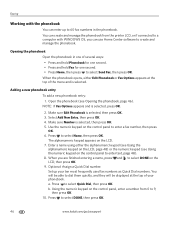
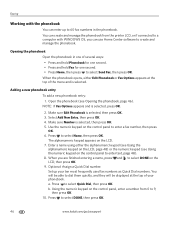
... panel, enter a number from the printer LCD, or if connected to a computer with the...DONE, then press OK.
46
www.kodak.com/go/aiosupport Optional: Assign a...Fax for one second. • Press Home, then press to select Send Fax, then press OK. Enter a name using either Edit Phonebook or Fax Options appears at the top of your ten most frequently used fax numbers as Quick Dial numbers. b. Faxing...
Extended user guide - Page 55


.... Press to select Resolution. With Fax Options selected, press OK. 4. Press Home. 2. Select: • Standard (default) for most documents • Fine for documents with your original.
KODAK ESP Office 6100 Series All-in-One Printer
Preparing a fax for photographs 5. Changing resolution and brightness
Before sending your fax:
1.
To print a fax cover page:
1.
Extended user guide - Page 71


... Wi-Fi connectivity LED and the SSID).
- For additional information, go /inkjetnetworking. the printer is connected to www.kodak.com/go to your printer. 9 Troubleshooting
Basic troubleshooting
Some problems can be resolved quickly by power cycling the printer: Turn off your printer is plugged in and turned on. • If you are installed correctly when...
Extended user guide - Page 73


...; Computer model, operating system, and version of Home
Center Software • Exact wording of Home Center Software
www.kodak.com/go/aiosupport
67 KODAK ESP Office 6100 Series All-in-One Printer
Problem
Error messages or other problems you cannot resolve
Possible Solutions
If you need to troubleshoot common problems.
Search our knowledge base of...
Extended User Guide - Page 50


... tone and initial fax tones when sending faxes.
Print Fax Confirmation Page
Never (default) / Always / After Failure Only
The Fax Confirmation Page contains the time and date, the number you called from, and whether the transmission was successful.
Load letter or A4 paper, then press Start Black or Start Color.
44
www.kodak.com/go/aiosupport...
Extended User Guide - Page 52
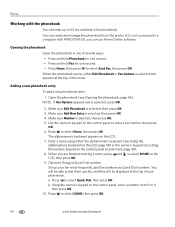
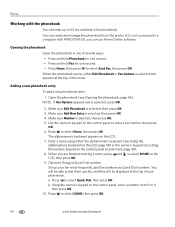
...
www.kodak.com/go/aiosupport Adding a new phonebook entry To add a new phonebook entry: 1. NOTE: If Fax Options appears and is selected, then press OK. 4. Make sure Add New Entry is selected, press OK.
2. The alphanumeric keyboard appears on the control panel, enter a number from the printer LCD, or if connected to select Send Fax...
Extended User Guide - Page 55


... press OK. 4. Load letter or A4 paper, then press Start Black or Start Color to select Fax Settings, then press OK. 3.
www.kodak.com/go/aiosupport
49 KODAK ESP Office 6100 Series All-in-One Printer
Preparing a fax for transmission
Before you send a fax, prepare a cover page (if needed), load the original(s), and change the resolution and brightness settings...
Extended User Guide - Page 74


Download the latest firmware and software for optimal printer performance.
Kodak Service Number (located inside the printer when you
open the printer access door)
- www.kodak.com/go/inkjetnetworking www.kodak.com/go/itg
www.kodak.com/go/esp6150support
www.kodak.com/go/esp6150downloads
www.kodak.com/go/esp6150specs
Contact Kodak at www.kodak.com/go/contact and have the following ...
Similar Questions
Esp Office 6150 Won't Send Faxes
(Posted by southvidtri 9 years ago)
My Kodak Esp Office 6150 Wont Send Faxes
(Posted by krethnathj 10 years ago)
Kodak Esp 6150 Cant Send Faxes
(Posted by dcoaberm 10 years ago)
How To Send Fax Using Kodak Esp Office 6150
(Posted by armvpto 10 years ago)

