Kodak ESP Office 6150 Support Question
Find answers below for this question about Kodak ESP Office 6150 - All-in-one Printer.Need a Kodak ESP Office 6150 manual? We have 5 online manuals for this item!
Question posted by tuahca1 on December 30th, 2013
Printer Cannot Send Fax
The person who posted this question about this Kodak product did not include a detailed explanation. Please use the "Request More Information" button to the right if more details would help you to answer this question.
Current Answers
There are currently no answers that have been posted for this question.
Be the first to post an answer! Remember that you can earn up to 1,100 points for every answer you submit. The better the quality of your answer, the better chance it has to be accepted.
Be the first to post an answer! Remember that you can earn up to 1,100 points for every answer you submit. The better the quality of your answer, the better chance it has to be accepted.
Related Kodak ESP Office 6150 Manual Pages
User guide - Page 3


...
1 Printer Overview Control panel...1 Components...3 Home Center Software ...4 Paper ...4 Paper types...4 Paper sizes...4 Loading plain paper...5 Loading photo paper ...7
2 Basic Functions Loading originals ...8 Using the scanner glass ...8 Using the ADF ...8 Printing ...9 Printing documents ...9 Printing pictures...9 Copying ...9 Scanning ...10 Faxing ...10 Sending faxes...10 Receiving faxes...10...
User guide - Page 13


.../aiosupport
10 Select Order Supplies. 3. Press Fax. 2.
NOTE: If the Auto Answer LED is on the scanner glass. 4. Place the original(s) in the automatic document feeder or on the back of the printer. KODAK ESP Office 6100 Series All-in-One Printer
Scanning
Before scanning, make sure that the printer is connected to your computer is...
User guide - Page 15


...ESP Office 6100 Series All-in-One Printer
Problem
Possible Solutions
Ink cartridge
• Check that Regions is free of tears or creases. • Make sure you have a DSL filter connected to the phone jack.
Select All-in the tray is set to the correct country code.
- Press to select Printer...kodak.com/go /aiosupport
12
Cannot send or receive a fax
• Make sure that the wall...
Extended user guide - Page 4


... originals...49 Changing resolution and brightness...49
Sending a fax...50 Using the Phonebook to send a fax ...50 Using Quick Dial to send a fax ...50 Using the numeric keypad to send a fax ...51 Using the Redial button to send a fax ...51
Receiving a fax...51 Receiving a fax automatically...51 Receiving a fax manually ...52
8 Maintaining Your Printer
General care and cleaning...53 Cleaning the...
Extended user guide - Page 18


... begins. • If your wireless all -in -one printer (example: Kodak ESP Office 6100+1133) is connected to a computer with a wireless connection is listed as the name of the printer plus a number (for example, KODAK ESP Office 6100+1133 Series).
12
www.kodak.com/go /inkjetnetworking. 6. b. When your printer: ESP Office 6100 Series. When driver installation is detected, driver...
Extended user guide - Page 46


... identifies whether your phone system is delivered by an Internet provider
If you have , and connect your printer accordingly. telephone service that was provided with the printer. Press to select your location. 7 Faxing
Your printer can send or receive faxes, you may not be able to transmit only phone signals
• Cable telephone service - a. IMPORTANT: Use...
Extended user guide - Page 49


If you are sending a fax. If you have to disable call waiting, then enter the call waiting disable code (below). The usual code to any setting. If the printer shares the phone line with an answering ... ESP Office 6100 Series All-in your area, press OK, then press to enter the correct code, then press OK. The printer will detect an incoming fax and receive it so that the fax will...
Extended user guide - Page 50


... for To and From information for the printer so the printer can receive faxes automatically. To print a Fax Cover Page, press OK.
Fax Speaker
On (default) / Off
The fax speaker allows you to the phone number for your fax. Print Fax Settings -- Use this cover page, if needed, when sending your fax.
To print a Fax Activity Log, press OK. Load letter...
Extended user guide - Page 52
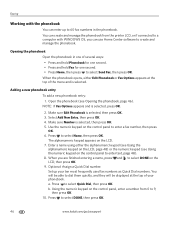
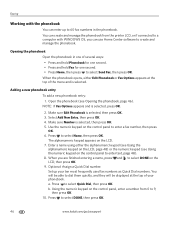
..., then press OK. 4. Use the numeric keypad on the control panel, enter a number from the printer LCD, or if connected to a computer with the phonebook
You can use Home Center software to create and... the numeric keypad on the control panel to select Send Fax, then press OK. You will be able to 9,
then press OK 10. a. Press to 60 fax numbers in one of several ways:
• Press...
Extended user guide - Page 55


... information (person to 30 pages) on plain paper, load the original(s) in -One Printer
Preparing a fax for photographs 5. KODAK ESP Office 6100 Series All-in the automatic document feeder (ADF). Press to begin printing. Loading originals
To fax documents (up to whom you send a fax, prepare a cover page (if needed), load the original(s), and change the resolution...
Extended user guide - Page 57


... the Auto Answer to send a fax
To send a fax from the numeric keypad: 1.
Using the Redial button to send a fax
To send a fax to send a color fax.
www.kodak.com/go/aiosupport
51 Press Start Black to send a black-and-white fax or Start Color to the last number dialed: 1. Even if your printer to redial, the phonebook opens. KODAK ESP Office 6100 Series All...
Extended user guide - Page 72


... go to select your country, then press OK.
• If you are installed. Press to select Printer Settings, then press OK. - Press or to www.kodak.com/go /itg. For more information, ...
Ink cartridge Paper jam
Cannot send or receive a fax
Possible Solutions
• For best results, use KODAK Paper or a paper with the COLORLOK Technology logo on my printer, then Fax.
66
www.kodak.com/go...
Extended user guide - Page 88


..., 53 scanner glass and document backing, 54
Cleanout area, 1 Color
copies, 31 fax, sending, 50 print speed, 69 scan, 39 Components, printer, 1 Configuring printer settings, 4 Connecting printer for faxing, 45
B
Back button, 2 Black print speed, 69 Black-and-white
copies, 31 fax, sending, 50 scan, 39 Button sounds, changing, 4 Buttons, on control panel, 2
C
Cancel button, 3 Changing ink cartridges...
Extended User Guide - Page 4
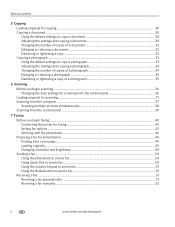
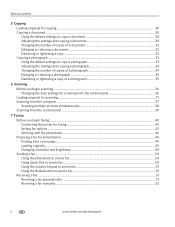
...you begin faxing...40 Connecting the printer for faxing ...40 Setting fax options ...42 Working with the phonebook...46 Preparing a fax for transmission ...49 Printing a fax cover page ...49 Loading originals...49 Changing resolution and brightness...49 Sending a fax...50 Using the phonebook to send a fax ...50 Using Quick Dial to send a fax ...50 Using the numeric keypad to send a fax ...51 Using...
Extended User Guide - Page 18


... 5. 6. If you have
an IP address. 5. Select Start > All Programs > Kodak > Kodak Printer Network Setup Utility. • If your wireless all-in -one printer (example: Kodak ESP Office 6100+1133) is
listed: a. Select No, my printer is detected, driver installation begins. 8. b. When your printer is detected, driver installation begins. • If your wireless all -in-one...
Extended User Guide - Page 46


... received. c. telephone service delivered by a cable television service
• Internet telephone service (Voice-Over-Internet-Protocol or VOIP) - Press to select Printer Settings, then press OK. Press to send or receive faxes successfully.
• Standard telephone service - telephone service that is delivered by an Internet provider
If you must connect your location.
Before...
Extended User Guide - Page 50


...most phone companies, adds multiple phone numbers to hear the dial tone and initial fax tones when sending faxes. Faxing
Fax Option
Settings
Description
Distinctive Ring
Any ring (default) / Single Ring / Double ....
The Fax Cover Page shows the date and headings for To and From information for the printer so the printer can receive faxes automatically. To print a Fax Activity Log...
Extended User Guide - Page 52
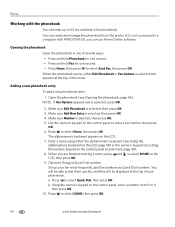
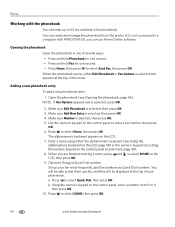
...can enter up your phonebook. Press to select DONE on the control panel, enter a number from the printer LCD, or if connected to a computer with the phonebook
You can use Home Center Software. Make sure...top of your ten most frequently used fax numbers as Quick Dial numbers.
Set up to enter text, page 48). 8. You will be able to select Send Fax, then press OK. When the phonebook ...
Extended User Guide - Page 55


..., load the original(s) in the automatic document feeder (ADF). NOTE: Pressing either way.
www.kodak.com/go/aiosupport
49 KODAK ESP Office 6100 Series All-in-One Printer
Preparing a fax for transmission
Before you send a fax, prepare a cover page (if needed), load the original(s), and change the resolution and brightness settings, as needed ).
Press Home. 2. the...
Extended User Guide - Page 73


... for a dial tone.
• Verify that Region is set to the correct country. - Problem Print quality
Ink cartridge Paper jam
Cannot send or receive a fax
KODAK ESP Office 6100 Series All-in-One Printer
Possible Solutions
• For best results, use a feature on the package.
• Make sure the paper is loaded correctly (see page...
Similar Questions
Esp Office 6150 Won't Send Faxes
(Posted by southvidtri 9 years ago)
My Kodak Esp Office 6150 Wont Send Faxes
(Posted by krethnathj 10 years ago)
Kodak Esp 6150 Cant Send Faxes
(Posted by dcoaberm 10 years ago)
How To Send Fax Using Kodak Esp Office 6150
(Posted by armvpto 10 years ago)
How Do You Send A Fax From A Kodak Esp Office 6150 All In One Printer
(Posted by bjsmmadaly 10 years ago)

