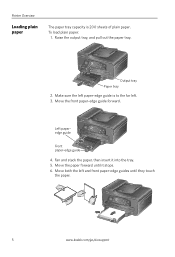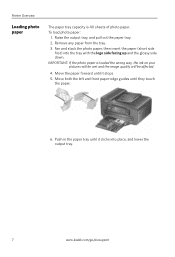Kodak ESP Office 6150 Support Question
Find answers below for this question about Kodak ESP Office 6150 - All-in-one Printer.Need a Kodak ESP Office 6150 manual? We have 5 online manuals for this item!
Question posted by Roonac on July 13th, 2014
Kodak 6150 Says Paper Jam Even When No Paper In It
The person who posted this question about this Kodak product did not include a detailed explanation. Please use the "Request More Information" button to the right if more details would help you to answer this question.
Current Answers
Related Kodak ESP Office 6150 Manual Pages
Similar Questions
How To Fax Papers Using A Kodak Esp Office 6150
(Posted by chancla 10 years ago)
How To Change Paper Size On Kodak Esp Office 6150 Printer
(Posted by KelKYPU 10 years ago)
Which Way Do I Load The Photo Paper In My Kodak Esp Office 2150 Printer
(Posted by johma 10 years ago)
Why Does My Kodak Esp 7250 Printer Keep Saying Paper Jam And There Is Not A
paper jam
paper jam
(Posted by Joetyf 10 years ago)
My Printer Says Paper Jam Error Code 3550. Clear Paper Out And Still Says It
(Posted by swalsh20 12 years ago)