Kodak ESP Office 6150 Support Question
Find answers below for this question about Kodak ESP Office 6150 - All-in-one Printer.Need a Kodak ESP Office 6150 manual? We have 5 online manuals for this item!
Question posted by jzamuron on October 23rd, 2013
Kodak 6150 Printer Will Not Print Rred
The person who posted this question about this Kodak product did not include a detailed explanation. Please use the "Request More Information" button to the right if more details would help you to answer this question.
Current Answers
There are currently no answers that have been posted for this question.
Be the first to post an answer! Remember that you can earn up to 1,100 points for every answer you submit. The better the quality of your answer, the better chance it has to be accepted.
Be the first to post an answer! Remember that you can earn up to 1,100 points for every answer you submit. The better the quality of your answer, the better chance it has to be accepted.
Related Kodak ESP Office 6150 Manual Pages
User guide - Page 3


Table of contents
1 Printer Overview Control panel...1 Components...3 Home Center Software ...4 Paper ...4 Paper types...4 Paper sizes...4 Loading plain paper...5 Loading photo paper ...7
2 Basic Functions Loading originals ...8 Using the scanner glass ...8 Using the ADF ...8 Printing ...9 Printing documents ...9 Printing pictures...9 Copying ...9 Scanning ...10 Faxing ...10 Sending faxes...10 ...
User guide - Page 4


toggles between screens Dials the last-dialed phone number
1
www.kodak.com/go/aiosupport 1 Printer Overview
This printer lets you enter a phone number for sending a fax, or choose the Fax Options menu Displays...OK button
8 Home button 9 Redial button
Description Displays pictures, messages, and menus Displays the Copy Options menu Lets you print, copy, scan, and fax pictures and documents.
User guide - Page 7


KODAK ESP Office 6100 Series All-in-One Printer
Home Center Software
KODAK Home Center Software is designed for inkjet printers.
or A4 sheets
Paper sizes
4 x 6 in. / 101 x 152 mm to 90 gsm • Transparencies - On a computer with KODAK All-in -One Printer Software. Paper
For the best photo printing results, use KODAK Photo Papers, which are optimized to work with...
User guide - Page 12


... or WINDOWS OS, you edit and enhance your KODAK Printer. 4. Copying
To make a black-and-white copy, or press Start Color to select Copy Document or Copy Photo. 4. Move the ADF paper-edge guides until they touch the paper. Printing pictures
You can print pictures from KODAK EASYSHARE Software or any picture-editing or photo...
Extended user guide - Page 3


...configuration...10 Printing the network configuration ...10 Installing your printer on additional computers on the network 10 Connecting to another KODAK All-in-One Printer 11 Adding... the Automatic Document Feeder (ADF 26
4 Printing Printing documents ...27 Printing two-sided documents...27 Printing pictures ...29 Printing from a wireless device ...29
5 Copying Loading originals for copying......
Extended user guide - Page 16


... press OK. 4. Follow the on-screen instructions.
10
www.kodak.com/go/aiosupport Load plain paper into the printer. (See Loading plain paper, page 16.) 2. Printing the network configuration
To print the current network configuration: 1. Press Home. 2. When you will see the network name and the word CONNECTED. 4. The printer prints a summary of the network configuration.
Extended user guide - Page 17


... already have an ESP 7 printer and now you are adding an ESP Office 6150 printer), you are connecting to another ESP Office 6150 printer or to an older model: On a computer with MAC OS: 1. If your wireless all -in -one printer that is listed, then click Next. Select Start > All Programs > Kodak > Kodak Printer Network Setup Utility. 2.
Click Print & Fax. 3. Select the printer from the list...
Extended user guide - Page 33


... on your KODAK Printer. 4. B5 (7.2 x 10.1 in. / 183 x 257 mm) NOTE: The paper width must be 3.9 to 8.5 in . / 210 x 297 mm) -
www.kodak.com/go/aiosupport
27
executive (7.25 x 8.5 in . / 216 x 279 mm) - A4 (8.3 x 11.7 in . / 100 to 297 mm. Select the Layout tab. 5.
In the Print dialog box, make sure that KODAK ESP Office 6100 Series...
Extended user guide - Page 35


... 180 degrees and place them into the paper tray. 2. KODAK ESP Office 6100 Series All-in-One Printer
Manual two-sided printing from a computer with MAC OS
To print two-sided documents from your computer with your Wi-Fi-enabled BLACKBERRY Device. Home Center Software lets you can print pictures from the App Store, or go /picflick for...
Extended user guide - Page 75


...following specifications are subject to 99 (may vary for different models of the 6100 series printers)
Print sizes 2 x 3 in. (5 x 7.6 cm) 3.5 x 5 in. (9 ...kodak.com/go/aiosupport
69 Features and Specifications
Print performance
Black print speed Up to 32 pages per minute on plain paper Color print speed Up to 30 pages per minute on plain paper Print technology Continuous-tone, thermal inkjet Print...
Extended user guide - Page 77


...with MAC OS; KODAK ESP Office 6100 Series All-in-One Printer
Input paper tray
...kodak.com/go/aiosupport
71 does not support progressive JPEG format
Number of USB ports One USB 2.0 high-speed device port on the back of purchase
Connectivity
Protocols supported USB 2.0
Devices supported Computers with WINDOWS OS and computers with custom print applications
Image formats supported Image printing...
Extended user guide - Page 88


... your computer, 4 Declaration of conformity, 81 Default printer settings, resetting, 4 Defaults, saving copy settings as documents, 31 photos, 34 Devices supported with WINDOWS OS, 12
Control panel, 1,... 4 Cover page, fax, printing, 49
D
Darkening copies, 32, 35 Date and time
setting, 4 synchronizing to another KODAK All-in-One
printer, 11 installing printer on additional computers on control ...
Extended user guide - Page 90


...port, 1 Power status light, 68 Print
sizes, 69 speeds, 69 Printer access door, 1 performance, monitoring and adjusting, 64 settings, configuring, 4 supplies
maintaining, 53 recycling, 53 Printhead removing, 60 replacing, 59 Printing, 27 documents, 27 from a wireless device, 29 pictures, 29 two-sided ... button, 2 Scanner glass, 1
cleaning, 54 Scanner lid, 1 Scanning
84
www.kodak.com/go/aiosupport
Extended User Guide - Page 3


......8 Viewing the network configuration...9 Printing the network configuration ...10 Installing your printer on additional computers on the network 10 Connecting to another KODAK All-in-One Printer 10 Connecting to an Ethernet ...ADF 26
4 Printing Printing documents ...27 Printing two-sided documents...27 Printing pictures ...29 Printing from a wireless device ...29
www.kodak.com/go/aiosupport
i
Extended User Guide - Page 16


... your printer to another ESP Office 6150 printer or to a newer model printer (for example, you have an ESP 7 printer and now you must install the software for the newer model. When driver installation is not listed, then click Next. In the Print & Fax dialog box, click +. 4. Press to select Print Network Configuration, then press OK. Connecting to another KODAK All...
Extended User Guide - Page 33


... automatically on a computer with Duplexer, then click OK. 6.
In the Print dialog box, make sure that KODAK ESP Office 6100 Series AiO is
selected, then click Properties. 4. The duplexer cannot print: • borderless prints • poster layout
Automatic two-sided printing from a computer with WINDOWS OS To print two-sided documents from a computer with the built-in duplexer...
Extended User Guide - Page 35


...-Fi enabled BLACKBERRY Device. You can print pictures from the output tray. 9. KODAK ESP Office 6100 Series All-in-One Printer
Manual two-sided printing from a computer with MAC OS
To print two-sided documents from an iPhone or iPod Touch Device* at the touch of a button. In the Print dialog box, make sure that Eastman Kodak Company ESP Office 6100 Series AiO...
Extended User Guide - Page 76
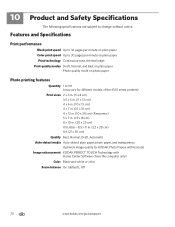
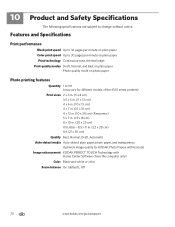
10 Product and Safety Specifications
The following specifications are subject to 99 (may vary for different models of the 6100 series printers)
Print sizes 2 x 3 in. (5 x 8 cm) 3.5 x 5 in. (9 x 13 cm) 4 x 6 in. (10 x 15 cm) 4 x... photo paper, and transparency
Optimize image quality for KODAK Photo Papers with barcode Image enhancement KODAK PERFECT TOUCH Technology with
Home Center Software (from ...
Extended User Guide - Page 78
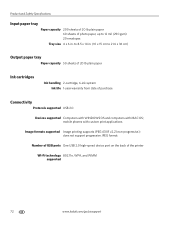
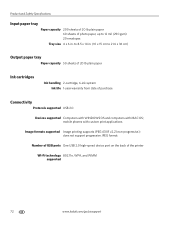
... paper 60 sheets of purchase
Connectivity
Protocols supported USB 2.0
Devices supported Computers with WINDOWS OS and computers with custom print applications
Image formats supported Image printing supports JPEG (EXIF v2.21 non-progressive); mobile phones ...Number of USB ports One USB 2.0 high-speed device port on the back of the printer
Wi-Fi technology 802.11n, WPA, and WMM supported
72
www...
Extended User Guide - Page 89


...-white
copies, 31, 34 fax, sending, 50 scanning, 39 BLACKBERRY Device, printing from, 29 button sounds, changing, 4 buttons, on control panel, 2
C
call waiting, disabling, 43 cancel button, 3 cleaning
document backing, 54 printer, 53 scanner glass, 54 cleanout area, 1 color copies, 31, ... 32 using default settings, 33 country/region, setting, 4 cover page, fax, 49
www.kodak.com/go/aiosupport
83
Similar Questions
How Do I Print Wireless With My Kodak Esp Printer With My Mac Book Air
(Posted by sea1mari 9 years ago)
How Do I Remove A Printer Carriage Kodak Esp Office 6150
(Posted by madonn 10 years ago)
How To Fix Print Quality Issue With Kodak Esp Office 6150 Printer
(Posted by eddeCiv 10 years ago)
Do You Need A Color Cartridge To Print Black With A Kodak Esp Office 6150
(Posted by asihu 10 years ago)
How Do I Print Envelopes On My Kodak Esp 1.2 All In One Printer?
(Posted by Anonymous-82219 11 years ago)

