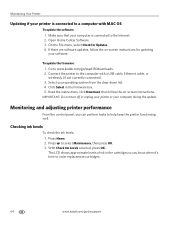Kodak ESP Office 6150 Support Question
Find answers below for this question about Kodak ESP Office 6150 - All-in-one Printer.Need a Kodak ESP Office 6150 manual? We have 5 online manuals for this item!
Question posted by baryhmalz on August 26th, 2013
Kodak 6150 Changed Ink And Still Won't Print
The person who posted this question about this Kodak product did not include a detailed explanation. Please use the "Request More Information" button to the right if more details would help you to answer this question.
Current Answers
Related Kodak ESP Office 6150 Manual Pages
Similar Questions
I Just Changed Both Ink Cartridges And Print Skips.
I just changed both ink cartridges and print skips lines and letters. I cleaned print head and calib...
I just changed both ink cartridges and print skips lines and letters. I cleaned print head and calib...
(Posted by bmumme 9 years ago)
Kodak 6150 Black Ink Will Not Print
(Posted by YRAGpeter 9 years ago)
How Do I Prevent My Kodak Esp 6150 From Using Colored Ink When It Prints In
black
black
(Posted by nikkoda 10 years ago)
We Have An Office 6150 And The Black Ink Will Not Print.
We changed the cartridge to no avail. It will not print in black.
We changed the cartridge to no avail. It will not print in black.
(Posted by philbertortega 11 years ago)
Black Ink Does Not Print - If I Change Font Color To Blue It Prints -
Printer shows black ink cartridge 1/2 full - installed brand new cartridge - no help
Printer shows black ink cartridge 1/2 full - installed brand new cartridge - no help
(Posted by hannerog1 12 years ago)