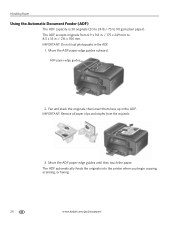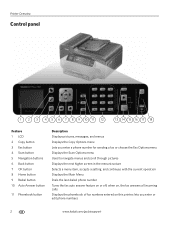Kodak ESP Office 6150 Support Question
Find answers below for this question about Kodak ESP Office 6150 - All-in-one Printer.Need a Kodak ESP Office 6150 manual? We have 5 online manuals for this item!
Question posted by tlWAN on January 16th, 2014
Can I Fax On A Home Network With My Kodak All In One 2150 Printer
The person who posted this question about this Kodak product did not include a detailed explanation. Please use the "Request More Information" button to the right if more details would help you to answer this question.
Current Answers
Related Kodak ESP Office 6150 Manual Pages
Similar Questions
Where Do I Find The Home Center Software For My Kodak Office 2150 Printer
(Posted by ahoma 10 years ago)
Kodak Esp Office 6150 Printer Will Not Show Up On Home Network
(Posted by danTHAMA 10 years ago)
I Have The Kodak 2150 Printer How Do I Set Up For Cloud Printing
(Posted by barryhodges144 11 years ago)
Error Code 6202 On A Kodak Esp Office 2150 Printer
(Posted by jimbostewart30158 11 years ago)