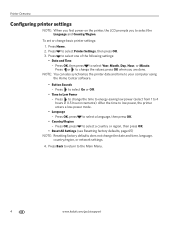Kodak ESP Office 6150 Support Question
Find answers below for this question about Kodak ESP Office 6150 - All-in-one Printer.Need a Kodak ESP Office 6150 manual? We have 5 online manuals for this item!
Question posted by barryhodges144 on April 29th, 2013
I Have The Kodak 2150 Printer How Do I Set Up For Cloud Printing
Current Answers
Answer #1: Posted by tintinb on April 29th, 2013 10:08 AM
http://www.google.com/cloudprint/learn/
If you have more questions, please don't hesitate to ask here at HelpOwl. Experts here are always willing to answer your questions to the best of our knowledge and expertise.
Regards,
Tintin