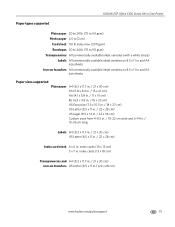Kodak ESP Office 6150 Support Question
Find answers below for this question about Kodak ESP Office 6150 - All-in-one Printer.Need a Kodak ESP Office 6150 manual? We have 5 online manuals for this item!
Question posted by FRar on June 27th, 2014
Does The Kodak Esp 6100 Support Airprint
The person who posted this question about this Kodak product did not include a detailed explanation. Please use the "Request More Information" button to the right if more details would help you to answer this question.
Current Answers
Answer #1: Posted by freginold on August 27th, 2014 4:40 PM
According to Apple's list of Airprint-compatible printers, your printer is not Airprint-compatible. In order to print from an Apple device, you would need something that provides Airprint capability to the printer, such as the Lantronix xPrintServer. This print server gives your printer Airprint functionality so that you can print wirelessly to it from Apple devices.
Related Kodak ESP Office 6150 Manual Pages
Similar Questions
Does The Kodak Esp 5250 Support Airprint Protocal
(Posted by Bealiz 10 years ago)
How To Set Kodak Esp 6100 As Default Printer
(Posted by toolmGOO 10 years ago)
Is My Kodak 6150 An Airprint Printer
(Posted by dondobenwi 10 years ago)
Does The Kodak Esp 7200 Support Airprint?
(Posted by carolwherei 10 years ago)
Does The Kodak Esp Office 6100 Series Wireless Printer Print From Ipad
(Posted by cla6wwalt 10 years ago)