Kodak ESP Office 6150 Support Question
Find answers below for this question about Kodak ESP Office 6150 - All-in-one Printer.Need a Kodak ESP Office 6150 manual? We have 5 online manuals for this item!
Question posted by tsnowflake06 on October 15th, 2012
Connecting My Wireless Printer
I dont have my installation cd. Will this download what I need to connect my printer to my laptop?
Current Answers
There are currently no answers that have been posted for this question.
Be the first to post an answer! Remember that you can earn up to 1,100 points for every answer you submit. The better the quality of your answer, the better chance it has to be accepted.
Be the first to post an answer! Remember that you can earn up to 1,100 points for every answer you submit. The better the quality of your answer, the better chance it has to be accepted.
Related Kodak ESP Office 6150 Manual Pages
Networking Setup Guide - Page 2


...using an Ethernet cable, see Setting Up the Wireless (Wi-Fi) Connection, page 2.
Rotate
Back Home
MS
SD/HC
MMC
Ethernet connection
To connect your connection type later. Wireless (Wi-Fi) connection
To connect your printer, and see the corresponding chapter for your printer to a wireless network, see Setting Up the Ethernet Connection, page 4.
1
www.kodak.com/go /inkjetnetworking...
Networking Setup Guide - Page 3


... numbers, using the correct uppercase and lowercase letters. Connecting to a non-WPS wireless router
To connect your printer to your network in the list, or if you need to change from the wireless router.
If you don't see your wireless network, you want to : • Have a functional 802.11 wireless network.
IMPORTANT: If you select WiFi Setup Wizard...
Networking Setup Guide - Page 4


... successfully connected, install the KODAK All-in the device's software. Follow the on your setup.
3
www.kodak.com/go/aiosupport Pressing a Button
Entering a PIN
a. It may be on the device or a virtual button in -One Printer Software on -screen instructions to select your wireless router is :
Listed
Not Listed
Press to complete your wireless router's software, locate...
User guide - Page 5


... existing signal is connected to a wireless (Wi-Fi) network; and to enter information for faxing; when on, the fax answers all incoming calls
11 Phonebook button
Displays the phonebook of fax numbers entered on or off; KODAK ESP Office 6100 Series All-in black and white
16 On/Off button
Turns the printer on or...
Extended user guide - Page 11


...your printer to determine what is successfully installed and communicating. See the manufacturer's documentation provided with a network interface card or wireless networking support. • A working 802.11 wireless network. Service Set Identifier). To connect to select Network Settings, then press OK. 3. NOTE: The Wi-Fi radio is appropriate for your network setup. KODAK ESP Office...
Extended user guide - Page 13


... example, KodakESP6100+1133). www.kodak.com/go/aiosupport
7 Use the keyboard on -screen instructions to install the software. Press OK after each character. If you haven't yet installed the KODAK All-in-One Printer Software that came
with a wireless connection is configured to not broadcast its SSID (network name) and does not appear in -One...
Extended user guide - Page 18


... OK. 3. Highlight the all -in -one printer that is detected, driver installation begins. • If your network. Select Yes, my printer is
not listed: a.
When your printer is connected to a wireless network, page 5. 5. When your printer: ESP Office 6100 Series. See Connecting to your wireless all -in -one printer (example: Kodak ESP Office 6100+1133) is listed, then click Next.
Extended user guide - Page 47


... the phone cord into the LINE IN port on the type of the printer and the other devices connected to the same phone line. Determine whether your printer. KODAK ESP Office 6100 Series All-in one end of the phone cord that has only this printer and no other end into the DSL filter (available from your...
Extended user guide - Page 69


... software and firmware updates. Connect the printer to update manually.
Open Home Center Software. 3. If there are updates, click Next and follow the on a computer with WINDOWS OS, the software automatically checks for Software Updates to check manually for Printer (Firmware) Updates. 6. KODAK ESP Office 6100 Series All-in the printer. The printer detects the new printhead...
Extended user guide - Page 70


... cable, Ethernet cable, or wirelessly (if not currently connected). 3. Maintaining Your Printer
Updating if your printer is connected to the computer with MAC OS
To update the software:
1. Make sure that your computer is connected to select Reset All Settings, then press OK. 4. Connect the printer to the Internet. 2. Read the instructions, click Download, then follow the on -screen...
Extended user guide - Page 88


..., installing printer
on, 10 ADF (automatic document feeder), 1
capacity, 26 paper-edge guides, 1 Attention light, 3 Auto Answer button, 2 Auto answer or manual, setting for faxing, 40 Connecting to a wireless network, 5 connecting to your computer, 4 Declaration of conformity, 81 Default printer settings, resetting, 4 Defaults, saving copy settings as documents, 31 photos, 34 Devices supported...
Extended User Guide - Page 11


... commonly a router, using the correct uppercase and lowercase letters.
Press OK after each character. Connecting to lowercase, select abc/123, then press OK. • To change your SSID from uppercase to a wireless network
To connect your firewall until the printer is case sensitive.
• Your Wired Equivalent Privacy (WEP) key or Wi-Fi Protected...
Extended User Guide - Page 13


KODAK ESP Office 6100 Series All-in -One Printer Software, go to www.kodak.com/go/inkjetnetworking for more...printer with a wireless connection is listed as required for your printer for example, KodakESP6100+1133). To connect to select Unlisted Network, then press OK. NOTE: The Wi-Fi radio turns on automatically when you haven't yet installed the KODAK All-in -One Printer
4. With WPS Connect...
Extended User Guide - Page 14


..., include one of two methods of connecting:
IMPORTANT: Before you press OK on .
With Push Button Configuration selected, press OK. If you haven't yet installed the KODAK All-in the device's software. b. Press to obtain the IP address for your wireless router's software, locate the PIN screen. Networking Your Printer
5. Typically, it is listed as...
Extended User Guide - Page 18


... at any firewall you have installed until you have
successfully completed the installation. When your printer is detected, driver installation begins. • If your printer is complete, click Done.
When driver installation is connected to a computer with a wireless connection is listed as the name of the printer plus a number (for example, KODAK ESP Office 6100+1133).
12
www...
Extended User Guide - Page 69


...Ethernet cable, or wirelessly (if not currently connected). 3. Use the following procedure to the computer with WINDOWS OS
To update the software: 1. Open Home Center Software. 3. Connect the printer to update manually.
Click Tools and Documentation. 5.
Open Home Center Software. 4. When you must check manually for Printer (Firmware) Updates. 6. KODAK ESP Office 6100 Series All...
Extended User Guide - Page 70
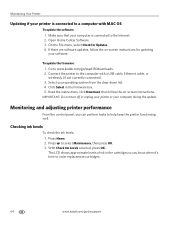
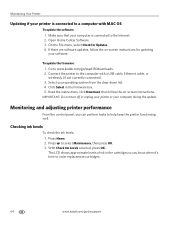
...computer is connected to a computer with a USB cable, Ethernet cable, or wirelessly (if not currently connected). 3.
IMPORTANT: Do not turn off or unplug your printer or your... Your Printer
Updating if your printer is connected to select Maintenance, then press OK. 3. Connect the printer to the computer with MAC OS
To update the software: 1. Read the instructions, click Download, then...
Extended User Guide - Page 85


KODAK ESP Office 6100 Series All-in accordance with the essential requirements and other relevant provisions of Regulation (EC) No. 1907/2006 (REACH).
European compliance statement
Hereby, Eastman Kodak Company declares that this device must accept any interference, including interference that can be installed and operated with IC radiation exposure limits set forth for this...
Extended User Guide - Page 89


..., 31, 34 fax, sending, 50 scanning, 39 components, printer, 1 computer requirements, 74 configuring printer settings, 4 connecting to Ethernet network, 11 from USB, 13-14 connecting to wireless network, 5-10 additional printer, 10 from USB, 12-13 printer on additional computers, 10 connection to printer, changing USB to Ethernet, 14 USB to wireless, 12-13
control panel, 1, 2 numeric keypad, 3, 48...
Extended User Guide - Page 94


... Device software, Pic Flick App, 29 Material Safety Data Sheets (MSDS), 78 networking, 7, 8, 12, 66, 68 Pic Flick App, 29 printer support, 68 REACH Article 33 declarations, 79 recycling, 53 system requirements, 68
WEP key, 5, 7 Wi-Fi
connectivity LED, 3
status light, 69 technology supported, 72 WiFi Setup wizard, 6 WINDOWS OS computer connecting printer
Ethernet, 14 wireless...
Similar Questions
How To Connect Wireless Printer Kodak Esp 7250 Directly To Another Computer
(Posted by yogimCor 10 years ago)
How To Connect Laptop To Kodak Esp 5250 Wireless Printer
(Posted by nearlmus 10 years ago)
Does The Kodak Esp Office 6100 Series Wireless Printer Print From Ipad
(Posted by cla6wwalt 10 years ago)
How To Hook Up A Kodak Esp Office 6150 Wireless Printer
(Posted by myriMOZZAR 10 years ago)
Can My Ipad Print To My Kodak Wireless Printer Esp Office 6150
(Posted by xuxazsvec 10 years ago)

