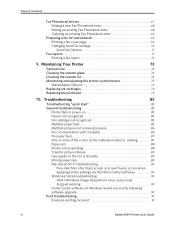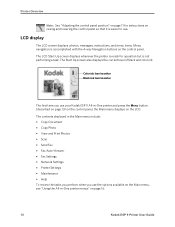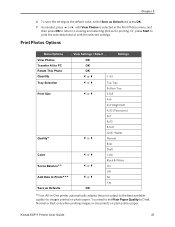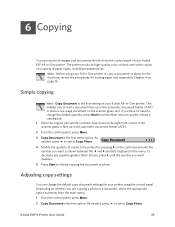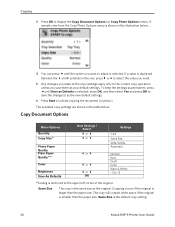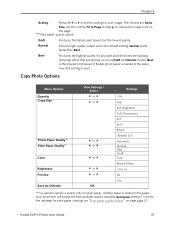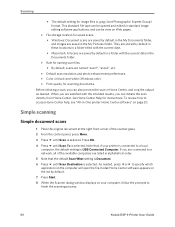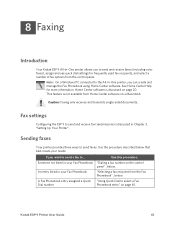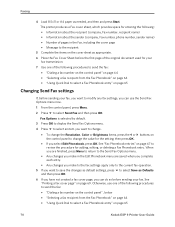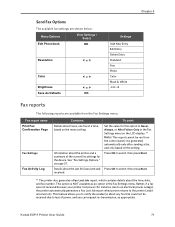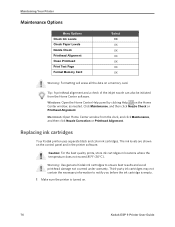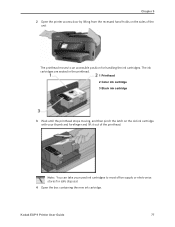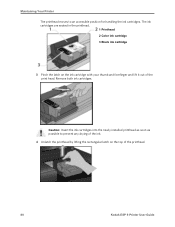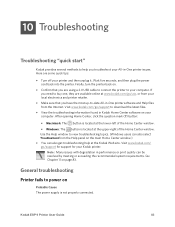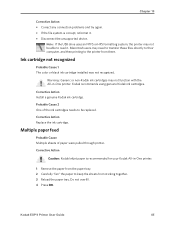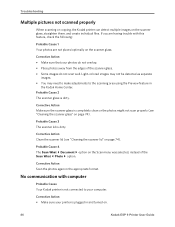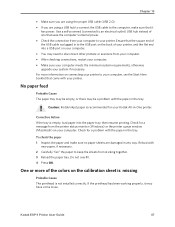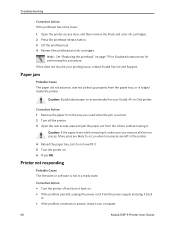Kodak ESP9 Support Question
Find answers below for this question about Kodak ESP9 - ESP 9 All-in-One Color Inkjet.Need a Kodak ESP9 manual? We have 2 online manuals for this item!
Question posted by dpeyton on October 18th, 2012
Printer Head Stuck To The Left Side Of Printer
Kodac printer ESP 9250.
Error: Printerhead carriage jam.
No visible obstruction in printer. Printer head stays to the left side of printer. Can not move printerhead no more then an eighth to quarter of an inch left to right.
Current Answers
Related Kodak ESP9 Manual Pages
Similar Questions
Kodak Esp Office 6150 Printhead Carriage Jammed To Left, Will Not Budge
(Posted by peilbrev 10 years ago)
Kodak Esp 5250 Error Message Printhead Jam But Head Wont Move Over To Fix
(Posted by doedmont 10 years ago)
Esp 9250 Printer Head Jammed And Will Not Move To Center. No Visible Blockage
(Posted by hondaray 10 years ago)
Lost Installation Disc To Esp 9250
Lost installation Disc for ESP 9250. Do you have a download that will resolve this issue?
Lost installation Disc for ESP 9250. Do you have a download that will resolve this issue?
(Posted by cfk 11 years ago)
Missing Esp 9250 Aio Home Centre Software Icon
Since downloading the new software for the ESP 9250, the Home Centre s/w has vanished together with ...
Since downloading the new software for the ESP 9250, the Home Centre s/w has vanished together with ...
(Posted by dmsheldon 11 years ago)