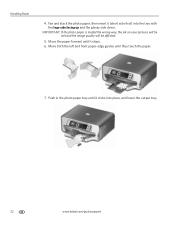Kodak ESP 7250 Support Question
Find answers below for this question about Kodak ESP 7250 - All-in-one Printer.Need a Kodak ESP 7250 manual? We have 4 online manuals for this item!
Question posted by caralgrant on February 25th, 2012
Pictures Seem To Be Lacking Alot Of Color.just Bought It Yesterday.can U Help?
The person who posted this question about this Kodak product did not include a detailed explanation. Please use the "Request More Information" button to the right if more details would help you to answer this question.
Current Answers
Related Kodak ESP 7250 Manual Pages
Similar Questions
Can't Find The Picture I Scanned To My Mac From My Kodak Printer
(Posted by atalemsv 9 years ago)
Why Do My Pictures Come Out Blue In My Kodax 7200 Series Printer
(Posted by 00012Ma 10 years ago)
Why Won't Printer Print Black Text When Xl 1/3 Full & Color Just Changed?
color cartridge 420 copies, black XL 770 copies, Just changed color & won't copy clear black tex...
color cartridge 420 copies, black XL 770 copies, Just changed color & won't copy clear black tex...
(Posted by carfreem 11 years ago)
I've Only Used My Scanner Like 3 Times And It Stopped Working Tonight What To Do
MY scanner stopped working on my esp7250 I've only used it like three times and went to use it tonig...
MY scanner stopped working on my esp7250 I've only used it like three times and went to use it tonig...
(Posted by JeremiahJKeesling 12 years ago)
Just Bought The Printer Need A Manual For Set Up Printer Head
need instructions to load cartridges
need instructions to load cartridges
(Posted by tcapinski 13 years ago)