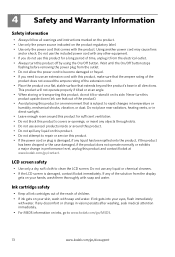Kodak ESP 7250 Support Question
Find answers below for this question about Kodak ESP 7250 - All-in-one Printer.Need a Kodak ESP 7250 manual? We have 4 online manuals for this item!
Question posted by petermadariaga on August 2nd, 2014
Esp7250.printhead Carriage Jammed . Can I Access By Removal Of 2 Front Screws
As I am unable to access the cartridges as carriage is jammed on the left,can I access by removing the two recessed screws located at the front.
Current Answers
Related Kodak ESP 7250 Manual Pages
Similar Questions
Kodak Esp 7250 All In One Printer Printhead Carriage Jam
I have been unable to find the printer error codes 3515,3525,3527,3601,3618,3619 to assist me in res...
I have been unable to find the printer error codes 3515,3525,3527,3601,3618,3619 to assist me in res...
(Posted by petermadariaga 9 years ago)
How To Fix A Printhead Carriage Jam?
I do not see anything that is jamming the cartridge but it will not move from the left side of the p...
I do not see anything that is jamming the cartridge but it will not move from the left side of the p...
(Posted by johaba 11 years ago)
Code 3527 - Printhead Carriage Jam?
what do I do when I keep getting code 3527 - Printhead carriage jam?
what do I do when I keep getting code 3527 - Printhead carriage jam?
(Posted by evelynngray 11 years ago)
Printhead Carriage Jam
The Carriage is positioned all the way to the left under the platform of the basic printer and will ...
The Carriage is positioned all the way to the left under the platform of the basic printer and will ...
(Posted by bowlingsr2010 12 years ago)
Printhead Carriage Jam
It says there is aprinthead carriage jam - I have followed the instructions - there is no obstructio...
It says there is aprinthead carriage jam - I have followed the instructions - there is no obstructio...
(Posted by claireallen75 12 years ago)