Kodak ESP 7250 Support Question
Find answers below for this question about Kodak ESP 7250 - All-in-one Printer.Need a Kodak ESP 7250 manual? We have 4 online manuals for this item!
Question posted by Shesteve on March 19th, 2014
How Do You Set The I.p. Address On Kodak Esp 7250
The person who posted this question about this Kodak product did not include a detailed explanation. Please use the "Request More Information" button to the right if more details would help you to answer this question.
Current Answers
There are currently no answers that have been posted for this question.
Be the first to post an answer! Remember that you can earn up to 1,100 points for every answer you submit. The better the quality of your answer, the better chance it has to be accepted.
Be the first to post an answer! Remember that you can earn up to 1,100 points for every answer you submit. The better the quality of your answer, the better chance it has to be accepted.
Related Kodak ESP 7250 Manual Pages
User guide - Page 2


2 KODAK ESP 7200 Series All-in-One Printer
Your KODAK All-in-One Printer combines ease-of-use and affordable inks to www.kodak.com/go /contact. Go to www.kodak.com/go /aiosupport, and select your printer model for technical support. If you prefer, you can chat online, send us an e-mail, or call for :
• Frequently Asked...
User guide - Page 5


Components
1
KODAK ESP 7200 Series All-in-One Printer 23 4
19
18
17
16
5
15
14
6 13
7
12 11
1 Control panel 2 Power cord port 3 USB port 4 Ethernet port 5 Duplexer/rear-access cleanout cover 6 Printer access door 7 Printhead with ink cartridges installed 8 CF Card slot 9 Front USB ...tray 17 Paper tray extender 18 Photo paper tray 19 Left paper-edge guides
www.kodak.com/go/aiosupport
2
User guide - Page 7


..., and pull out the main paper tray. KODAK ESP 7200 Series All-in . / 28 cm, press and pull out the
paper tray extender. www.kodak.com/go/aiosupport
4 Left paperedge guide Paper tray extender Front paper-edge guide NOTE: For paper longer than 11 in -One Printer
Loading plain paper
The main paper tray...
User guide - Page 9


...left paper-edge guide to the far left and front paper-edge guides until it stops. 5. www.kodak.com/go/aiosupport
6 Move the paper forward until they touch
the paper.
6. IMPORTANT: If the ...Push in -One Printer
Loading photo paper
The photo paper tray capacity is loaded the wrong way, the ink on your
pictures will be wet and the image quality will be affected. 4. KODAK ESP 7200 Series All-...
User guide - Page 18


... with the requirements of Conformity
Manufacturer's Name: Manufacturer's Address:
Eastman Kodak Company
16275 Technology Drive San Diego, CA 92127, USA
declares our sole responsibility that the product
Product Name:
KODAK ESP 7250 All-in a typical configuration.
15
www.kodak.com/go/aiosupport
The product was tested in -One Printer
Power adapters:
HP-A0601R3, VP-09500084-000
Radio...
Extended user guide - Page 11


... the one that you connect to determine what is needed to connect your printer to the network. Service Set Identifier).
With WiFi Setup Wizard selected, press OK. KODAK ESP 7200 Series All-in-One Printer
Connecting to a wireless network
To connect your printer to an 802.11 wireless (Wi-Fi) network, refer to the following procedures...
Extended user guide - Page 13


... software CD and follow the on automatically when you select WiFi Setup
Wizard.
4. KODAK ESP 7200 Series All-in the list, select Unlisted Network, then press OK.
5. The printer with your network's security setup, then press OK.
7. When the confirmation message ... press OK.
8. If your security information is turned on -screen instructions to select Network Settings, then press OK. 3.
Extended user guide - Page 15


...:
• Dynamic (DHCP) • Automatic (Private) • Manual (Static) 6.
Press Home. 2. Consult your IP address on the printer:
1. KODAK ESP 7200 Series All-in-One Printer
Setting up an IP address
IMPORTANT: You should only need to set up an IP address for your printer if you are having a problem with connecting. Select one or two leading zeros in the...
Extended user guide - Page 17


...in-one printer (example: KodakESP7200+1133) is listed: a. Select Yes, my printer is not listed, then click Next. KODAK ESP 7200 Series All-in-One Printer
• If your wireless all-in-one printer (example:..., press OK, then confirm you have
an IP address. 4. On a computer with WINDOWS OS:
a. Click Print & Fax. 3. b. On the printer control panel, press Home. 2. Press to your wireless...
Extended user guide - Page 35


... port at a time. Using default settings to the front USB port. KODAK ESP 7200 Series All-in the printer. Insert the memory card into the appropriate slot, or connect the digital camera or portable drive to print a picture
To print a picture from the following cards or USB-connected devices:
MS/XD/SD Card slot CF...
Extended user guide - Page 37


...; The number of copies that sometimes occurs when printing Draft or Normal. prints faster than the paper in -One Printer
5. Settings
Transfer All to change the setting.
KODAK ESP 7200 Series All-in the paper tray, the printer automatically arranges the pictures to rotate the selected photo. Rotate This Photo Quantity Tray Selection
1 (default) to select...
Extended user guide - Page 45


... the banding
effect that sometimes occurs when
printing Draft or Normal. Save as Defaults
No / Yes
To save settings as the new default, press OK, select Yes, then press OK.
6.
KODAK ESP 7200 Series All-in-One Printer
Copy Document Option
Setting
Description
Plain Paper Quality Normal (default)
Good quality output; prints faster than Best.
Extended user guide - Page 49


...full color.
Copy is made on the paper in the bottom tray. www.kodak.com/go/aiosupport
43 Press to 99 Color (default) Black & White ...lid, and place the photograph face down in -One Printer
Adjusting the settings and copying a photograph
To copy a photograph using settings other than the default settings: 1. Press Home. 4. KODAK ESP 7200 Series All-in the right-front corner of copies...
Extended user guide - Page 55


KODAK ESP 7200 Series All-in-One Printer
To adjust settings for scanning pictures, select the Picture tab, then select: • Color or Black and ...OS, select the Tools tab, click Scan Application, then follow the on-screen instructions. Close the lid. 3. www.kodak.com/go/aiosupport
49
Location (folder) where the scanned files will be saved
Before saving a scanned file, you choose ...
Extended user guide - Page 57


... Scan, then press OK. 5.
Press Home. 4.
www.kodak.com/go/aiosupport
51 Close the lid. 3. Name of computer (only if a computer is connected by wireless or Ethernet network)
The scanned file is sent to the memory card in one card slot at a time. KODAK ESP 7200 Series All-in the right-front corner...
Extended user guide - Page 65


... carriage to move to the access position.
3.
KODAK ESP 7200 Series All-in-One Printer
Replacing the printhead
IMPORTANT: Replacing the printhead is on. 2. Make sure your printer is not a regular maintenance procedure.
Replace the printhead only if you receive a new printhead from Kodak. To replace the printhead: 1. Remove both ink cartridges and set them aside.
Extended user guide - Page 71
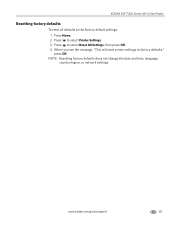
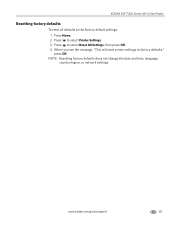
KODAK ESP 7200 Series All-in-One Printer
Resetting factory defaults
To reset all defaults to select Reset All Settings, then press OK. 4.
NOTE: Resetting factory defaults does not change the date and time, language, country/region, or network settings. www.kodak.com/go/aiosupport
65 Press to the factory default settings: 1.
Press to factory defaults," press OK...
Extended user guide - Page 85


...REACH). KODAK ESP 7200 Series All-in accordance with IC radiation exposure limits set forth for information about the presence of substances included on the candidate list according to article 59(1) of the device. ... is subject to www.kodak.com/go /aiosupport
79 Contact your person. Operation is not intended for use in the work place in -One Printer
Canadian statements
This product ...
Extended user guide - Page 88


... of Conformity
Manufacturer's Name: Manufacturer's Address:
Eastman Kodak Company 16275 Technology Drive San Diego, CA 92127, USA
Declares our sole responsibility that the product
Product Name: Power adapters: Radio Module Number:
KODAK ESP 7250 Series All-in a typical configuration.
82
www.kodak.com/go/aiosupport The product was tested in -One Printer HP-A0601R3, VP-09500084-000...
Extended user guide - Page 91


KODAK ESP 7200 Series All-in-One Printer
plain paper, 16 loading
envelopes, 23 ...settings, configuring, 4 supplies, maintaining and recycling, 53 Printer access door, location, 1 Printhead removing, 60 replacing, 59 Printhead and ink cartridge access, location, 1 Printing, 25 documents, 26 documents, two-sided
automatically, 26 manually, 27 pictures, 28 from a BLUETOOTH Technology enabled
device...
Similar Questions
How To Set Up Kodak Esp 7250 To Airprint
(Posted by Choaspopopo 9 years ago)
How To Go For Restore Default Settings In Kodak Esp Office 6150 Printer
(Posted by luiedevd 10 years ago)
How Do I Set My Kodak Esp 7250 Printer To Print In Just Black And White
(Posted by wossyKbend 10 years ago)
Set Up Kodak Esp 7250 Wifi Will Not Print
(Posted by devnz 10 years ago)
How To Change Print Speed Setting On Kodak Esp 7250
(Posted by jeffgottse 10 years ago)

