Kodak ESP 7250 Support Question
Find answers below for this question about Kodak ESP 7250 - All-in-one Printer.Need a Kodak ESP 7250 manual? We have 4 online manuals for this item!
Question posted by jokohokreddy on January 19th, 2014
Printer Paper Tray Won't Slide Close
The person who posted this question about this Kodak product did not include a detailed explanation. Please use the "Request More Information" button to the right if more details would help you to answer this question.
Current Answers
There are currently no answers that have been posted for this question.
Be the first to post an answer! Remember that you can earn up to 1,100 points for every answer you submit. The better the quality of your answer, the better chance it has to be accepted.
Be the first to post an answer! Remember that you can earn up to 1,100 points for every answer you submit. The better the quality of your answer, the better chance it has to be accepted.
Related Kodak ESP 7250 Manual Pages
User guide - Page 5


... cleanout cover 6 Printer access door 7 Printhead with ink cartridges installed 8 CF Card slot 9 Front USB port 10 MS/XD/SD Card slot
10 9 8
11 Output tray extender with paper stop 12 Output tray 13 Scanner glass 14 Scanner lid 15 Front paper-edge guides 16 Main paper tray 17 Paper tray extender 18 Photo paper tray 19 Left paper-edge guides
www...
User guide - Page 6


... the best photo printing results, use KODAK Document Papers or a paper with KODAK All-in -One Printer Software.
or A4 sheets
Paper sizes
In the main paper tray: 4 x 6 in. / 10 x 15 cm to 8.5 x 14 in. / 22 x 36 cm
In the photo paper tray: 4 x 6 in . Use only paper that is installed with MAC OS, you can use Home Center Software...
User guide - Page 7


KODAK ESP 7200 Series All-in . / 28 cm, press and pull out the
paper tray extender. To load plain paper:
1. Output tray Main paper tray 2. Move the front paper-edge guide forward.
Make sure the left . 3. Left paperedge guide Paper tray extender Front paper-edge guide NOTE: For paper longer than 11 in -One Printer
Loading plain paper
The main paper tray capacity is to the far...
User guide - Page 8
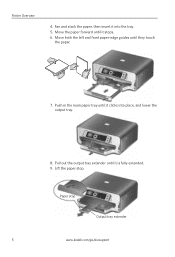
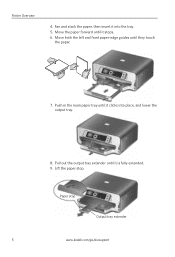
... the tray. 5.
Fan and stack the paper, then insert it stops. 6. Move the paper forward until it is fully extended. 9. Push in the main paper tray until it into place, and lower the output tray.
8. Lift the paper stop
Output tray extender
5
www.kodak.com/go/aiosupport Paper stop . Pull out the output tray extender until they touch
the paper.
7. Printer Overview...
User guide - Page 9


... the logo side facing up and the glossy side down. www.kodak.com/go/aiosupport
6 KODAK ESP 7200 Series All-in the photo tray, and lower the output tray. Push in -One Printer
Loading photo paper
The photo paper tray capacity is loaded the wrong way, the ink on your
pictures will be wet and the image...
User guide - Page 15


....com/go /esp7250support, then type your error code or message. Printer model number (located on the Web
For more information, go to troubleshoot common problems.
Search our knowledge base of tears or creases. • Make sure you do not overload the paper tray. Computer model, operating system, and version of
Home Center Software...
Extended user guide - Page 3


... Paper types...14 Paper sizes...14 Envelope sizes...15 Loading paper ...16 Loading paper in the main paper tray...16 Loading legal-size paper in the main paper tray 18 Loading the photo paper tray ...21 Loading envelopes...23
4 Printing Switching paper trays ...25 Printing documents ...26 Printing two-sided documents...26 Printing pictures ...28 Printing from a memory card or USB-connected device...
Extended user guide - Page 4


... the computer ...49 Scanning multiple pictures simultaneously...50 Scanning from the control panel...51
7 Maintaining Your Printer General care and cleaning...53 Cleaning the scanner glass and document backing 54 Replacing ink cartridges...56 Replacing... ...71 Copy photo features ...71 Scanning features ...71 Bottom input paper tray ...72 Top input paper tray ...72
ii
www.kodak.com/go/aiosupport
Extended user guide - Page 7


... cartridges installed
12 View port for photo paper 13 Output tray extender with paper stop 14 Output tray 15 Scanner glass 16 Scanner lid 17 Front paper-edge guides 18 Main paper tray 19 Paper tray extender for legal paper 20 Left paper-edge guides 21 Photo paper tray
www.kodak.com/go/aiosupport
1 In addition, this printer supports networking, letting you print, copy...
Extended user guide - Page 16


Load plain paper into the printer. (See Loading paper in -one printer (example: KodakESP7200+1133) is connected to another computer(s) on the network
To add your printer to another ESP 7250 printer or to your printer. Press Home. 3. Press to select View Network Configuration, then press OK.
Connecting to another KODAK All-in -One Printer Software that you are done, press...
Extended user guide - Page 20


..., use KODAK Document Papers or a paper with the COLORLOK Technology logo on 8.5 x 11-in -One Printers. or A4 sheets
Paper sizes
This printer has two paper trays, which are optimized to 90 gsm • Transparencies -
3 Handling Paper
Paper types
For the best photo printing results, use KODAK Photo Papers, which accept different sizes of paper.
Use only paper that is designed for...
Extended user guide - Page 21


www.kodak.com/go/aiosupport
15 KODAK ESP 7200 Series All-in-One Printer
The main paper tray accepts the following paper sizes: • 4 x 6 in. / 101 x 152 mm • 4 x 7...• US #10 (4.13 x 9.5 in. / 105 x 241 mm) • A2 (4.37 x 5.75 in either paper tray.
Envelope sizes
The printer accepts the following paper sizes: • 4 x 6 in. / 101 x 152 mm • 4 x 7 in. / 101 x 178 ...
Extended user guide - Page 23


Push in -One Printer
7.
Pull out the output tray extender until it is fully extended. 9.
www.kodak.com/go/aiosupport
17 KODAK ESP 7200 Series All-in the main paper tray until it clicks into place, and lower the output tray.
8. Paper stop . Lift the paper stop
Output tray extender
NOTE: You may also load photo paper as small as 4 x 6 in. / 101 x 152 mm in the main paper tray.
Extended user guide - Page 25


KODAK ESP 7200 Series All-in-One Printer 4.
Fan and stack the paper, then insert it stops. 7. Move both the left and front paper-edge guides until it is fully
extended. Move the paper forward until it into the tray. 6. Paper tray extender
5. www.kodak.com/go/aiosupport
19 Press the paper tray extender, and pull the paper tray forward until they touch the paper.
Extended user guide - Page 27


... to the far left. 3.
Raise the output tray, and pull out the photo paper tray. Move the front paper-edge guide forward. Output tray Photo paper tray
2.
Left paperedge guide
Front paper-edge guide
www.kodak.com/go/aiosupport
21 KODAK ESP 7200 Series All-in-One Printer
Loading the photo paper tray
The photo (top) paper tray capacity is 40 sheets of photo...
Extended user guide - Page 31


... & Pages drop-down menu, select Top tray or Bottom tray. 5. From the Paper Tray drop-down menu, select the Printer Options. 4.
Press Home. 2. Press to select Tray Selection, then press to close the Properties dialog box. 5. NOTE: Top Tray is selected. 3.
In the Print dialog box, make sure that Eastman Kodak Company ESP 7200 Series AiO is the default...
Extended user guide - Page 43


... your all-in the right-front corner of paper types (see Paper types, page 14). Close the lid. 3. www.kodak.com/go/aiosupport
37 Press Home. 4.
To copy a document using the default settings, or you copy a document, the printer will always use paper from the main (bottom) paper tray. Press Start to copy a document
The default settings...
Extended user guide - Page 44


...Close the lid. 3. Copy Document Option
Quantity Color
Copy Size
Setting
1 (default) to 99 Color (default) Black & White Same Size (default) Fit to Page
20% to 500% of copies that the copy fits on the paper.
Prints black and white (gray scale). Prints full color. The printer...right-front corner of the paper in the paper tray, and automatically reduces or enlarges the original so that print.
The ...
Extended user guide - Page 45


KODAK ESP 7200 Series All-in the paper tray and sets Best quality automatically. Draft
The fastest print speed,... the right-front corner of copies:
1. Photo Paper Quality Automatic (default)
The printer detects photo paper in -One Printer
Copy Document Option
Setting
Description
Plain Paper Quality Normal (default)
Good quality output; Close the lid. Best
The highest quality, but the...
Extended user guide - Page 48
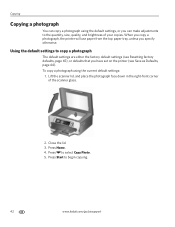
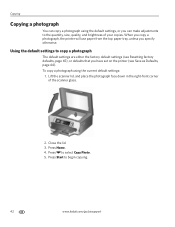
.../aiosupport To copy a photograph using the default settings, or you specify otherwise. When you copy a photograph, the printer will use paper from the top paper tray, unless you can copy a photograph using the current default settings:
1. Press Home. 4. Close the lid. 3. Copying
Copying a photograph
You can make adjustments to select Copy Photo. 5.
Press to the...
Similar Questions
Paper Tray Extender How To Close It
(Posted by frehans 9 years ago)
Kodak Printer Paper Tray Will Not Close
(Posted by LachLa 9 years ago)
Kodak 7250 Printer Paper Tray Wont Go In Solution
(Posted by upcllco 10 years ago)
Kodak 7250 Printer Paper Tray Wont Go In
(Posted by dandevi 10 years ago)
Printer/paper Tray Does Not Go All The Way In
I have a kodak ESP 7250 FIRST A PAPER TOWEL WAS STUCK IN THE PAPER TRAY: I REMOVED THE PAPER TOWEL B...
I have a kodak ESP 7250 FIRST A PAPER TOWEL WAS STUCK IN THE PAPER TRAY: I REMOVED THE PAPER TOWEL B...
(Posted by cantinflas4 11 years ago)

