Kodak ESP 7250 Support Question
Find answers below for this question about Kodak ESP 7250 - All-in-one Printer.Need a Kodak ESP 7250 manual? We have 4 online manuals for this item!
Question posted by dandevi on October 6th, 2013
Kodak 7250 Printer Paper Tray Wont Go In
The person who posted this question about this Kodak product did not include a detailed explanation. Please use the "Request More Information" button to the right if more details would help you to answer this question.
Current Answers
There are currently no answers that have been posted for this question.
Be the first to post an answer! Remember that you can earn up to 1,100 points for every answer you submit. The better the quality of your answer, the better chance it has to be accepted.
Be the first to post an answer! Remember that you can earn up to 1,100 points for every answer you submit. The better the quality of your answer, the better chance it has to be accepted.
Related Kodak ESP 7250 Manual Pages
User guide - Page 5


... cover 6 Printer access door 7 Printhead with ink cartridges installed 8 CF Card slot 9 Front USB port 10 MS/XD/SD Card slot
10 9 8
11 Output tray extender with paper stop 12 Output tray 13 Scanner glass 14 Scanner lid 15 Front paper-edge guides 16 Main paper tray 17 Paper tray extender 18 Photo paper tray 19 Left paper-edge guides
www.kodak.com...
User guide - Page 6


... OS, you can use Home Center Software to work with KODAK All-in -One Printer Software.
Printer Overview
Home Center Software
KODAK Home Center Software is designed for inkjet printers. all -in . / 13 x 18 cm
3
www.kodak.com/go/aiosupport or A4 sheets
Paper sizes
In the main paper tray: 4 x 6 in. / 10 x 15 cm to 8.5 x 14 in. / 22 x 36...
User guide - Page 7


...load plain paper:
1.
Left paperedge guide Paper tray extender Front paper-edge guide NOTE: For paper longer than 11 in -One Printer
Loading plain paper
The main paper tray capacity is to the far left paper-edge guide is 100 sheets of plain paper. www.kodak.com/go/aiosupport
4 Output tray Main paper tray 2. Move the front paper-edge guide forward. Make sure the left . 3. KODAK ESP 7200...
User guide - Page 8
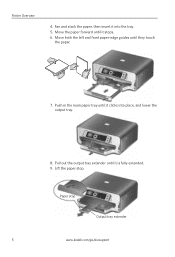
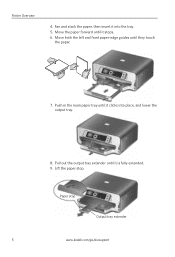
... paper forward until they touch
the paper.
7. Paper stop . Move both the left and front paper-edge guides until it is fully extended. 9.
Printer Overview
4. Lift the paper stop
Output tray extender
5
www.kodak.com/go/aiosupport Push in the main paper tray until it stops. 6. Fan and stack the paper, then insert it clicks into the tray. 5. Pull out the output tray...
User guide - Page 9


... and the glossy side down. IMPORTANT: If the photo paper is 40 sheets of photo paper.
KODAK ESP 7200 Series All-in the photo tray, and lower the output tray. Move both the left and the front
paper-edge guide forward. 3. Push in -One Printer
Loading photo paper
The photo paper tray capacity is loaded the wrong way, the ink on...
User guide - Page 15


... into place. Getting help with wireless networking. KODAK ESP 7200 Series All-in -one printer, then Paper jam.
Paper jam
• Remove the duplexer and gently remove any paper from the rear-access cleanout area.
• Make sure the paper in the tray is free of
Home Center Software
www.kodak.com/go /contact and have the following information...
Extended user guide - Page 3


... to another KODAK All-in-One Printer 10 Adding a network connection to a USB-connected computer 11 Changing from USB to wireless connection ...11 Changing from USB to Ethernet connection...12
3 Handling Paper Paper types...14 Paper sizes...14 Envelope sizes...15 Loading paper ...16 Loading paper in the main paper tray...16 Loading legal-size paper in the main paper tray 18...
Extended user guide - Page 4


... the computer ...49 Scanning multiple pictures simultaneously...50 Scanning from the control panel...51
7 Maintaining Your Printer General care and cleaning...53 Cleaning the scanner glass and document backing 54 Replacing ink cartridges...56 Replacing... ...71 Copy photo features ...71 Scanning features ...71 Bottom input paper tray ...72 Top input paper tray ...72
ii
www.kodak.com/go/aiosupport
Extended user guide - Page 7


... installed
12 View port for photo paper 13 Output tray extender with paper stop 14 Output tray 15 Scanner glass 16 Scanner lid 17 Front paper-edge guides 18 Main paper tray 19 Paper tray extender for legal paper 20 Left paper-edge guides 21 Photo paper tray
www.kodak.com/go/aiosupport
1
1 Printer Overview
This printer lets you access the printer over a wireless (Wi-Fi) or...
Extended user guide - Page 16


...model printer (for example, you already have an ESP 7 printer and now you are adding an ESP 7250 printer), you are connected to your wireless network: 1. Connecting to another KODAK All-in -One Printer ...list, select your wireless all-in the main paper tray, page 16.) 2. Load plain paper into the printer. (See Loading paper in -one printer (example: KodakESP7200+1133) is connected to ...
Extended user guide - Page 20


...available inkjet varieties on the package.
or A4 sheets
Paper sizes
This printer has two paper trays, which are optimized to 90 gsm • Transparencies - Photo (top) paper tray Main (bottom) paper tray
14
www.kodak.com/go/aiosupport You can use KODAK Photo Papers, which accept different sizes of paper. 3 Handling Paper
Paper types
For the best photo printing results, use...
Extended user guide - Page 21


.../go/aiosupport
15
KODAK ESP 7200 Series All-in-One Printer
The main paper tray accepts the following paper sizes: • 4 x 6 in. / 101 x 152 mm • 4 x 7 in. / ...mm) • US #10 (4.13 x 9.5 in. / 105 x 241 mm) • A2 (4.37 x 5.75 in either paper tray. Envelope sizes
The printer accepts the following paper sizes: • 4 x 6 in. / 101 x 152 mm • 4 x 7 in. / 101 x 178 mm &#...
Extended user guide - Page 23


www.kodak.com/go/aiosupport
17
Paper stop . Pull out the output tray extender until it is fully extended. 9. Lift the paper stop
Output tray extender
NOTE: You may also load photo paper as small as 4 x 6 in. / 101 x 152 mm in the main paper tray. Push in -One Printer
7.
KODAK ESP 7200 Series All-in the main paper tray until it clicks into place, and lower the output tray.
8.
Extended user guide - Page 25


Paper tray extender
5. Move the paper forward until it is fully
extended. Move both the left and front paper-edge guides until it stops. 7.
www.kodak.com/go/aiosupport
19 KODAK ESP 7200 Series All-in-One Printer 4.
Press the paper tray extender, and pull the paper tray forward until they touch the paper. Fan and stack the paper, then insert it into the tray. 6.
Extended user guide - Page 27


Output tray Photo paper tray
2. Move the left paper-edge guide to the far left. 3. To load photo paper:
1. Raise the output tray, and pull out the photo paper tray. Left paperedge guide
Front paper-edge guide
www.kodak.com/go/aiosupport
21
Move the front paper-edge guide forward. KODAK ESP 7200 Series All-in-One Printer
Loading the photo paper tray
The photo (top) paper tray capacity...
Extended user guide - Page 29


... guide is 20 envelopes. Left paperedge guide
Front paper-edge guide
www.kodak.com/go/aiosupport
23 Move the front paper-edge guide forward.
Remove any paper from the tray. 3. KODAK ESP 7200 Series All-in-One Printer
Loading envelopes
The main paper tray capacity is to the far left. 4. Output tray Main paper tray 2. To load envelopes:
1. IMPORTANT: Do not load envelopes...
Extended user guide - Page 31


... time. You cannot switch to the bottom tray from the printer control panel: 1. When you want to select Copy Photo or View and Print Photos. 3. In the General tab under Paper tray, click then select Bottom Tray or Top Tray. 4. In the Print dialog box, make sure that Eastman Kodak Company ESP 7200 Series AiO is selected. 3. Click...
Extended user guide - Page 32


... mm. Load plain paper into the paper tray. 2. Select the Layout tab. 5. Open the document. 2. The duplexer cannot print: • borderless prints • poster layout
Automatic two-sided printing from a computer with WINDOWS OS To print two-sided documents from your KODAK Printer. 4. In the Print dialog box, make sure that KODAK ESP 7200 Series AiO is...
Extended user guide - Page 33


... computer and printer LCD, remove the
printed pages from a computer with WINDOWS Operating System (OS):
1.
KODAK ESP 7200 Series All...kodak.com/go/aiosupport
27 Load paper into the paper tray
(printed side up). 9. Load plain paper into the paper tray. 2. In the Two-Sided drop-down menu, select Layout. 5.
In the Print dialog box, make sure that can only be done on the printer...
Extended user guide - Page 34


... OS. Load paper into the paper tray
(printed side up). 10. Rotate the printed pages 180 degrees and place them into the paper tray. 2. In ...Kodak Company ESP 7200 Series
AiO is selected. 4. Open the document you want to
www.kodak.com/go /aiosupport
May not be available with all -in-one printer from:
• A memory card inserted into a memory card slot • A camera or storage device...
Similar Questions
Kodak Esp 9 Paper Tray Wont Go Back
(Posted by jcnbet 9 years ago)
Kodak 7250 Paper Tray Wont Go Back In.
(Posted by UMcoldbe 9 years ago)
Printer Paper Tray Won't Open Kodak Esp 7250
(Posted by Broadach 9 years ago)
Kodak All-in-one Printer Esp 7250 Paper Tray Wont Close
(Posted by MOLLYSt 10 years ago)
Kodak 7250 Printer Paper Tray Wont Go In Solution
(Posted by upcllco 10 years ago)

