Kodak ESP 7250 Support Question
Find answers below for this question about Kodak ESP 7250 - All-in-one Printer.Need a Kodak ESP 7250 manual? We have 4 online manuals for this item!
Question posted by Aloohstc on January 11th, 2014
How To Print 5.5 X 8.5 Invitations In Word, Kodak Printer
The person who posted this question about this Kodak product did not include a detailed explanation. Please use the "Request More Information" button to the right if more details would help you to answer this question.
Current Answers
There are currently no answers that have been posted for this question.
Be the first to post an answer! Remember that you can earn up to 1,100 points for every answer you submit. The better the quality of your answer, the better chance it has to be accepted.
Be the first to post an answer! Remember that you can earn up to 1,100 points for every answer you submit. The better the quality of your answer, the better chance it has to be accepted.
Related Kodak ESP 7250 Manual Pages
Networking Setup Guide - Page 6


Specifications subject to change without notice. Eastman Kodak Company Rochester, NY 14650
© Eastman Kodak Company, 2009
1K5857
Kodak is a trademark of Eastman Kodak Company. P/N 1K5857 October 2009
Printed in
User guide - Page 3


Table of contents
1 Printer Overview Control panel...1 Components...2 Home Center Software ...3 Paper ...3 Paper types...3 Paper sizes...3 Loading plain paper...4 Loading photo paper ...6
2 Basic Functions Printing ...7 Printing documents ...7 Printing pictures...7 Copying ...9 Scanning ...10 Ordering supplies...10
3 Troubleshooting Basic troubleshooting ...11 Getting help on the Web...12
4 Safety...
User guide - Page 4


... or off
1
www.kodak.com/go/aiosupport scroll through pictures
3 OK button
Selects a menu item, accepts a setting, and continues with the current operation
4 Back button
Displays the previous screen
5 Home button
Displays the main menu; 1 Printer Overview
This printer lets you print, copy, and scan pictures and documents.
Control panel
1
2
3
4 5 67
8 9 10
Feature
Description...
User guide - Page 6


... best document printing results, use KODAK Document Papers or a paper with your KODAK All-in . Paper types
You can use KODAK Photo Papers, which are optimized to 5 x 7 in. / 13 x 18 cm
3
www.kodak.com/go/aiosupport Paper
For the best photo printing results, use Home Center Software to scan, order supplies, and configure your printer from your...
User guide - Page 10


... or WINDOWS OS, you edit and enhance your KODAK Printer. 4. In the Print window, select your pictures quickly.
Select File > Print. 3. Home Center Software lets you can print pictures with your computer:
1.
NOTE: To reset your printer to print, copy, and scan using Home Center Software from your printer.
2 Basic Functions
Printing
This chapter describes how to the factory...
User guide - Page 11


... want to the front USB port. For more information about printing, see the Extended User Guide at a time. www.kodak.com/go /esp7250support. The printer prints a single 4 x 6 in -One Printer
Printing from a memory card or USB-connected device
You can print pictures from the following cards or USB-connected devices:
MS/XD/SD Card slot CF Card slot
Front...
User guide - Page 12


... the picture you want to print, then select Send to begin copying. The printer prints a single 4 x 6 in. / 10 x 15 cm picture. Close the lid. 3. Press or to Copy Document. NOTE: You must "pair" from wireless devices, such as mobile phones, digital cameras, and Personal Digital Assistants (PDAs) using the optional KODAK Wireless 2.0 USB BLUETOOTH Adapter...
User guide - Page 14


.../go/inkjetnetworking.
the USB cable is
plugged into place.)
Print quality
• For best results, use KODAK Paper or a paper with your printer. the router is plugged in -one
printer, then Print Quality (missing colors, blank prints, etc).
11
www.kodak.com/go /inkjetnetworking.
the printer is connected to your
computer. • If you are installed correctly when...
User guide - Page 19
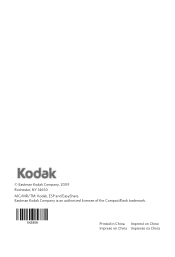
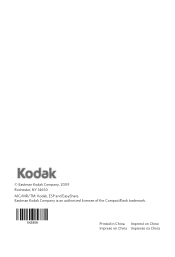
Eastman Kodak Company is an authorized licensee of the CompactFlash trademark.
1K5858
Printed in China Imprimé en Chine Impreso en China Impresso na China © Eastman Kodak Company, 2009 Rochester, NY 14650
MC/MR/TM: Kodak, ESP and EasyShare.
Extended user guide - Page 3


... network using the WiFi Setup Wizard 5 Setting up an IP address...9 Verifying the network configuration...10 Printing the network configuration ...10 Installing your printer on additional computers on the network 10 Connecting to another KODAK All-in-One Printer 10 Adding a network connection to a USB-connected computer 11 Changing from USB to wireless connection...
Extended user guide - Page 4


... 64 Monitoring and adjusting printer performance ...64 Checking ink levels...64 Resetting factory defaults ...65
8 Troubleshooting Basic troubleshooting ...66 Getting help on the Web ...68 Status lights...69 Power status light...69 Wi-Fi status light ...69
9 Product and Safety Specifications Features and Specifications ...70 Print performance ...70 Photo printing features ...70 Copy...
Extended user guide - Page 7


...Control panel 2 Power cord port 3 USB port 4 Ethernet port 5 Rear-access cleanout area 6 Duplexer (pulled out) 7 Printer access door 8 CF card slot 9 Front USB port 10 MS/XD/SD card slot 11 Printhead with ink cartridges installed
...guides 21 Photo paper tray
www.kodak.com/go/aiosupport
1 In addition, this printer supports networking, letting you print, copy, and scan pictures and documents.
Extended user guide - Page 8


... size of the displayed picture
7 Start button
Begins copying, scanning, printing, maintenance task, and file transfer
8 Cancel button
Stops the current operation and returns to an already configured network
10 On/Off button
Turns the printer on or off
2
www.kodak.com/go/aiosupport Printer Overview
Control panel
1
2
3
4 5 67
8 9 10
Feature
Description
1 LCD
Displays...
Extended user guide - Page 9


... Center Software to:
• browse, crop, enhance, and edit pictures • print and scan • upgrade your printer with WINDOWS Operating System (OS), you can use Home Center Software to scan, order supplies, configure your printer, or check for printer software updates.
www.kodak.com/go/aiosupport
3 On a computer with the latest software and firmware...
Extended user guide - Page 16


... each computer. Connecting to another KODAK All-in-One Printer
If you are connecting to a newer model printer (for example, you already have an ESP 7 printer and now you are connecting to another computer(s) on your wireless network: 1. If you are adding an ESP 7250 printer), you are done, press OK. Press to select Print Network Configuration, then press...
Extended user guide - Page 17


...> Kodak > Kodak Printer Network Setup Utility. • If your wireless all-in-one printer (example: KodakESP7200+1133) is listed: a. KODAK ESP 7200 Series All-in-One Printer
• If your wireless all-in-one printer (...WiFi, then click Next.
Click Print & Fax. 3. Press to a wireless network, page 5. 5. c. Select Yes, my printer is connected to www.kodak.com/go /aiosupport
11 Click ...
Extended user guide - Page 18


... to Ethernet connection
Before you connect, you do not have an IP address. Configuring Your Printer
7. On the printer control panel, press Home. 3. Changing from your router, switch, or hub.
12
www.kodak.com/go/aiosupport Click Print & Fax. 7. The printer with a wireless connection is connected to an available Ethernet port on the back of...
Extended user guide - Page 19


...aiosupport
13 KODAK ESP 7200 Series All-in-One Printer
If your printer is connected to a computer with WINDOWS OS: 1. Select Network - Select No, my printer is not listed, then click Next. 3. Ethernet cable, then click Next. Under Hardware, select Print & Fax. 3. If your printer and connects automatically. 5. Select Start > All Programs > Kodak > Kodak Printer Network Setup Utility...
Extended user guide - Page 32


... (on a WINDOWS OS-based computer) or Print (on : • plain paper • standard paper sizes - Select File > Print. 3. The duplexer cannot print: • borderless prints • poster layout
Automatic two-sided printing from a computer with WINDOWS OS To print two-sided documents from your KODAK Printer. 4. Printing
Printing documents
To print a document from a computer with Duplexer...
Extended user guide - Page 41


...user
manual for more information. Select the picture you want to print, then select Send to www.kodak.com/go to begin printing. Printing pictures or documents from a wireless device
Wirelessly print pictures from a BLUETOOTH Technology enabled device:
1. "Pair" the printer and the device so they can also print MICROSOFT Word, PowerPoint, and Excel documents with your Documents To Go software...
Similar Questions
How To Print From My Ipad To A Kodak 6100 Printer
(Posted by kijuanny 10 years ago)
Changed Printer Cartridge In Kodak 7250 Wont Print
(Posted by MAHhel 10 years ago)
How To Fix Print Carriage Jam In Kodak All In One Printer
(Posted by iainbp30 10 years ago)
How To Print In Color With The Kodak Esp 7250 Printer
(Posted by teazyah 10 years ago)
How Can I Get A Manual For My Esp 7250 Printer.
(Posted by slyfox1933 13 years ago)

