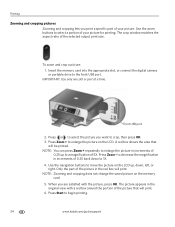Kodak ESP 7250 Support Question
Find answers below for this question about Kodak ESP 7250 - All-in-one Printer.Need a Kodak ESP 7250 manual? We have 4 online manuals for this item!
Question posted by Priatoskn on November 14th, 2013
How Do I Print 4x6 Pictures On My Kodak 7250 Printer
The person who posted this question about this Kodak product did not include a detailed explanation. Please use the "Request More Information" button to the right if more details would help you to answer this question.
Current Answers
Related Kodak ESP 7250 Manual Pages
Similar Questions
Error Code Print Head Jam Cleaned Printer And Ink And Ok
I have a 7250 printer and reprint head carriage jam keeps occurring I have taken the carriage out an...
I have a 7250 printer and reprint head carriage jam keeps occurring I have taken the carriage out an...
(Posted by NeilHorsley 10 years ago)
How Do I Print When Ink Is Low On My Kodal Esp 1.2?
The ink level is low (15% remaining) but not all gone. When I try to print the Kodak black spooler...
The ink level is low (15% remaining) but not all gone. When I try to print the Kodak black spooler...
(Posted by alan68418 11 years ago)
Why Won't My Printer Print Email Pictures
(Posted by pbhipper9 11 years ago)
How Can I Print 4x6 Photos With My 7250 From
From My Macbook Pro?
the 7250 only permits printing to the bottom tray. I can not direct photos to be printed to the top...
the 7250 only permits printing to the bottom tray. I can not direct photos to be printed to the top...
(Posted by philsoundcepts 12 years ago)
Where Do You Insert An Envelope To Print In My 7250 Printer?
(Posted by debbiecollins100 13 years ago)