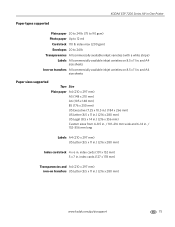Kodak ESP 7250 Support Question
Find answers below for this question about Kodak ESP 7250 - All-in-one Printer.Need a Kodak ESP 7250 manual? We have 4 online manuals for this item!
Question posted by jwinnryl5 on May 12th, 2014
How To Print 4x6 Index Cards Microsoft Word Using Kodak 7250
The person who posted this question about this Kodak product did not include a detailed explanation. Please use the "Request More Information" button to the right if more details would help you to answer this question.
Current Answers
Related Kodak ESP 7250 Manual Pages
Similar Questions
How To Print An Index Card On A Kodak All In One Printer
(Posted by nate1pazhsh 9 years ago)
How To Print On Index Cards Kodak Esp 7
(Posted by Kejonnyp 10 years ago)
My Kodak Esp 7250 Will Not Print Avery Business Cards #8371 Properly?
(Posted by JCSHEPHERDSR 11 years ago)
How Can I Print 4x6 Photos With My 7250 From
From My Macbook Pro?
the 7250 only permits printing to the bottom tray. I can not direct photos to be printed to the top...
the 7250 only permits printing to the bottom tray. I can not direct photos to be printed to the top...
(Posted by philsoundcepts 12 years ago)