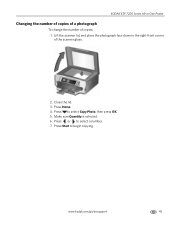Kodak ESP 7250 Support Question
Find answers below for this question about Kodak ESP 7250 - All-in-one Printer.Need a Kodak ESP 7250 manual? We have 4 online manuals for this item!
Question posted by mrgaddeadg on December 17th, 2013
How To Place The Paper Drawer Back In For The Kodak Esp 7?
The person who posted this question about this Kodak product did not include a detailed explanation. Please use the "Request More Information" button to the right if more details would help you to answer this question.
Current Answers
Related Kodak ESP 7250 Manual Pages
Similar Questions
Kodak Esp 7250 Paper Drawer Won't Close
(Posted by b6kev 9 years ago)
Paper Drawer On Kodak Esp 7250 Printer Will Not Close
(Posted by WruTec 10 years ago)
Kodak Esp 7250 Printer Lower Paper Drawer Will Not Completely Close
(Posted by keltiba 10 years ago)
During Our Move We Miss Placed Our Kodak Esp 7 Power Cord And Adapter Which One
During our move we miss placed our Kodak esp 7 power cord and adapter i would like to buy and new on...
During our move we miss placed our Kodak esp 7 power cord and adapter i would like to buy and new on...
(Posted by shelleylv1971 11 years ago)
Kodak 7250 Main Paper Drawer Stuck In Open Position And Will Not Slid In.
In the process of clearing a print head paper jam the main paper drawer has become stuck in open pos...
In the process of clearing a print head paper jam the main paper drawer has become stuck in open pos...
(Posted by styxmaker 12 years ago)