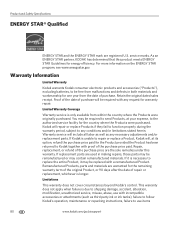Kodak ESP 7250 Support Question
Find answers below for this question about Kodak ESP 7250 - All-in-one Printer.Need a Kodak ESP 7250 manual? We have 4 online manuals for this item!
Question posted by bwhihe on November 25th, 2013
Kodak Aio Make Print Cartridge How To Print Without Replacing
The person who posted this question about this Kodak product did not include a detailed explanation. Please use the "Request More Information" button to the right if more details would help you to answer this question.
Current Answers
Related Kodak ESP 7250 Manual Pages
Similar Questions
Keep Getting Message Color Ink Cartridge Needs Replacing.
have replaced color cartridge still getting same message and cant get past it.
have replaced color cartridge still getting same message and cant get past it.
(Posted by aut123 8 years ago)
Kodak Esp Aio Wont Print Just Balck And White
(Posted by klmkcsmi 10 years ago)
How Do I Print Black & White When Color Cartridge Needs Replacement On Kodak
printer
printer
(Posted by funnysandra 10 years ago)
Kodak Esp 7250 Won't Print Replaced Print Head
(Posted by liloui 10 years ago)
My Esp7250aio Printer Will Not Print,replaced Ink Cart. New 2.0 Usb Casble, On W
(Posted by alied6 11 years ago)