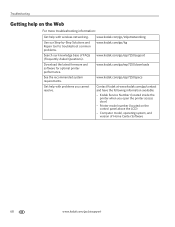Kodak ESP 7250 Support Question
Find answers below for this question about Kodak ESP 7250 - All-in-one Printer.Need a Kodak ESP 7250 manual? We have 4 online manuals for this item!
Question posted by Heavst on September 14th, 2013
Kodak 7250 Printhead Carriage Jam How To Clear
The person who posted this question about this Kodak product did not include a detailed explanation. Please use the "Request More Information" button to the right if more details would help you to answer this question.
Current Answers
Related Kodak ESP 7250 Manual Pages
Similar Questions
Kodak Esp 7250 All In One Printer Printhead Carriage Jam
I have been unable to find the printer error codes 3515,3525,3527,3601,3618,3619 to assist me in res...
I have been unable to find the printer error codes 3515,3525,3527,3601,3618,3619 to assist me in res...
(Posted by petermadariaga 9 years ago)
Ref.kodak Esp 7250.were Do I Find Printhead Carriage Jam Or Printer Error Codes
(Posted by petermadariaga 9 years ago)
Kodak Esp 7250 Printhead Carriage Jam Carriage Won't Move
(Posted by adibvtonyc 10 years ago)
Code 3527 - Printhead Carriage Jam?
what do I do when I keep getting code 3527 - Printhead carriage jam?
what do I do when I keep getting code 3527 - Printhead carriage jam?
(Posted by evelynngray 11 years ago)
Printhead Carriage Jam
It says there is aprinthead carriage jam - I have followed the instructions - there is no obstructio...
It says there is aprinthead carriage jam - I have followed the instructions - there is no obstructio...
(Posted by claireallen75 12 years ago)