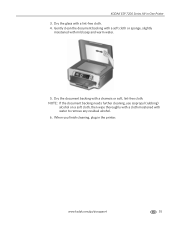Kodak ESP 7250 Support Question
Find answers below for this question about Kodak ESP 7250 - All-in-one Printer.Need a Kodak ESP 7250 manual? We have 4 online manuals for this item!
Question posted by dezteAjh on April 6th, 2014
What Kind Of Color Ink Needs A Kodak Esp 7250
The person who posted this question about this Kodak product did not include a detailed explanation. Please use the "Request More Information" button to the right if more details would help you to answer this question.
Current Answers
Related Kodak ESP 7250 Manual Pages
Similar Questions
Keep Getting Message Color Ink Cartridge Needs Replacing.
have replaced color cartridge still getting same message and cant get past it.
have replaced color cartridge still getting same message and cant get past it.
(Posted by aut123 8 years ago)
How Do You Turn Off The Color Ink On My Kodak Printer
(Posted by dmskitkat 9 years ago)
How To Print Without Color Ink Kodak Esp 7250
(Posted by jj76HP007 9 years ago)
Esp Kodak Color Ink Needs Replacing Error How To Turn It Off
(Posted by katiiLA 10 years ago)
Is There A Way To Print In Color Without Black Ink Kodak Esp 7250
(Posted by timjivukil 10 years ago)