Kodak ESP 7 Support Question
Find answers below for this question about Kodak ESP 7 - All-in-one Printer.Need a Kodak ESP 7 manual? We have 3 online manuals for this item!
Question posted by ddbaase on May 13th, 2012
Why Would My Kodak Esp 7250 Smudge Ink On Papers? Or Make It Blury??
The person who posted this question about this Kodak product did not include a detailed explanation. Please use the "Request More Information" button to the right if more details would help you to answer this question.
Current Answers
There are currently no answers that have been posted for this question.
Be the first to post an answer! Remember that you can earn up to 1,100 points for every answer you submit. The better the quality of your answer, the better chance it has to be accepted.
Be the first to post an answer! Remember that you can earn up to 1,100 points for every answer you submit. The better the quality of your answer, the better chance it has to be accepted.
Related Kodak ESP 7 Manual Pages
User Guide - Page 5
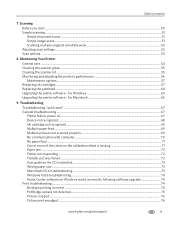
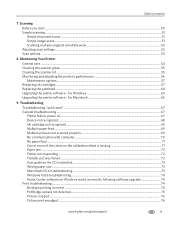
... - Table of contents
7 Scanning Before you start "...67 General troubleshooting ...67 Printer fails to power on...67 Device not recognized...68 Ink cartridge not recognized ...69 Multiple paper feed...69 Multiple pictures not scanned properly...69 No communication with computer ...70 No paper feed ...71 One or more of the colors on the calibration sheet...
User Guide - Page 11


...) • A control panel with two Kodak high-quality pigmented ink cartridges • An integrated printing accessory that produces two-sided printing from a Windows or Macintosh computer connected to access the printer over a wireless (Wi-Fi) or wired (Ethernet) network. 2 Printer Overview
The KODAK ESP 7 All-in -one printer features
This printer includes:
• A printhead system with...
User Guide - Page 13


KODAK ESP 7 All-in-One Printer
Support for previewing and printing. If both digital camera memory cards and USB-connected devices for connecting digital memory devices to the printer
Your printer allows you may damage the card. If your printer cannot recognize a device you have a device connected to them simultaneously, the printer cannot access the photos or documents contained on .
CF ...
User Guide - Page 15
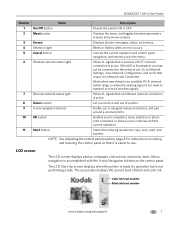
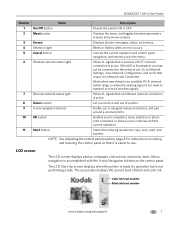
... Network and Connected. Go to transmit or receive wireless signals. KODAK ESP 7 All-in and out of black and color ink. Screen
Displays photos, messages, status, and menus. Cancel button...use.
Zoom buttons
Let you zoom in -One Printer
Number 1 2 3 4 5 6
7 8 9 10
11
Name
Description
On/Off button
Powers the printer ON or OFF. Blinks when searching for instructions on...
User Guide - Page 23


.... card slot.
Media sensor failure. Blinks (slow) On
Attention Light
Error
None. Ink cartridge(s) not installed. Printhead not installed.
Paper jam. Paper size or type mismatch. Ink cartridge not readable.
On
A memory card is properly inserted in the card slot.
KODAK ESP 7 All-in-One Printer
Light Status Off Blinks (slow) The LCD screen describes the error.
User Guide - Page 35
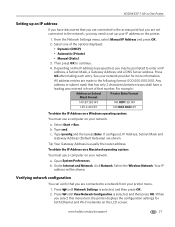
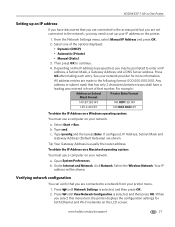
... on your network. Under Internet and Network, click Network. KODAK ESP 7 All-in-One Printer
Setting up your IP address on the printer.
1. From the Network Settings menu, select Manual IP Address...8226; Dynamic (DHCP) • Automatic (Private) • Manual (Static) 3. Press OK after making each entry. Type cmd. c. Tip: Your Gateway Address is selected, and then press OK.
a. ...
User Guide - Page 41
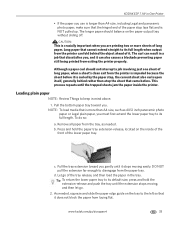
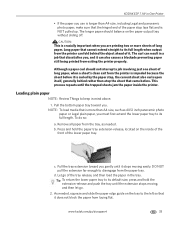
KODAK ESP 7 All-in-One Printer
• If the paper you use is longer than A4 size, including Legal and panoramic photo paper, make sure that the hinged end of the tray release, and then load the paper in the tray.
To do so:
a.
Let go of the paper stop , the current sheet also curls upon itself, generally behind...
User Guide - Page 43
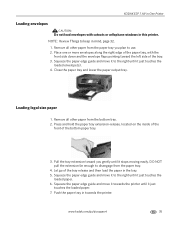
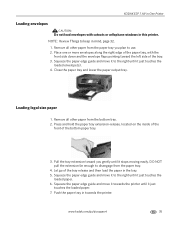
... the bottom tray. 2. DO NOT pull the extension far enough to disengage from the paper tray you gently until it just touches the
loaded envelope(s). 4. www.kodak.com/go of the bottom paper tray.
3. KODAK ESP 7 All-in-One Printer
Loading envelopes
CAUTION:
Do not load envelopes with the
front side down and the envelope flaps...
User Guide - Page 47
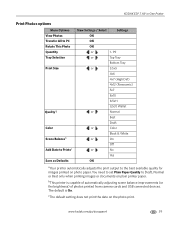
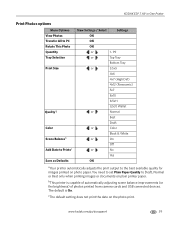
KODAK ESP 7 All-in-One Printer
Print Photos options
Menu Options View Photos ...paper.
The default is capable of automatically adjusting scene balance improvements (or the brightness) of photos printed from camera cards and USB connected devices. bThis printer is On.
You need to set Plain Paper Quality to the best available quality for images printed on the photo print. www.kodak...
User Guide - Page 49
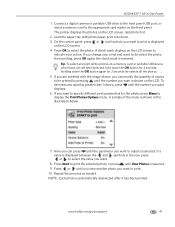
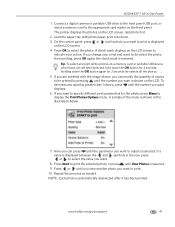
...printed.
If you want.
8. If a value is displayed
on a memory card or portable USB device which have not yet been selected, hold down the OK button for 2 seconds de-selects all ...One Printer
1. Tip: To select and print all the photos.
5. Repeat this process as needed. KODAK ESP 7 All-in the illustration below.
7. A check mark displays on the LCD. If you are satisfied with photo paper,...
User Guide - Page 51
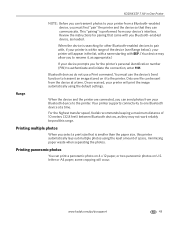
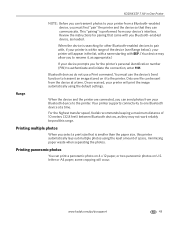
... the instructions for the printer's personal identification number (PIN) to authenticate and initiate the connection, enter 1111. You must first "pair" the printer and the device so that they may allow you to rename it to the printer. KODAK ESP 7 All-in the list, with a name starting with you Bluetooth-enabled device, as needed. letter or A4 paper;
User Guide - Page 57
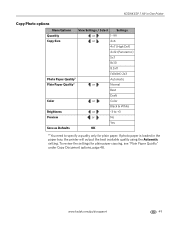
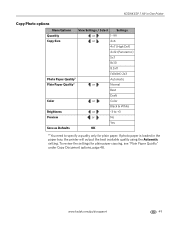
To review the settings for plain paper. www.kodak.com/go/aiosupport
49 KODAK ESP 7 All-in the paper tray, the printer will output the best available quality using the Automatic setting. If photo paper is loaded in -One Printer
Copy Photo options
Menu Options View Settings / Select
Settings
Quantity
or
1- 99
Copy Size
or
4x6
4x7 (High Def...
User Guide - Page 59
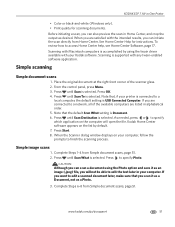
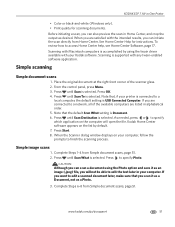
...is supported with any twain-enabled software application. Simple image scans
1. KODAK ESP 7 All-in your computer. As needed, press or to specify which ...make sure that the default Scan What setting is USB Connected Computer. Press Start. 8.
See Home Center Help for scanning documents. www.kodak.com/go/aiosupport
51
If you want to edit the text later in -One Printer...
User Guide - Page 65
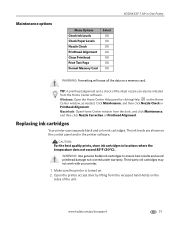
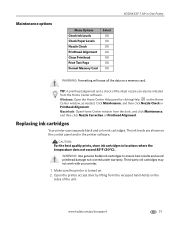
... door by clicking Help on the control panel and in the printer software. www.kodak.com/go/aiosupport
57 Make sure the printer is turned on a memory card. Maintenance options
KODAK ESP 7 All-in-One Printer
Menu Options Check Ink Levels Check Paper Levels Nozzle Check Printhead Alignment Clean Printhead Print Test Page Format Memory Card
Select OK OK...
User Guide - Page 77
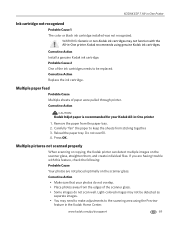
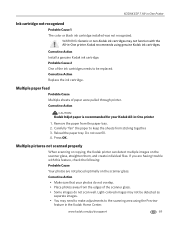
...area using genuine Kodak ink cartridges. Reload the paper tray. Corrective Action
• Make sure that your Kodak All-in -One Printer
Ink cartridge not recognized
Probable Cause 1 The color or black ink cartridge installed was not recognized. KODAK ESP 7 All-in -One printer
1.
Probable Cause 2 One of paper were pulled through printer.
Remove the paper from the paper tray. 2.
User Guide - Page 79
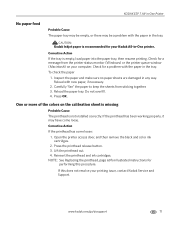
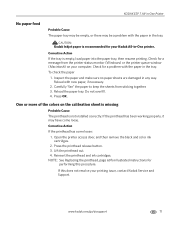
... procedure. Inspect the paper and make sure no paper sheets are damaged in the tray. Do not overfill. 4. NOTE: See Replacing the printhead, page 60for illustrated instructions for a message from sticking together. 3.
Open the printer access door, and then remove the black and color ink cartridges.
2. CAUTION:
Kodak Inkjet paper is empty, load paper into the paper tray, then...
User Guide - Page 81
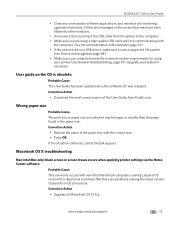
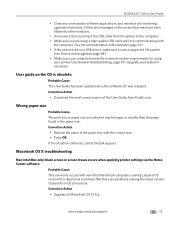
...CD was released.
KODAK ESP 7 All-in-One Printer
• Close any unnecessary software applications, and minimize any messages on the screen that there are on a USB device, make sure it uses a... from the printer to Macintosh OS 10.5.2. Wrong paper size
Probable Cause The print size or paper size you are using
your printer (see Device not recognized, page 68). • Make sure your ...
User Guide - Page 83


KODAK ESP 7 All-in-One Printer
Multiple-page document not printing in reverse order (Windows only) NOTE: On a Macintosh, Reverse Page Order printing is not communicating with the printer.
On the Printing Preferences window, select Print last page first on the Kodak All-in-One printer in the Name column, and then select Printing Preferences. 4. Corrective Action...
User Guide - Page 86
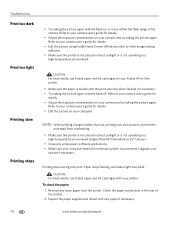
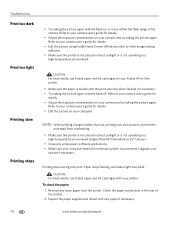
... not placed in direct sunlight or is not operating in -One printer.
• Make sure the paper is loaded with the flash on your printer. Refer to your Kodak All-in a high-temperature environment. CAUTION: For best results, use Kodak paper and ink cartridges for your camera user's guide for details. • Edit the picture on , or move...
User Guide - Page 116
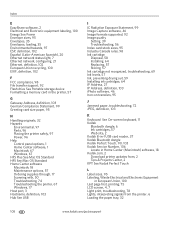
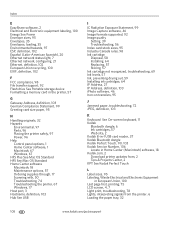
...loading, 35 Environmental hazards, 97 ESP, definition, 102 Españ...paper, troubleshooting, 72 JPEG, definition, 103
K
Keyboard See On-screen keyboard, 11 Kodak
Bluetooth dongle, 6 Ink cartridges, 57 Web site, 2 Kodak 8-in-1 USB card reader, 37 Kodak Bluetooth dongle Kodak Perfect Touch, 90, 103 Kodak Service Number, 106 Locate in Home Center (Macintosh) software, 18 Kodak.com, 2 Download printer...
Similar Questions
How To Make A Booklet Using Kodak Esp 7250 Printer
(Posted by rsLUANA 10 years ago)
Kodak Esp 7250 Says Ink Is Low When Not
(Posted by barisk 10 years ago)
How To Make Kodak Esp 7250 Compatible With Windows 7 64 Bit
(Posted by fizdenni 10 years ago)
Kodak Esp 7250 No Ink On Paper When Print Or Copy
(Posted by kellyLorili 10 years ago)

