Kodak ESP 7 Support Question
Find answers below for this question about Kodak ESP 7 - All-in-one Printer.Need a Kodak ESP 7 manual? We have 3 online manuals for this item!
Question posted by Ampts on August 1st, 2014
Kodak Esp 7 Does Not Print Black
The person who posted this question about this Kodak product did not include a detailed explanation. Please use the "Request More Information" button to the right if more details would help you to answer this question.
Current Answers
There are currently no answers that have been posted for this question.
Be the first to post an answer! Remember that you can earn up to 1,100 points for every answer you submit. The better the quality of your answer, the better chance it has to be accepted.
Be the first to post an answer! Remember that you can earn up to 1,100 points for every answer you submit. The better the quality of your answer, the better chance it has to be accepted.
Related Kodak ESP 7 Manual Pages
User Guide - Page 1


Kodak ESP 7 All-in-One Printer
7
All-in-One Printer
print copy scan
User Guide
User Guide
User Guide - Page 11


... from a Windows or Macintosh computer connected to print, copy, and scan images and documents. Although many functions can be operated directly from the control panel, you to the printer via Kodak's Home Center Software, which installs during the printer setup process.
2 Printer Overview
The KODAK ESP 7 All-in -one printer features
This printer includes:
• A printhead system with push...
User Guide - Page 13


... drives - SDHC Secure Digital High Capacity cards
www.kodak.com/go/aiosupport
5 XD xD-Picture Card - KODAK ESP 7 All-in most digital cameras: - Memory card slots
The printer has two card slots; insert and use only one memory card at a time.
CAUTION:
Connect only one device is on any memory card slot and the host...
User Guide - Page 15
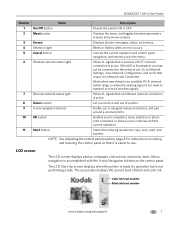
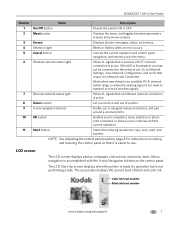
...kodak.com/go/aiosupport
7 KODAK ESP 7 All-in and out of black and color ink. If the LED is easier to navigate menus and photos, and pan around a zoomed photo. OK button
Enables you to complete a menu selection or photo print... buttons
Let you zoom in -One Printer
Number 1 2 3 4 5 6
7 8 9 10
11
Name
Description
On/Off button
Powers the printer ON or OFF.
Ethernet network status ...
User Guide - Page 17
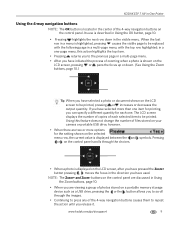
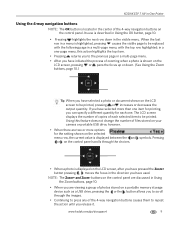
...than one item for printing, you have selected a photo or document shown on the LCD screen to be printed, pressing or increases or decreases the output quantity. KODAK ESP 7 All-in-One Printer
Using the 4-way ...• When there are viewing a group of photos stored on a portable memory storage device such as a USB drive, pressing the or the button allows you to scroll through the choices. symbols....
User Guide - Page 19
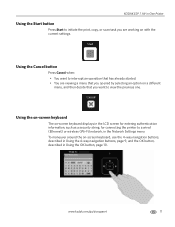
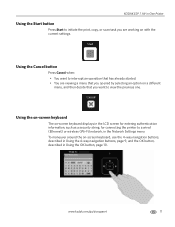
... Printer
Using the Start button
Press Start to initiate the print, copy, or scan task you are viewing a menu that you opened by selecting an option on a different menu, and then decide that you want to interrupt an operation that has already started. • You are working on with the current settings. KODAK ESP...
User Guide - Page 21
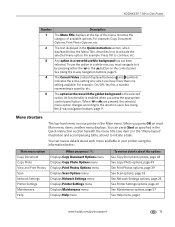
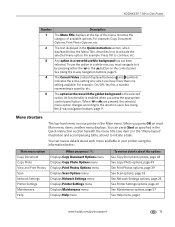
... on the control panel.
When you have more than one setting available. KODAK ESP 7 All-in-One Printer
Number
Description
1 The Menu Title displays at the top of available options...., when displayed below :
Main menu option Copy Document Copy Photo View and Print Photos Scan Network Settings Printer Settings Maintenance Help
When you must navigate to continue, etc.
3 Any option...
User Guide - Page 25


... on your computer during the setup process.
Home Center for Windows
Once installed, Home Center Software allows you to print, copy, scan, and configure your Windows XP or Vista computer. KODAK ESP 7 All-in-One Printer
Home Center Software
Home Center Software is described below :
Returns you to the main Home Center window
Displays...
User Guide - Page 28
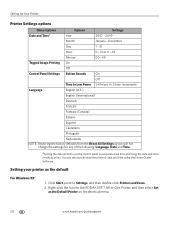
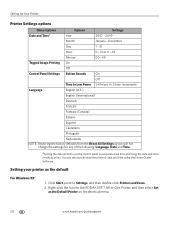
... and time using the Home Center Software. Setting your printer as the Default Printer on photo prints. aSetting the date and time via the control panel is a separate task from the Reset All Settings option will not change the settings for the KODAK ESP 7 All-in .5 hour increments
Language
English (U.S.)
English (International)
Deutsch
Franç...
User Guide - Page 29
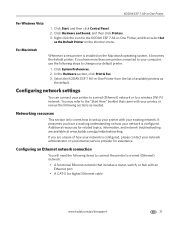
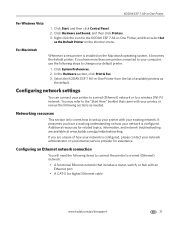
... following sections as
the default. Configuring network settings
You can connect your default printer.
1.
Click System Preferences. 2. In the Hardware section, click Print & Fax. 3.
Click Start, and then click Control Panel. 2. Additional resources for the KODAK ESP 7 All-in -One Printer
For Windows Vista
1. If you have a working understanding on the Macintosh operating...
User Guide - Page 36
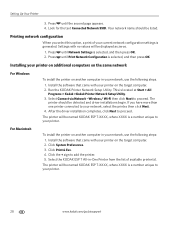
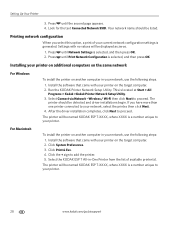
... System Preferences. 3. Select Connect via Network - Setting Up Your Printer
3. Press until Print Network Configuration is located at Start > All
Programs > Kodak >Kodak Printer Network Setup Utility. 3. This is selected, and then press OK. Select the KODAK ESP 7 All-in your printer. Settings with no values will be named KODAK ESP 7-XXXX, where XXXX is selected, and then press OK...
User Guide - Page 38
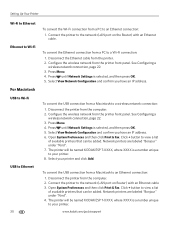
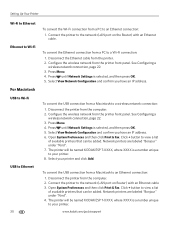
... a Macintosh to a Wi-Fi connection: 1. Open System Preferences and then click Print & Fax. To convert the Ethernet connection from a PC to an Ethernet connection: 1. Press Menu. 4. Press until Network Settings is selected, and then press OK. 5. The printer will be named KODAK ESP 7-XXXX, where XXXX is a number unique to view a list of available...
User Guide - Page 41
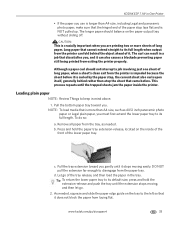
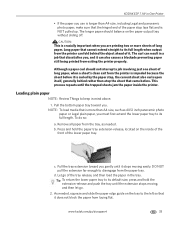
... so:
a.
d. Pull the bottom paper tray toward you . DO NOT pull the extension far enough to disengage from exiting the printer properly. KODAK ESP 7 All-in-One Printer
• If the paper you are printing two or more than A4 size, such as needed , squeeze and slide the paper edge guide on the tray to...
User Guide - Page 47
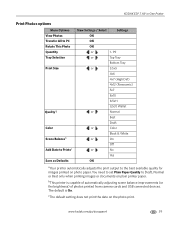
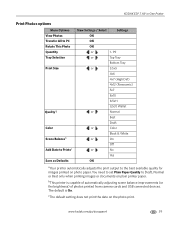
KODAK ESP 7 All-in-One Printer
Print Photos options
Menu Options View Photos Transfer All to PC Rotate This Photo Quantity Tray Selection Print Size
Qualityal
Color Scene Balanceb ...Black & White
or
On
Off
or
No
Yes
OK
aYour printer automatically adjusts the print output to Draft, Normal or Best only when printing images or documents on plain printer paper. bThis printer is On. www.kodak...
User Guide - Page 49
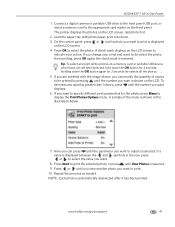
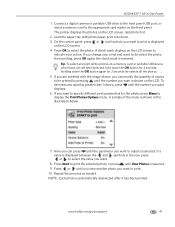
...value you change your action. The printer displays the photos on the LCD screen. 4. On the control panel, press or until a photo you want to print. 10.
Load the paper tray... copies to be printed by pressing until the parameter you want to specify different print parameters for the photo, press Menu to adjust is displayed
on the LCD screen, last photo first.
2. KODAK ESP 7 All-in...
User Guide - Page 59
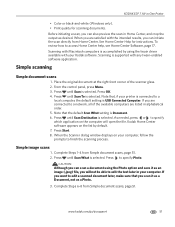
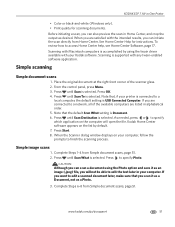
... connected to a
local computer, the default setting is Document. 6. From the control panel, press Menu. 3.
KODAK ESP 7 All-in-One Printer
• Color or black-and-white (Windows only). • Print quality for instructions. Scanning is selected. Press until Scan What is supported with Macintosh computers is selected. Note that the default Scan What setting...
User Guide - Page 65
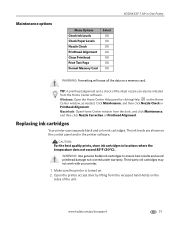
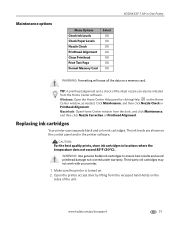
...printer uses separate black and color ink cartridges. CAUTION:
For the best quality prints, store ink cartridges in the printer software. Make sure the printer is turned on the Home Center window, as needed. www.kodak.... Maintenance options
KODAK ESP 7 All-in-One Printer
Menu Options Check Ink Levels Check Paper Levels Nozzle Check Printhead Alignment Clean Printhead Print Test Page Format...
User Guide - Page 69
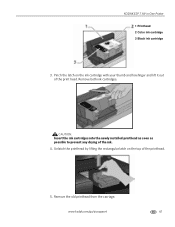
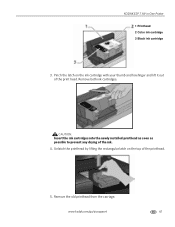
... by lifting the rectangular latch on the ink cartridge with your thumb and forefinger and lift it out of the print head.
Pinch the latch on the top of the ink.
4. Remove the old printhead from the carriage. KODAK ESP 7 All-in-One Printer
1 Printhead 2 Color ink cartridge 3 Black ink cartridge
3. Remove both ink cartridges.
User Guide - Page 79
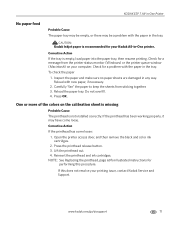
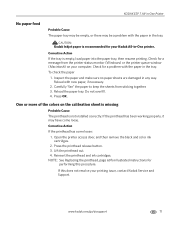
... printing. NOTE: See Replacing the printhead, page 60for illustrated instructions for a problem with the paper in the tray. To check the paper
1. One or more of the colors on your Kodak All-in-One printer. CAUTION:
Kodak Inkjet paper is recommended for a message from sticking together. 3. Open the printer access door, and then remove the black...
User Guide - Page 81
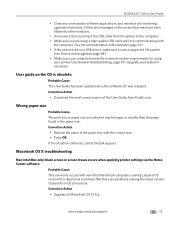
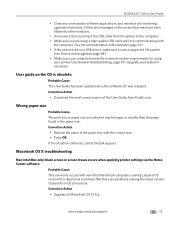
...Cause The print size or paper size you are using
your printer (see ...Mac only: black screen or screen freeze occurs when applying printer settings via...printer to Macintosh OS 10.5.2. If the situation continues, contact Kodak support. KODAK ESP 7 All-in-One Printer
• Close any unnecessary software applications, and minimize any messages on the screen that there are on a USB device...
Similar Questions
My Kodak Esp 7250 Printer Will Not Print Black
(Posted by crjoj 9 years ago)
Kodak Esp 7250 Not Printing Black But Will Print Color
(Posted by kyrshya 10 years ago)
Why Is My Kodak Printer Esp 3200 Series Printing Black As Grey
(Posted by tdawjamie 10 years ago)
Does Kodak Printer Esp Office 6150 Print Black Without Color?
(Posted by matconna 10 years ago)

