Kodak ESP 7 Support Question
Find answers below for this question about Kodak ESP 7 - All-in-one Printer.Need a Kodak ESP 7 manual? We have 3 online manuals for this item!
Question posted by denrose69 on October 21st, 2012
Are Drivers Available To Connect An Ipad2
My wife has an Ipad 2 and would like to connect to her esp 7 printer. Is there a driver available?
Current Answers
There are currently no answers that have been posted for this question.
Be the first to post an answer! Remember that you can earn up to 1,100 points for every answer you submit. The better the quality of your answer, the better chance it has to be accepted.
Be the first to post an answer! Remember that you can earn up to 1,100 points for every answer you submit. The better the quality of your answer, the better chance it has to be accepted.
Related Kodak ESP 7 Manual Pages
User Guide - Page 3
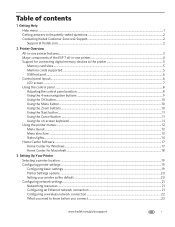
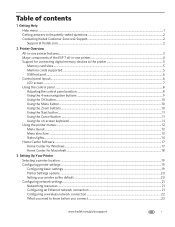
... ...1 Getting answers to frequently-asked questions...2 Contacting Kodak Customer Service & Support...2
Support at Kodak.com...2
2 Printer Overview
All-in-one printer features...3 Major components of the ESP 7 all-in-one printer 4 Support for connecting digital memory devices to the printer 5
Memory card slots ...5 Memory cards supported...5 USB host port...6 Control panel layout...6 LCD screen...
User Guide - Page 11


2 Printer Overview
The KODAK ESP 7 All-in -one printer features
This printer includes:
• A printhead system with push buttons, light ... card support • A Universal Serial Bus (USB) host port on the front of the printer for connecting
a variety of external devices to the printer, including Picture Transfer Protocol (PTP) enabled digital cameras, USB flash ("thumb") drives, and Kodak...
User Guide - Page 13


KODAK ESP 7 All-in-One Printer
Support for previewing and printing.
CAUTION:
Connect only one external memory device to connect both memory card slots, or any memory card slot and the host USB port, have connected to them . If your printer cannot recognize a device you have a device connected to it, make sure that only one memory card at a time. A blue light...
User Guide - Page 15
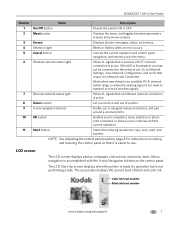
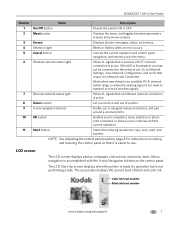
..., or allows you may not be connected to use.
KODAK ESP 7 All-in and out of black and color ink.
NOTE: See Adjusting the control panel position, page 8 for instructions on the control panel. The LCD Start-Up screen displays when the printer is ready for an available Wi-Fi network within range, or...
User Guide - Page 22
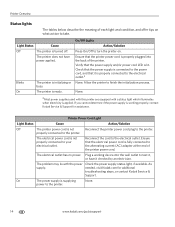
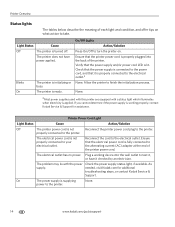
...printer power cord plug to the electrical outlet.a None.
Printer Power Cord Light
Light Status
Cause
Action/Solution
Off
The printer power cord is working device into the back of the printer. Reconnect the cord to the printer.../or power cord LED is properly connected to the printer.
Check the power supply status light, if available.
Ensure that the electrical power cord...
User Guide - Page 27
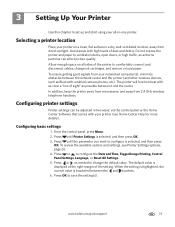
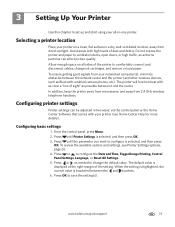
...the printer (and other wireless devices, such as possible between the and symbols. 6. 3 Setting Up Your Printer
Use this chapter to set up and start using your printer on all -in-one printer.
... debris. To review the available options and settings, see Home Center Help for more details). Press until the parameter you want to comfortably connect and disconnect cables, change...
User Guide - Page 29
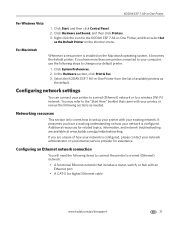
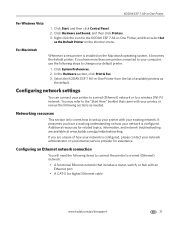
..., and network troubleshooting are unsure of available printers as needed. Right-click the icon for assistance. You may refer to set up your printer with your internet service provider for the KODAK ESP 7 All-in -One Printer
For Windows Vista
1. If you have more than one printer connected to your printer, or review the following sections as
the...
User Guide - Page 33
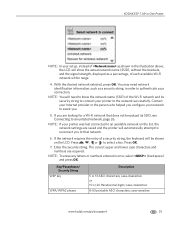
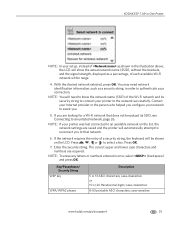
...each available Wi-Fi network within range.
4. NOTE: If your printer was last connected to that does not broadcast its security string to connect your network to assist you to an available network..., of the Wi-Fi network and its SSID, see Connecting to the network successfully. KODAK ESP 7 All-in-One Printer
NOTE: In your connection. With the desired network selected, press OK. NOTE: ...
User Guide - Page 36
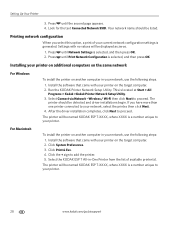
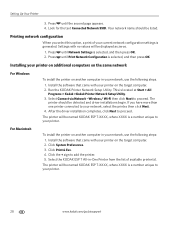
... will be displayed as zeros.
1. The
printer should be detected and driver installations begin. After the driver installation completes, click Next to proceed.
Select the KODAK ESP 7 All-in your printer. Setting Up Your Printer
3. Your network name should be listed. Printing network configuration
When you have more than one printer connected to your network, use the following...
User Guide - Page 37
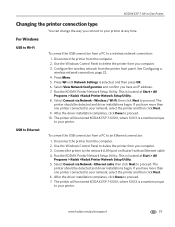
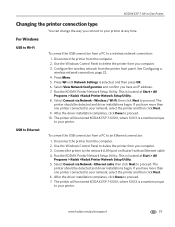
... wireless network from the computer. 2. Wireless / Wi-Fi, then click Next to a wireless network connection:
1. The
printer should be detected and driver installations begin . Disconnect the printer from the printer front panel. This is selected, and then press OK. 6.
The printer will be named KODAK ESP 7-XXXX, where XXXX is a number unique to your network, select the...
User Guide - Page 38
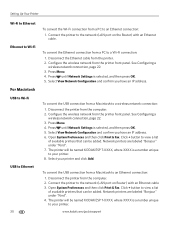
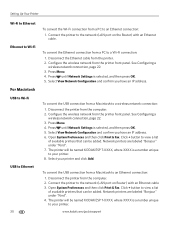
... & Fax. Select View Network Configuration and confirm you have an IP address. Click + button to view a list of available printers that can be named KODAK ESP 7-XXXX, where XXXX is a number unique to your printer.
Connect the printer to the network (LAN port on the Router) with an Ethernet cable 3.
Disconnect the Ethernet cable from the...
User Guide - Page 47
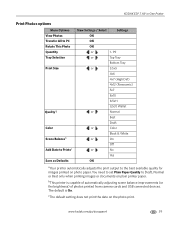
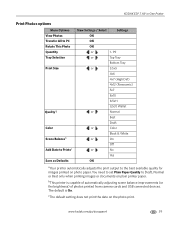
...or the brightness) of photos printed from camera cards and USB connected devices.
KODAK ESP 7 All-in-One Printer
Print Photos options
Menu Options View Photos Transfer All to PC...printer automatically adjusts the print output to Draft, Normal or Best only when printing images or documents on plain printer paper. bThis printer is On.
You need to set Plain Paper Quality to the best available...
User Guide - Page 49
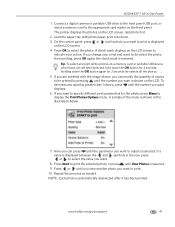
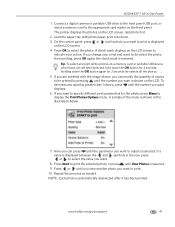
... photo first.
2.
Press or until the parameter you want .
8.
Connect a digital camera or portable USB drive to the front panel USB port...displays.
6. A check mark displays on a memory card or portable USB device which have not yet been selected, hold down the OK button for the...symbols in -One Printer
1. Holding down . 3. KODAK ESP 7 All-in the row, press or to select the...
User Guide - Page 51
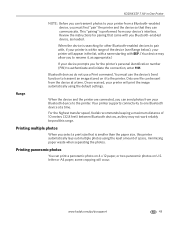
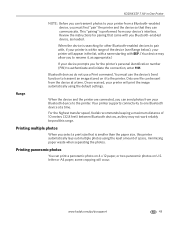
... authenticate and initiate the connection, enter 1111. Only one Bluetooth device at a time.
For the highest transfer speed, Kodak recommends keeping a maximum distance of space, minimizing paper waste when separating the photos. KODAK ESP 7 All-in the list, with a name starting with ESP. (Your device may not work reliably beyond this printer automatically lays out multiple...
User Guide - Page 53
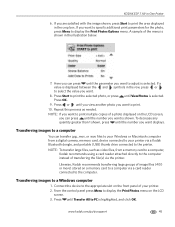
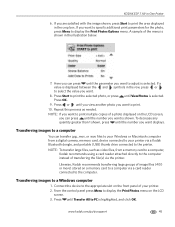
..., from a digital camera, memory card, device connected to your printer via a Kodak Bluetooth dongle, and portable (USB) thumb drive connected to the printer. Connect the device to print the selected photo, or press until... copies of the menu is highlighted, and click OK. If a value is shown. KODAK ESP 7 All-in the illustration below.
7.
A sample of a photo displayed on a memory card...
User Guide - Page 59
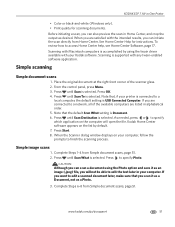
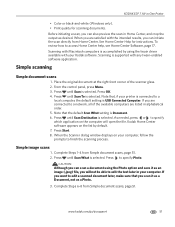
...page 51. 2. KODAK ESP 7 All-in-One Printer
• Color or black-and-white (Windows only). • Print quality for instructions. Place the original document at the right front corner of the available computers are connected to edit the text ... Document. 6.
Before initiating a scan, you can scan a document using the twain driver available with any twain-enabled software application.
User Guide - Page 61


...in the menu is connected to a printer by optical character recognition (OCR) software. This will appear in this list. KODAK ESP 7 All-in-One Printer
Scan options
The available scan settings are in...even if the original is displayed by name in the Scan Destination settings. bIf your printer is connected to a network, more than one or more applications using a Scan Destination setting of ...
User Guide - Page 73
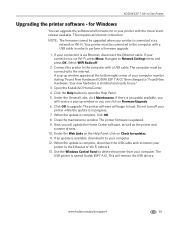
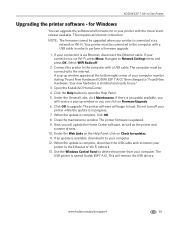
...available. Do not turn off .
2. KODAK ESP 7 All-in progress. 7. When the update is complete, disconnect the USB cable and reconnect your
printer while the update is connected via a network or Wi-Fi. Connect the printer to delete the printer... printer and
scanner drivers. 10. Navigate to load. A pop-up window or you will remove the USB drivers. NOTE: The firmware cannot be connected to...
User Guide - Page 111
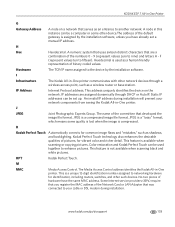
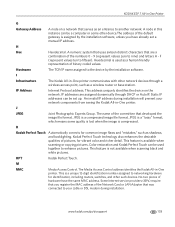
... committee that developed the image file format.
KODAK ESP 7 All-in-One Printer
G
Gateway Address
A node on the network. KPT
Kodak Perfect Touch. This feature is a compressed image file format. No two pieces of the Network Card or LAN Adapter that was connected to the device by the installation software, unless you have the...
User Guide - Page 113
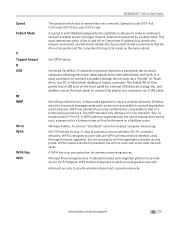
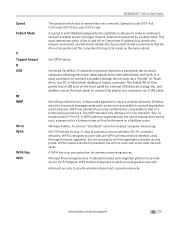
...connect a portable storage device such, as a "thumb" or "flash" drive, to secure wireless networks. Wired Equivalent Privacy. The Kodak All-in-One printer...to make an additional network available as such, a password for external USB devices to plug into, and ...ESP 7 All-in-One Printer
The speed at which bits identify the device itself. See DPOF above.
Wireless Provisioning Services....
Similar Questions
Where Are The Drivers Located For Kodak Esp 7 Printer In Aio Download
(Posted by MeMrSa 9 years ago)
Kodak Esp 7 Won't Connect To Network
(Posted by vassjrobo 10 years ago)
Can I Load Only The Drivers For A Kodak Esp 7
(Posted by Magngaha 10 years ago)
How Do I Connect The Kodak Esp 2150 Printer To My Ipad2
(Posted by QWEjo 10 years ago)
Air Printing From Ipad
What do I have to do to print from my IPAD2 to my Kodak ESP 6100 all in one?
What do I have to do to print from my IPAD2 to my Kodak ESP 6100 all in one?
(Posted by lynnespin1641 10 years ago)

