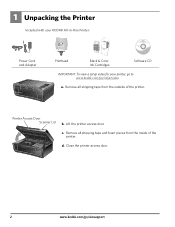Kodak ESP 5250 Support Question
Find answers below for this question about Kodak ESP 5250 - All-in-one Printer.Need a Kodak ESP 5250 manual? We have 4 online manuals for this item!
Question posted by estansfield1977 on June 21st, 2012
Printhead Problem - Code 3513
my printer is saying the printhead is loose or missing and to remove along with cartridges and to retry quoting code 3513, i have done this repeatedly and the message still appears and the printer still wont work. What should i do?
Current Answers
Related Kodak ESP 5250 Manual Pages
Similar Questions
Printhead Loose,missing Or Not Installed Correctly.
Printer coming up with the above error. Printhead and ink cartridges removed and reinstalled. Printe...
Printer coming up with the above error. Printhead and ink cartridges removed and reinstalled. Printe...
(Posted by gingernut1947 10 years ago)
Printhead Loose Missing Etc
I changed the colour ink cartridge and the above message came up on the screen Ihave repeated the op...
I changed the colour ink cartridge and the above message came up on the screen Ihave repeated the op...
(Posted by isla08 11 years ago)
Error Shown. Printhead Problem. Cleaned Head, Removed Cartridges And Installed.
Still shown error. what do I need to do to remedy problem.
Still shown error. what do I need to do to remedy problem.
(Posted by 0palspray 11 years ago)
Printer Wont Work
code 3513. Removed cartrages and reinstalled but head is loose code 3513.
code 3513. Removed cartrages and reinstalled but head is loose code 3513.
(Posted by jacksonmelanie22 12 years ago)
Printer Not Working
my koak esp printer wont print and i dont know why ive checked everything and the printer has been s...
my koak esp printer wont print and i dont know why ive checked everything and the printer has been s...
(Posted by kim3135 13 years ago)