Kodak ESP 5250 Support Question
Find answers below for this question about Kodak ESP 5250 - All-in-one Printer.Need a Kodak ESP 5250 manual? We have 4 online manuals for this item!
Question posted by allancedar19 on August 16th, 2012
Printer Connection Problem.
I have lost connection between my computer & my printer. What do I do? I have tried both USB & WiFi.
Current Answers
There are currently no answers that have been posted for this question.
Be the first to post an answer! Remember that you can earn up to 1,100 points for every answer you submit. The better the quality of your answer, the better chance it has to be accepted.
Be the first to post an answer! Remember that you can earn up to 1,100 points for every answer you submit. The better the quality of your answer, the better chance it has to be accepted.
Related Kodak ESP 5250 Manual Pages
User Manual - Page 1


KODAK ESP 5200 Series
All-in-One Printer
Rotate
Back Home
MS
SD/HC
MMC
Includes Information for the: ESP 5250 All-in-One Printer ESP 5260 All-in-One Printer
Extended User Guide
User Manual - Page 3


... ...5 Setting up an IP address...9 Verifying the network configuration...9 Printing the network configuration ...10 Installing your printer on additional computers on the network 10 Connecting to another KODAK All-in-One Printer 10
Adding a network connection to a USB-connected computer 11 For WINDOWS OS-based computers...11 For MACINTOSH Computers ...11
3 Handling Paper
Paper types...12...
User Manual - Page 5


KODAK ESP 5200 Series All-in-One Printer
Connectivity ...46 Software support ...46 Physical specifications ...47 Warranty...47 System requirements...47 Safety information ...49 Regulatory compliance...51 FCC statement ...51 Canadian statements ...51 German ...
User Manual - Page 10


... troubleshooting are unsure of the printer plus a number indicates a wireless connection; Select Start > Control Panel > Hardware and Sound > Devices and Printers. 2. Right-click your printer to a wireless
wireless network ..., if you connect your printer with a USB cable and with your printer, or refer to the following information, as needed. Be sure to select the correct printer. (The name...
User Manual - Page 11


...Press Home. 2. KODAK ESP 5200 Series All-in order of the items listed above, contact your Internet service provider or your wireless network. To connect to a listed network... network. Connecting to your network administrator.
Connecting to a listed network
See Before you use the one that is turned on the printer to connect to a wireless network using the WiFi Setup Wizard...
User Manual - Page 12


Press to select your password, using the correct uppercase and lowercase letters.
To connect to select Network Settings, then press OK. 3. Press Home. 2. With WiFi Setup Wizard selected, press OK.
www.kodak.com/go/aiosupport Configuring Your Printer
Connecting to an unlisted network
7
NOTE: If there are more networks than can be shown on -screen...
User Manual - Page 13


...the PIN screen for your Internet service provider or router device manufacturer's documentation for more information. • To use WPS Connect. With Push Button Configuration selected, press OK. b.... Setup
Wizard.
4. With WiFi Setup Wizard selected, press OK. www.kodak.com/go/aiosupport
8 KODAK ESP 5200 Series All-in-One Printer
Using WPS to connect to select WPS Connect, then press OK. ...
User Manual - Page 14


...:
• Dynamic (DHCP) • Automatic (Private) • Manual (Static) 6. Configuring Your Printer
Setting up an IP address
IMPORTANT: You should only need to set up your IP address on the LCD. Press to your network, you are having a problem with connecting. If an address or subnet mask has only one or two characters...
User Manual - Page 15


... your printer. • Select Network - Wireless/WiFi, then click Next. If your wireless all -in-one printer (example: KodakESP5200+1133) is not listed: • Select No, my printer is not listed, then click Next. • From the drop-down list, select your printer to another KODAK ESP 7 printer and now you are adding an ESP 5250 printer), you are connecting to...
User Manual - Page 16


... Print & Fax.
7. Highlight the all -in -one printer (example: KodakESP5200+1133) is detected, driver installation begins. 8. For WINDOWS OS-based computers
To change the printer connection type from USB to your printer (ESP5200 Series (5250/5260). On the printer control panel, press Home. 2. Select Yes, my printer is connected to select View Network Configuration, press OK, then...
User Manual - Page 21


...your pictures using KODAK EASYSHARE Software, iPhoto, or another picture-editing program. The printer detects when you can change the settings and save them as needed to your computer... edit and enhance your pictures on your computer, press OK then Start. (Your printer and computer must be connected with a USB cable.) The number of pictures, or you load photo paper and sets Best quality...
User Manual - Page 46


...Wait five seconds. Wireless connectivity problems
For wireless connectivity issues, go to your computer. • If you are installed correctly when you have a USB 2.0 cable. - Turn on
• Make sure you are using a wireless connection, make sure:
- Printer not detected
• Make sure your printer. - Printhead carriage jam
• Open the printer access door and clear...
User Manual - Page 47


...
Select All-in-one printer, then Print Quality (missing colors, blank prints, etc).
• Check that KODAK Ink Cartridge(s) are installed. www.kodak.com/go /esp5250support. See Loading paper, page 13 5. KODAK ESP 5200 Series All-in-One Printer
Problem Image quality problems
Ink cartridge problems
Paper jam
Error messages or other problems you do not overload...
User Manual - Page 51


...system 1-year warranty from date of purchase
Connectivity
Protocols Supported Devices Supported
Image Formats Supported
Number of USB Ports Protocols Supported Wi-Fi Technology Supported
Connectivity USB 2.0, DPOF, MIPC WINDOWS OS-based and...through Web support
www.kodak.com/go/aiosupport
46 KODAK ESP 5200 Series All-in-One Printer
Paper tray features
Paper Capacity Tray Size
Paper Tray ...
User Manual - Page 59


..., it complies with the requirements of Conformity
KODAK ESP 5200 Series All-in-One Printer
Manufacturer's Name: Manufacturer's Address:
Eastman Kodak Company 16275 Technology Drive San Diego, CA 92127, USA
Declares our sole responsibility that the product
Product Name: Power adapters: Radio Module Number:
KODAK ESP 5250 All-in a typical configuration.
www.kodak.com...
User Manual - Page 60


...See Zooming and cropping
pictures
D
Darkening copies, 26 Date and time
setting, 4 synchronizing to your printer, 4
basic printer settings, 4 setting printer as the default printer, 5 wireless network settings, 5 Connecting to a USB-connected computer, 11
Additional computers on network, installing printer on LCD, using, 7 KODAK Home Center Software. See Tagged images printing
E
Energy Star...
User Manual - Page 61


... paper sizes, 49 Photo printing features, 44 Plain paper capacity, 13 loading, 13 Ports power cord connection, 1 USB, 1 Power status light, 43 Print photos options, 16 Print sizes, 44 Printer access door, 1 Printer performance, monitoring and
adjusting, 40 Printer supplies
maintaining, 29 recycling, 29 Printhead removing, 36 replacing, 35 Printhead with ink cartridges installed, 1 Printing...
User Manual - Page 62
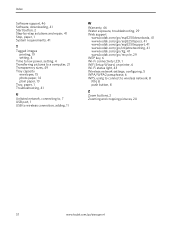
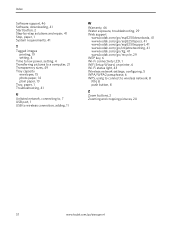
...plain paper, 13 Tray, paper, 1 Troubleshooting, 41
U Unlisted network, connecting to, 7 USB port, 1 USB to wireless connection, adding, 11
W
Warranty, 46 Water exposure, troubleshooting, 29 Web ... key, 6 Wi-Fi connectivity LED, 1 WiFi Setup Wizard, on printer, 6 Wi-Fi status light, 43 Wireless network settings, configuring, 5 WPA/WPA2 passphrase, 6 WPS, using to connect to wireless network, 8 ...
User Manual - Page 1


Available in -One Printer to your local retailer. Start Here 5200 Series
All-in-One Printer
Rotate
Back Home
MS
SD/HC
MMC
Print Copy Scan
Includes Information on the: ESP 5250 All-in-One Printer ESP 5260 All-in-One Printer
Note: A USB 2.0 cable is required to connect your KODAK All-in the KODAK Store or see your WINDOWS or MACINTOSH OS Computer.
User Manual - Page 10


... OK. Follow the steps in the Wireless (Wi-Fi) Connection section. 3. To print to your printer and computer. XXXX Printer (where XXXX is connected to your USB connected printer, choose Kodak 5250 Printer or Kodak 5260 Printer.
10
www.kodak.com/go to Start > Programs > Kodak > Kodak Printer Network Setup Utility. Connect your USB cable to your wireless network, go /aiosupport To print...
Similar Questions
Error 3524
how do i resolve this error when there is no paper anywhere in the printer. tried all ways.
how do i resolve this error when there is no paper anywhere in the printer. tried all ways.
(Posted by mikeandpamela7 8 years ago)
How To Connect Ipad To Kodak Printer Esp 5250
(Posted by itsksaz 9 years ago)
How To Connect Hp Laptop To Kodak Printer With Usb
(Posted by seslim 10 years ago)
How To Switch Esp 7250 Printer From Usb To Wireless Printing
(Posted by cy1cstan 10 years ago)
Printer Cartridge Problem
just install new printer cartridge and the printer is not print. can you help... is print but only i...
just install new printer cartridge and the printer is not print. can you help... is print but only i...
(Posted by pellaprata 11 years ago)

