Kodak ESP 5250 Support Question
Find answers below for this question about Kodak ESP 5250 - All-in-one Printer.Need a Kodak ESP 5250 manual? We have 4 online manuals for this item!
Question posted by terryheinz on January 1st, 2014
Kodak460 Photo Scanner
How do I stop the flashing green light on the Kodak 460 Photo scanner? I cannot get the memory card to work.
Current Answers
There are currently no answers that have been posted for this question.
Be the first to post an answer! Remember that you can earn up to 1,100 points for every answer you submit. The better the quality of your answer, the better chance it has to be accepted.
Be the first to post an answer! Remember that you can earn up to 1,100 points for every answer you submit. The better the quality of your answer, the better chance it has to be accepted.
Related Kodak ESP 5250 Manual Pages
User Manual - Page 3


... of memory cards ...17 Printing a picture using the default settings ...17 Printing pictures using non-default photo options 18 Printing tagged pictures...19 Printing panoramic pictures...20 Zooming and cropping pictures...20 Transferring pictures to a computer...21 Transferring pictures to a WINDOWS OS-based computer 21 Transferring pictures to a MACINTOSH Computer 21
www.kodak.com...
User Manual - Page 6


... 2 Memory card slot 3 Control panel 4 LCD 5 USB port 6 Power cord connection port 7 Rear-access cleanout area 8 Printer access door
9 Printhead with ink cartridges installed 10 Right paper-edge guide 11 Paper tray 12 Paper tray extender / paper stop 13 Left paper-edge guide 14 Scanner glass 15 Scanner lid
1
www.kodak.com/go/aiosupport 1 Printer Overview
This printer lets...
User Manual - Page 11


...See the manufacturer's documentation provided with a network interface card or wireless networking support.
• A working 802.11 wireless network. KODAK ESP 5200 Series All-in order of the items listed... until the printer is needed to connect your printer to the network. The printer searches for available wireless networks within range, then displays the list in -One Printer
Before you ...
User Manual - Page 21


... size. Another way to print pictures is from a memory card inserted into the printer.
Press Home. 2.
Good quality output; The fastest print speed.
If necessary, press to use Home Center Software on the memory card. If you load photo paper and sets Best quality automatically. Changing Print Photos Options / Defaults
You can change the settings and save...
User Manual - Page 22


...). Printing pictures from a memory card
Types of memory Your printer accepts the following memory cards:
cards
• SD Card
• SDHC Card
• MMC Card
• Memory Stick
• Variations of the memory cards listed above that require an adapter (for underexposure and reduces the variation in contrast in . /101 x 152 mm picture is printed. Load photo paper with an adapter...
User Manual - Page 23


KODAK ESP 5200 Series All-in-One Printer 2. left paper-edge guide
Rotate
Back Home
MS
SD/HC
MMC
memory card slot
3. Press OK. Insert the memory card into the memory card slot.
Press Back. 3. IMPORTANT: To prevent loss of color, or a date on the print):
photo options
1.
Press or to display the picture you want to begin printing.
left paper...
User Manual - Page 24


... to Print). When you want to select View Photos, then
press OK. 9. IMPORTANT: To prevent loss of data from the printer while printing. Press or to select the picture ...printer (unless otherwise specified by the printer. If you want to change . 8. NOTE: To deselect the picture, press OK again.
11. NOTE: Refer to your memory card, do not remove it touches the paper.
19
www.kodak...
User Manual - Page 25


.../HC
MMC
memory card slot
3.
Printing panoramic pictures
To print a panoramic picture, load 4 x 12 in -One Printer 2. Load photo paper with the logo side facing up (see Loading photo paper, page 14), and move the left paper-edge guide until it touches the paper.
2. A red box shows the area that will be printed. KODAK ESP 5200 Series...
User Manual - Page 26


... to complete the transfer.
21
www.kodak.com/go/aiosupport
If necessary, use the navigation buttons to select View and Print Photos. 4. If your computer is printed....Photos. 4. Press Start. 7. If your computer is connected to a wireless network and with a USB cable, select
the USB-connected printer (no number after the printer name). 8. Insert the memory card into the memory card...
User Manual - Page 32


...kodak.com/go/aiosupport Close the lid. 3.
You save to a memory card in Home Center Software, and crop the output as desired. Before you begin scanning
Change the default scan settings in the Home Center Software. (Click the Tool icon, then select Printer... Application, then follow the on the glass. you place on the scanner glass into electronic data, and then sends the data to your computer...
User Manual - Page 47


... Center Software • Exact wording of tears or creases. • Make sure you do not overload the paper tray. www.kodak.com/go/aiosupport
42 KODAK ESP 5200 Series All-in-One Printer
Problem Image quality problems
Ink cartridge problems
Paper jam
Error messages or other problems you cannot resolve
Possible Solutions
• For...
User Manual - Page 51


... Printer
Paper tray features
Paper Capacity Tray Size
Paper Tray Features 100 sheets of 20 lb plain paper 20 sheets of USB Ports Protocols Supported Wi-Fi Technology Supported
Connectivity USB 2.0, DPOF, MIPC WINDOWS OS-based and MACINTOSH Computers, memory cards (SD, MS/Duo, MMC, SDHC) Image printing supports JPEG (EXIF v2.2); KODAK ESP 5200...
User Manual - Page 55


KODAK ESP 5200 Series All-in-One Printer
• If you need to rapid changes in temperature or humidity, mechanical shocks, vibration, or dust. If any discomfort or change in performance level, unplug this product and contact Kodak... an extension cord with soap and water. Wait until the On/Off button stops flashing before removing the power plug from the outlet.
• Do not allow the...
User Manual - Page 61


KODAK ESP 5200 Series All-in Home Center Software, 27 multiple pictures simultaneously, 28
Service agreements, 29 Settings
basic printer, 4 wireless network, 5
www.kodak.com/go/aiosupport
56 See Tagged images Media supported, 48 Memory card slot, 1 Memory cards
printing pictures from, 17 types compatible with printer, 17 Monitoring printer performance, 40
N
Navigation buttons, 2 Network ...
User Manual - Page 1


Start Here 5200 Series
All-in-One Printer
Rotate
Back Home
MS
SD/HC
MMC
Print Copy Scan
Includes Information on the: ESP 5250 All-in-One Printer ESP 5260 All-in-One Printer
Note: A USB 2.0 cable is required to connect your KODAK All-in the KODAK Store or see your WINDOWS or MACINTOSH OS Computer. Available in -One Printer to your local retailer.
User Manual - Page 10


...> Kodak Printer Network Setup Utility.
XXXX Printer or 5260 - Press OK. continue with step 7 if you have a WINDOWS OS computer;
No Connection - Follow the steps in the Wireless (Wi-Fi) Connection section. 3. To print to your USB connected printer, choose Kodak 5250 Printer or Kodak 5260 Printer.
10
www.kodak.com/go to your Wi-Fi connected printer, choose Kodak 5250 -
User Guide - Page 4


...-Fi connectivity LED 2 Memory card slot 3 Control panel 4 LCD 5 USB port 6 Power cord connection port 7 Rear-access cleanout area 8 Printer access door
9 Printhead with ink cartridges installed 10 Right paper-edge guide 11 Paper tray 12 Paper tray extender / paper stop 13 Left paper-edge guide 14 Scanner glass 15 Scanner lid
4
www.kodak.com/go/aiosupport
User Guide - Page 9


... using Home Center Software from KODAK EASYSHARE Software or any picture-editing or photo-management software. Open the document. 2. On a computer with WINDOWS OS. In the Print window, select your all
models). Printing pictures from a memory card
Your printer accepts the following memory cards:
• SD Card • SDHC Card • MMC Card • MEMORY STICK • Variations of...
User Guide - Page 10
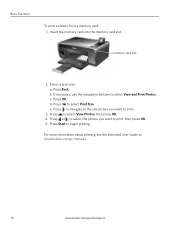
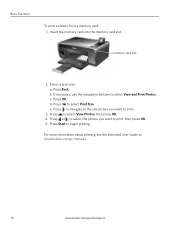
... select View Photos, then press OK. 4. Press to select Print Size. For more information about printing, see the Extended User Guide at www.kodak.com/go/manuals.
10
www.kodak.com/go/aiosupport Insert the memory card into the memory card slot. Select a print size. Press or to select the picture you want to print.
3. memory card slot
2. Basic...
User Guide - Page 13


... following information to the AC adapter and is plugged into place. Problem
Possible Solutions
Printer does not power on the printer. the router is plugged in -one
printer, then Print Quality (missing colors, blank prints, etc).
• Check that KODAK Ink Cartridge(s) are using a wireless connection, make sure that: -
For more information, go /inkjetnetworking...
Similar Questions
Where Do You Get A Memory Card For The Kodak 5200 Series Printer
(Posted by kvJohn 10 years ago)
How To Transfer Pictures From Memory Card In My Kodak Esp 7200 Printer To My
computer
computer
(Posted by mPPmjo 10 years ago)
Which Printer To Add Esp 5250 Do I Add To My Mac
(Posted by togcern 10 years ago)
Kodak Esp 5250 Wont Read Memory Card
(Posted by vishjm 10 years ago)
Were Do You Put The Antenna Into The Printer If Its A 5250 Esp All In One Printe
(Posted by dawgill1 11 years ago)

