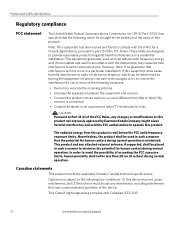Kodak ESP 5250 Support Question
Find answers below for this question about Kodak ESP 5250 - All-in-one Printer.Need a Kodak ESP 5250 manual? We have 4 online manuals for this item!
Question posted by judyruss on December 26th, 2013
The Error Message 3527. I've Tries Rebooting
The person who posted this question about this Kodak product did not include a detailed explanation. Please use the "Request More Information" button to the right if more details would help you to answer this question.
Current Answers
Answer #1: Posted by Odin on January 1st, 2014 5:23 PM
Check out the solution at http://www.brainchamber.com/2013/10/28/error-code-3527-on-kodak-hero-printer/?ModPagespeed=noscript. Good luck and Happy New Year!
Hope this is useful. Please don't forget to click the Accept This Answer button if you do accept it. My aim is to provide reliable helpful answers, not just a lot of them. See https://www.helpowl.com/profile/Odin.
Related Kodak ESP 5250 Manual Pages
Similar Questions
How To Fix Kodak 5250 Printer Error Code 3527
(Posted by couilov 10 years ago)
Kodak Esp 5250 Error Message Printhead Jam But Head Wont Move Over To Fix
(Posted by doedmont 10 years ago)
Code Error Message 105-100009
I am trying to print a document its reading this code error message 105-100009.. what does that mean...
I am trying to print a document its reading this code error message 105-100009.. what does that mean...
(Posted by ccbccc 11 years ago)
Try To Put A Black 30l Carteidge In Keep Getting Error Message 3604
(Posted by randypepsi 12 years ago)
Wireless Issue: Error Message Printer Not Responding. Usb Works Fine.
I got the printer to work wirelessly just once, and now whenever I try, I get an error message about...
I got the printer to work wirelessly just once, and now whenever I try, I get an error message about...
(Posted by susannahcarson 13 years ago)