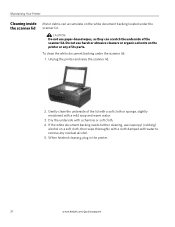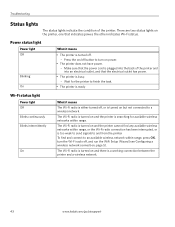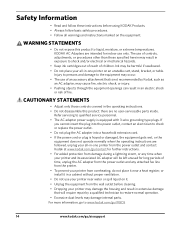Kodak ESP 5250 Support Question
Find answers below for this question about Kodak ESP 5250 - All-in-one Printer.Need a Kodak ESP 5250 manual? We have 4 online manuals for this item!
Question posted by awirRAMESH on December 29th, 2013
Unplugged Kodak Printer Now It Wont Turn On
Current Answers
Answer #1: Posted by helpowlsupport on December 29th, 2013 10:56 AM
the device must have blown up its main fuse. please try getting the fuse replaced.
that should solve the issue
please support my effort of research by accepting the solution to your question . It will be very kind and helpful of you to do so. For more accurate information please submit more details here and I will get
right back to you.
thankyou for asking!
"@ your service, [email protected] "
Related Kodak ESP 5250 Manual Pages
Similar Questions
KODAK ESP 7Hi there, I have had my printer working fine for a year or maybe longer with no problems....