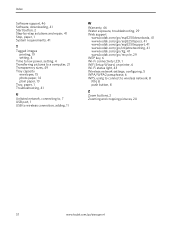Kodak ESP 5250 Support Question
Find answers below for this question about Kodak ESP 5250 - All-in-one Printer.Need a Kodak ESP 5250 manual? We have 4 online manuals for this item!
Question posted by darkenro on October 20th, 2013
Can I Scan A Picture And Save To A Memory Stick On My Kodak Printer 5250
The person who posted this question about this Kodak product did not include a detailed explanation. Please use the "Request More Information" button to the right if more details would help you to answer this question.
Current Answers
Related Kodak ESP 5250 Manual Pages
Similar Questions
How To Save Pictures From Memory Card Inserted In Kodak 7250 Printer
(Posted by bobhuelmo45 10 years ago)
Will Kodak Esp 5250 Scan Pictures For Email
(Posted by pakutem 10 years ago)
How To Transfer Pictures From Memory Card In My Kodak Esp 7200 Printer To My
computer
computer
(Posted by mPPmjo 10 years ago)
Why When I Scan To Save It Takes It Many Times?
(Posted by tlisk84 11 years ago)
Scanning Pictures
Would like to download the manual that will tell me exactly how to scan pictures.
Would like to download the manual that will tell me exactly how to scan pictures.
(Posted by patb52 11 years ago)