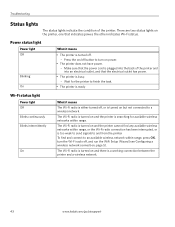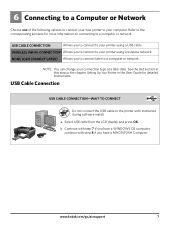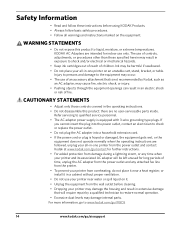Kodak ESP 5250 Support Question
Find answers below for this question about Kodak ESP 5250 - All-in-one Printer.Need a Kodak ESP 5250 manual? We have 4 online manuals for this item!
Question posted by crstreet on November 14th, 2011
How Do I Repair A Printhead Jam I Have Unplugged And After 24 It Is Still Jamme
It is a AIP 5250 multifunction printer You have replaced the printhead once before. I am very disappointe with this printer. Ii is also supposed to be wireless but does not maintain a connection. This is a real lemon The only pro so far is the cost of ink cartridge but con is how much you actually get.
Current Answers
Answer #1: Posted by techie12330 on November 14th, 2011 12:50 PM
It is possible that your print head is not place all the way into placed. As you put this head back into place place your thumb right at the middle to snap into place. Another thing to look for is that the head has a build up or traces of in. To clean it just get a cotton cloth or shame with a couple of drops of alcohol,after you clean it. Be real gentle on the print head surface since hey could be easily damage by excessive rubbing.
Related Kodak ESP 5250 Manual Pages
Similar Questions
Keep Getting Message Color Ink Cartridge Needs Replacing.
have replaced color cartridge still getting same message and cant get past it.
have replaced color cartridge still getting same message and cant get past it.
(Posted by aut123 8 years ago)
I Just Changed Both Ink Cartridges And Print Skips.
I just changed both ink cartridges and print skips lines and letters. I cleaned print head and calib...
I just changed both ink cartridges and print skips lines and letters. I cleaned print head and calib...
(Posted by bmumme 9 years ago)
Changing Printer Ink Cartridge
I need to know how to change the ink cartridge
I need to know how to change the ink cartridge
(Posted by Busyone23 10 years ago)
How To Repair Carraage Jam For A Kodak Printer 6150
(Posted by impulsChad099 10 years ago)
Error Code 3508...........have Replaced Both Color And Black Ink Cartridges. But
But i still get the error display on the little tiny moniter attatched to printer. I've tried turnin...
But i still get the error display on the little tiny moniter attatched to printer. I've tried turnin...
(Posted by alyaciw 12 years ago)