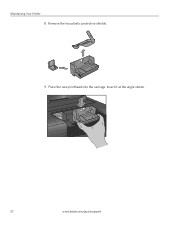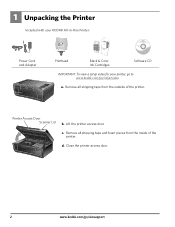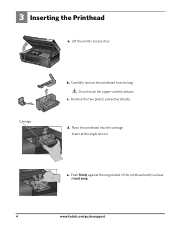Kodak ESP 5250 Support Question
Find answers below for this question about Kodak ESP 5250 - All-in-one Printer.Need a Kodak ESP 5250 manual? We have 4 online manuals for this item!
Question posted by laurste on September 16th, 2013
Can A Printer Be Fixed If The Printer Carriage Won't Move Kodak 5250
The person who posted this question about this Kodak product did not include a detailed explanation. Please use the "Request More Information" button to the right if more details would help you to answer this question.
Current Answers
Related Kodak ESP 5250 Manual Pages
Similar Questions
How To Fix A Carriage Jam On A Kodak 5250 Printhead
(Posted by stolte 10 years ago)
How To Fix Print Carriage Jam In Kodak All In One Printer
(Posted by iainbp30 10 years ago)
How To Fix A Carriage Jam On Kodak Printer
(Posted by loscottg 10 years ago)
How To Fix A Carriage Jam On A Kodak Esp 5250 Printer
(Posted by mantrtmr 10 years ago)