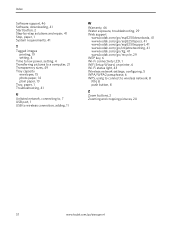Kodak ESP 5250 Support Question
Find answers below for this question about Kodak ESP 5250 - All-in-one Printer.Need a Kodak ESP 5250 manual? We have 4 online manuals for this item!
Question posted by Sulco on June 11th, 2014
Why Is My Kodak Printer Printing In A Light Yellow Tone
The person who posted this question about this Kodak product did not include a detailed explanation. Please use the "Request More Information" button to the right if more details would help you to answer this question.
Current Answers
Related Kodak ESP 5250 Manual Pages
Similar Questions
Kodak Printer Cartridges, Won't Print Black With Color Ink Level Low, Esp 5250
(Posted by foxpcKAKW 10 years ago)
Can I Print Documents From My Ipad2 To Kodak Esp 5250
(Posted by desaitan 10 years ago)
Why Is My Kodak Esp Office 6150 Printing In Yellow?
(Posted by armmat1 10 years ago)
Were Do You Put The Antenna Into The Printer If Its A 5250 Esp All In One Printe
(Posted by dawgill1 11 years ago)
Prints Are Yellow/red. Kodak Ink And Paper Is Used, Ink Cartridges New
All prints come out yellow/red, have recently changed out ink cartridges which are Kodak cartridges ...
All prints come out yellow/red, have recently changed out ink cartridges which are Kodak cartridges ...
(Posted by YellaHammer 12 years ago)