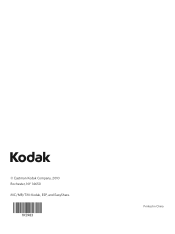Kodak ESP 5250 Support Question
Find answers below for this question about Kodak ESP 5250 - All-in-one Printer.Need a Kodak ESP 5250 manual? We have 4 online manuals for this item!
Question posted by qumy on October 14th, 2013
Kodak Esp 5250 Won't Print Firewall
The person who posted this question about this Kodak product did not include a detailed explanation. Please use the "Request More Information" button to the right if more details would help you to answer this question.
Current Answers
There are currently no answers that have been posted for this question.
Be the first to post an answer! Remember that you can earn up to 1,100 points for every answer you submit. The better the quality of your answer, the better chance it has to be accepted.
Be the first to post an answer! Remember that you can earn up to 1,100 points for every answer you submit. The better the quality of your answer, the better chance it has to be accepted.
Related Kodak ESP 5250 Manual Pages
User Manual - Page 1


KODAK ESP 5200 Series
All-in-One Printer
Rotate
Back Home
MS
SD/HC
MMC
Includes Information for the: ESP 5250 All-in-One Printer ESP 5260 All-in-One Printer
Extended User Guide
User Manual - Page 5


KODAK ESP 5200 Series All-in-One Printer
Connectivity ...46 Software support ...46 Physical specifications ...47 Warranty...47 System requirements...47 Safety information ...49 Regulatory compliance...51 FCC statement ...... electrical and electronic equipment labeling 52 ENERGY STAR® Qualified ...52 Warranty Information...53 Declaration of Conformity...54 Index
www.kodak.com/go/aiosupport
v
User Manual - Page 7


... of the picture to the menu; lifts for easy viewing Turns the printer on or off Displays the main menu, and toggles between screens Used ...printed Selects a menu item, accepts a zoom setting, and lets you continue with the current operation Displays the previous screen
www.kodak.com/go/aiosupport
2 Control panel
KODAK ESP 5200 Series All-in-One Printer
ESP 5250
1
All-in-One-Printer...
User Manual - Page 11


...
You can obtain your firewall until the printer is appropriate for available wireless networks within range, then displays the list in -One Printer
Before you connect
You ...printer to connect to connect your network administrator. Press to the network.
For assistance, contact your Internet service provider or your printer to select Network Settings, then press OK. 3. KODAK ESP...
User Manual - Page 13


... locate the PIN button. With Push Button Configuration selected, press OK. KODAK ESP 5200 Series All-in the router's software). • To enter a PIN: a. To connect to select Generate WPS PIN, then press OK. Enter the PIN you received on the printer, make sure you can use push buttons: a.
Press to a network using...
User Manual - Page 15


... configuration. If you must install the All-in-One Printer software for the newer model. Click Print & Fax.
computers on the
network
Connecting to If you are connecting to a newer model printer (for example, you already have an another KODAK ESP 7 printer and now you are adding an ESP 5250 printer), you are connecting to another computer(s) on your...
User Manual - Page 19


... photo paper:
1. Move the left paper-edge guide until it stops. 4. Move the left paper-edge guide until it touches the paper. KODAK ESP 5200 Series All-in-One Printer 7. left paper-edge guide
Rotate
Back Home
MS
SD/HC
MMC
Loading photo paper
The paper tray capacity is 20 sheets of photo...
User Manual - Page 23


...
2. Insert the memory card into the memory card slot.
KODAK ESP 5200 Series All-in-One Printer 2. Load photo paper with options other than the default settings (such as a different
using non-default print size, black-and-white instead of data from the printer while printing. If necessary, use the navigation buttons to select View and...
User Manual - Page 25


... Printing panoramic pictures
To print a panoramic picture, load 4 x 12 in -One Printer 2.
To zoom and crop a picture:
1.
A red box shows the area that will be printed. www.kodak.... the picture you print a specific part of your picture for printing.
Zooming and
Zooming and cropping lets you want to select a portion of the selected output print size. KODAK ESP 5200 Series All...
User Manual - Page 29


... A4
Normal (default)
Best
The number of copies that print. Press OK. Good quality output;
The printer detects when you load photo paper and sets Best quality automatically.
to select Copy Photo.
4.
Press Home. 2. KODAK ESP 5200 Series All-in the paper tray, the printer automatically arranges the pictures to best fit the paper size...
User Manual - Page 31


...
26
Lift the scanner lid, and place the document face down on the glass. Press to select Copy Document or Copy Photo. 5. KODAK ESP 5200 Series All-in-One Printer
Darkening or
If the original document or picture is too light or too dark, you can make the copy
lightening copies darker or...
User Manual - Page 33


...Picture.
5. NOTE: Click the Help icon for additional instructions. Any pictures that the printer can scan multiple pictures simultaneously and save them as separate files:
pictures with a MACINTOSH
.... Click the Scan Application button.
6.
KODAK ESP 5200 Series All-in-One Printer
Scanning multiple pictures simultaneously
Using Home Center Software, you can detect the separate ...
User Manual - Page 35


... sponge, slightly moistened with a lint-free cloth. 4. When finished cleaning, plug in -One Printer
For good quality copies and scans, ensure the printer's scanner glass and lid backing are clean; Cleaning the scanner glass
KODAK ESP 5200 Series All-in the printer. dust the exterior as these chemicals may damage it. To clean the scanner...
User Manual - Page 47


... All-in-one printer, then Print Quality (missing colors, blank prints, etc).
• Check that KODAK Ink Cartridge(s) are installed. If you need to www.kodak.com/go /itg.
For more help, go to contact Kodak (see www.kodak.com/go /itg, select All-in-one printer, then Paper jam. See Loading paper, page 13 5. KODAK ESP 5200 Series All...
User Manual - Page 49


...Color, Black-and-white
On, Off
www.kodak.com/go/aiosupport
44 Specifications and features
Print performance
Black Print Speed Color Print Speed Print Technology Print Quality Modes
Print Performance Up to 30 pages per minute on ...
Auto-detect plain paper, photo paper, and transparency Optimize image quality for this KODAK ESP 5200 Series All-in-One Printer are described in the tables below.
User Manual - Page 51


... firmware updates available through Web support
www.kodak.com/go/aiosupport
46 KODAK ESP 5200 Series All-in . optical character reader (OCR) support for photos or third-party image management applications; to 8.5 x 14 in. (10 x 15 cm to 12 mil (290 gsm) 20 envelopes 4 x 6 in -One Printer
Paper tray features
Paper Capacity Tray Size...
User Manual - Page 59


... Drive San Diego, CA 92127, USA
Declares our sole responsibility that the product
Product Name: Power adapters: Radio Module Number:
KODAK ESP 5250 All-in a typical configuration. The product was tested in -One Printer HP-A0601R3, VP-09500084-000 US101
conforms to the following Product Specifications:
Safety: EMC:
Radio:
IEC 60950-1:2001 EN 60950...
User Manual - Page 61


... glass, 1 lid, 1
Scanning, 27 changing settings in -One printer
LCD, 1, 2 LED, Wi-Fi connectivity, 1 Left paper-edge guide, 1 Lid, scanner, 1 Lightening copies, 26 Lights
power status, 43 Wi-Fi status, 43 Loading paper envelopes, 15 photo, 14 plain, 13
M
Maintenance, 29 Marked images, printing. KODAK ESP 5200 Series All-in Home Center Software, 27...
User Guide - Page 5


... Selects a menu item, accepts a zoom setting, and allows you to continue with the current operation Displays the previous screen
www.kodak.com/go/aiosupport
5 Control panel
KODAK ESP 5200 Series All-in-One Printer 1
2
10
3
9
4
5 8 7
6
Feature 1 LCD 2 On/Off button 3 Home button 4 Navigation buttons 5 Zoom buttons 6 Start button 7 Cancel button 8 Rotate button 9 OK button...
Similar Questions
Downloading My Kodak Esp 5250 Won't Print
(Posted by yurinor 9 years ago)
Why Is My Esp 5250 Kodak Printer Printing Only Black And Yellow
(Posted by Shambraj 10 years ago)