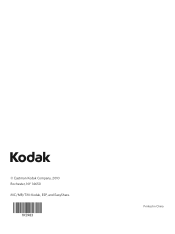Kodak ESP 5250 Support Question
Find answers below for this question about Kodak ESP 5250 - All-in-one Printer.Need a Kodak ESP 5250 manual? We have 4 online manuals for this item!
Question posted by hyampom on April 7th, 2013
My Esp 5250 Won't Print.
Current Answers
Answer #1: Posted by tintinb on April 7th, 2013 4:27 PM
http://support.en.kodak.com/app/answers/detail/a_id/17444/selected/true
If you have more questions, please don't hesitate to ask here at HelpOwl. Experts here are always willing to answer your questions to the best of our knowledge and expertise.
Regards,
Tintin