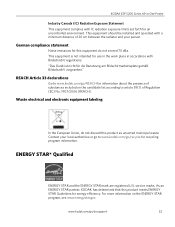Kodak ESP 5250 Support Question
Find answers below for this question about Kodak ESP 5250 - All-in-one Printer.Need a Kodak ESP 5250 manual? We have 4 online manuals for this item!
Question posted by markjuan1 on January 11th, 2014
Kodak Esp 5250 Can Not Clear Message Install New Color Cartridge New Carteidge
installed
Current Answers
Related Kodak ESP 5250 Manual Pages
Similar Questions
Esp 5200 How To Print Without Color Cartridge
(Posted by Bourgah 10 years ago)
Kodak Esp Office 2150 Wont Print Without Color Cartridge?
(Posted by Jaz1cana 10 years ago)
Error 3603 Color Cartridge Not Recognized, It Is A Genuine Kodak Cartridge And I
have reset the cartridge many times. I have also reset the printhead still no change
have reset the cartridge many times. I have also reset the printhead still no change
(Posted by nhojselggur 11 years ago)
Printer Tells Me I Need A New Color Cartridge.
I have put the cartridge in and out 60 times and it still gives me an error that I need a new color ...
I have put the cartridge in and out 60 times and it still gives me an error that I need a new color ...
(Posted by lfrancoeur5730 11 years ago)
I Installed The Color Cartridge But The Printer Will Not Print!
(Posted by don2564 11 years ago)