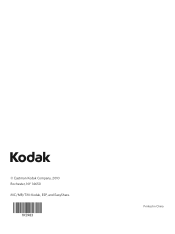Kodak ESP 5250 Support Question
Find answers below for this question about Kodak ESP 5250 - All-in-one Printer.Need a Kodak ESP 5250 manual? We have 4 online manuals for this item!
Question posted by Joshla on July 14th, 2014
Kodak Esp 5210 Will Make A Copy, But Will Not Print Legibly From Computer
The person who posted this question about this Kodak product did not include a detailed explanation. Please use the "Request More Information" button to the right if more details would help you to answer this question.
Current Answers
There are currently no answers that have been posted for this question.
Be the first to post an answer! Remember that you can earn up to 1,100 points for every answer you submit. The better the quality of your answer, the better chance it has to be accepted.
Be the first to post an answer! Remember that you can earn up to 1,100 points for every answer you submit. The better the quality of your answer, the better chance it has to be accepted.
Related Kodak ESP 5250 Manual Pages
User Manual - Page 1


KODAK ESP 5200 Series
All-in-One Printer
Rotate
Back Home
MS
SD/HC
MMC
Includes Information for the: ESP 5250 All-in-One Printer ESP 5260 All-in-One Printer
Extended User Guide
User Manual - Page 7


with the current operation Displays the previous screen
www.kodak.com/go/aiosupport
2 Control panel
KODAK ESP 5200 Series All-in-One Printer
ESP 5250
1
All-in-One-Printer
2
Back
Home
10
3
9
OK
4
Rotate
... of the displayed picture Begins copying, scanning, printing, maintenance task, and file transfer Stops the current operation and returns to be printed Selects a menu item, accepts...
User Manual - Page 13


...appears, press OK. 7. KODAK ESP 5200 Series All-in the router's software). • To enter a PIN: a. b. If you haven't yet installed the printer software, insert the CD...you received on the printer, make sure you configure your printer for your Internet service provider or router device manufacturer's documentation for example, KodakESP5200+1133). c. The printer with
your router ...
User Manual - Page 15


... a WINDOWS OS-based computer: a. Select Start > All Programs > Kodak > Kodak Printer Network Setup Utility. d. The printer prints a summary of available printers, then click Add.
If your wireless all -in -One Printer software for example, you already have an another KODAK ESP 7 printer and now you are adding an ESP 5250 printer), you are connecting to another computer(s) on your network...
User Manual - Page 23


.../go/aiosupport
18 Press or to display the picture you want to begin printing.
Press Back. 3.
KODAK ESP 5200 Series All-in-One Printer 2. IMPORTANT: To prevent loss of color, or a date on the print):
photo options
1. Press Start to print. 4.
Insert the memory card into the memory card slot. Press OK. Load photo paper with...
User Manual - Page 25


... message appears, press Start. Press or to display the picture you print a specific part of your picture. Insert the memory card into the memory card slot.
left paper-edge guide
Rotate
Back Home
MS
SD/HC
MMC
memory card slot
3.
KODAK ESP 5200 Series All-in . / 101 x 305 mm paper, or US letter...
User Manual - Page 29


.... 2. to 99
2 x 3 3.5 x 5 4 x 6 (default) 4 x 7 5 x 7 4 x 12 8 x 10 8.5 x 11 or A4
Normal (default)
Best
The number of copies that print. The printer detects when you load photo paper and sets Best quality automatically.
KODAK ESP 5200 Series All-in the paper tray, the printer automatically arranges the pictures to best fit the paper size. The highest quality.
Good quality...
User Manual - Page 31


... on the glass. To darken or lighten the copy:
1. Press to select Copy Document or Copy Photo. 5. www.kodak.com/go/aiosupport
26 KODAK ESP 5200 Series All-in-One Printer
Darkening or
If the original document or picture is too light or too dark, you can make the copy
lightening copies darker or lighter. Close the lid. 3. If needed...
User Manual - Page 33


... the pictures face down on the glass leaving space between the pictures. Make sure Picture is not open, by clicking the Tools icon.
5. Lift...Close the lid. Select Automatically detect multiple pictures, if it is not selected.
7. KODAK ESP 5200 Series All-in-One Printer
Scanning multiple pictures simultaneously
Using Home Center Software, you can detect the separate pictures. Select...
User Manual - Page 35


... cleaning, plug in -One Printer
For good quality copies and scans, ensure the printer's scanner glass and lid backing are clean; dust the exterior as these chemicals may damage it. Wipe the glass with a soft cloth or sponge, slightly moistened with a lint-free cloth. 4. Cleaning the scanner glass
KODAK ESP 5200 Series All-in the...
User Manual - Page 37


... ink levels on . 2. IMPORTANT: Do not use non-Kodak brand or refilled ink cartridges. Make sure your printer is out of ink, the printer LCD displays a message stating that the black or color ink cartridge needs replacing. KODAK ESP 5200 Series All-in the printhead. Lift the printer access door, and wait for the carriage to move...
User Manual - Page 47


... tears or creases. • Make sure you cannot resolve
Possible Solutions
• For best results, use non-Kodak brand or refilled ink cartridges.
• Remove, then install the cartridges again.
www.kodak.com/go /esp5250support. KODAK ESP 5200 Series All-in -one printer, then Print Quality (missing colors, blank prints, etc).
• Check that KODAK Ink Cartridge(s) are installed...
User Manual - Page 49


... Dates to Prints Color Scene Balance
Photo Printing Features
Up to 99 (may vary for KODAK Photo Papers with barcode
KODAK PERFECT TOUCH Technology with Home Center Software
Yes, No
Color, Black-and-white
On, Off
www.kodak.com/go/aiosupport
44 9 Product and Safety Specifications
Specifications for this KODAK ESP 5200 Series All-in-One Printer are...
User Manual - Page 51


...format One rear device port (high speed) USB 2.0, DPOF (Tagged image printing), MIPC 802.11b/g, WPS
Software support
Application Support
Media Support Scanner Support Update Support
Software Support
KODAK EASYSHARE Software for ...
www.kodak.com/go/aiosupport
46 KODAK ESP 5200 Series All-in . to 8.5 x 14 in. (10 x 15 cm to 12 mil (290 gsm) 20 envelopes 4 x 6 in -One Printer
Paper tray...
User Manual - Page 55


...KODAK ESP 5200 Series All-in vision persists after washing, seek medical attention immediately. • For MSDS information on inks, go to rapid changes in an environment that is subject to www.kodak...eyes immediately with this product, make sure that extends beyond the...Printer
• If you need to use any discomfort or change in performance level, unplug this product and contact Kodak...
User Manual - Page 61


... glass, 1 lid, 1
Scanning, 27 changing settings in -One printer
LCD, 1, 2 LED, Wi-Fi connectivity, 1 Left paper-edge guide, 1 Lid, scanner, 1 Lightening copies, 26 Lights
power status, 43 Wi-Fi status, 43 Loading paper envelopes, 15 photo, 14 plain, 13
M
Maintenance, 29 Marked images, printing. KODAK ESP 5200 Series All-in Home Center Software, 27 multiple...
User Guide - Page 5


... picture Begins copying, scanning, printing, maintenance task, and file transfer Stops the current operation and returns to the menu Changes the orientation of the displayed picture Selects a menu item, accepts a zoom setting, and allows you to continue with the current operation Displays the previous screen
www.kodak.com/go/aiosupport
5 Control panel
KODAK ESP 5200...
User Guide - Page 7
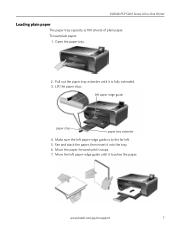
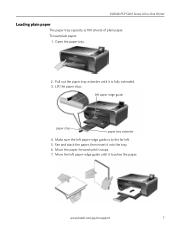
Pull out the paper tray extender until it is fully extended. 3.
Make sure the left paper-edge guide is 100 sheets of plain paper.
... and stack the paper, then insert it touches the paper. www.kodak.com/go/aiosupport
7 left paper-edge guide
paper stop . To load plain paper:
1. KODAK ESP 5200 Series All-in-One Printer
Loading plain paper
The paper tray capacity is to the far left...
User Guide - Page 11


Press Home. 4. Copying
KODAK ESP 5200 Series All-in-One Printer
To copy a document or a picture: 1. Close the lid. 3.
Press or to begin copying. For more information about copying, see the Extended User Guide at www.kodak.com/go /aiosupport
11
www.kodak.com/go /manuals. Press Start to select Copy Document or Copy Photo, then press OK. 5. Lift the scanner lid...
Similar Questions
Kodak Esp 5210 Will Not Print From Computer, But Will Make Copies
(Posted by dbhilda 9 years ago)
Kodak Esp 5210 Won't Print Black
(Posted by sparkeduard 9 years ago)
Kodak Esp 5210 Will Not Print Yellow
(Posted by jo4mu 10 years ago)
My Kodak Esp 5210 Won't Print Red
(Posted by tcdcgasman 10 years ago)