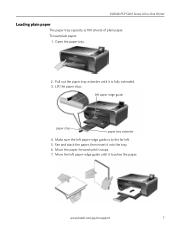Kodak ESP 5250 Support Question
Find answers below for this question about Kodak ESP 5250 - All-in-one Printer.Need a Kodak ESP 5250 manual? We have 4 online manuals for this item!
Question posted by darrerollee on December 23rd, 2013
Kodak Esp 5200 Won't Load Paper
The person who posted this question about this Kodak product did not include a detailed explanation. Please use the "Request More Information" button to the right if more details would help you to answer this question.
Current Answers
Related Kodak ESP 5250 Manual Pages
Similar Questions
Printer Wont Print, Keeps Telling Me To Load Paper And It Has Paper
(Posted by cburd 9 years ago)
Which Way To Load Paper To Fax In Kodak Esp Office 2150
(Posted by AlORT 10 years ago)
Does The Kodak Esp 5200 Series All-in-one Printer Have To Have Both Ink
cartridges to print?
cartridges to print?
(Posted by gajarnal 10 years ago)
Were Do You Put The Antenna Into The Printer If Its A 5250 Esp All In One Printe
(Posted by dawgill1 11 years ago)
The Paper Has Jammed In My 5250 Printer. I Have Removed All The Paper I Can But
I cannot reach the remaining paper
I cannot reach the remaining paper
(Posted by Anonymous-70513 11 years ago)