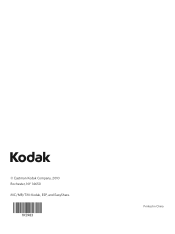Kodak ESP 5250 Support Question
Find answers below for this question about Kodak ESP 5250 - All-in-one Printer.Need a Kodak ESP 5250 manual? We have 4 online manuals for this item!
Question posted by matfc on August 27th, 2013
Kodak Esp 2170 Won't Print
The person who posted this question about this Kodak product did not include a detailed explanation. Please use the "Request More Information" button to the right if more details would help you to answer this question.
Current Answers
Related Kodak ESP 5250 Manual Pages
Similar Questions
How To Print Online Documents To Kodak 5250 Printer With Ipad 3
(Posted by davidlputma 10 years ago)
How To Clean The Print Head In A Kodak 5250 Printer
(Posted by anjf 10 years ago)
Were Do You Put The Antenna Into The Printer If Its A 5250 Esp All In One Printe
(Posted by dawgill1 11 years ago)
Cant Install 2170 All In One Printer Either Wirelessly Or With Usb Cable
(Posted by hunkress7 11 years ago)