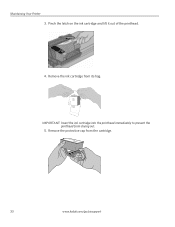Kodak ESP 5250 Support Question
Find answers below for this question about Kodak ESP 5250 - All-in-one Printer.Need a Kodak ESP 5250 manual? We have 4 online manuals for this item!
Question posted by NorRAZO on March 9th, 2014
How To Disable Ink Monitor On Kodak 5250
The person who posted this question about this Kodak product did not include a detailed explanation. Please use the "Request More Information" button to the right if more details would help you to answer this question.
Current Answers
Related Kodak ESP 5250 Manual Pages
Similar Questions
How Do I Reset A Kodak 5200 Ink Monitor
(Posted by selljohnw 10 years ago)
If I Turn Off Ink Monitoring On 5250 Kodak Will It Keep Printing
(Posted by thedr 10 years ago)
How To Disable Ink Monitor On Kodak 7250 Printer
(Posted by hafic 10 years ago)
Which Printer To Add Esp 5250 Do I Add To My Mac
(Posted by togcern 10 years ago)
How Do I Print When Ink Is Low On My Kodal Esp 1.2?
The ink level is low (15% remaining) but not all gone. When I try to print the Kodak black spooler...
The ink level is low (15% remaining) but not all gone. When I try to print the Kodak black spooler...
(Posted by alan68418 11 years ago)