Kodak ESP 5250 Support Question
Find answers below for this question about Kodak ESP 5250 - All-in-one Printer.Need a Kodak ESP 5250 manual? We have 4 online manuals for this item!
Question posted by erin1949 on February 6th, 2013
Paper Tray
my paper tray is damaged can i get a replacement
Current Answers
There are currently no answers that have been posted for this question.
Be the first to post an answer! Remember that you can earn up to 1,100 points for every answer you submit. The better the quality of your answer, the better chance it has to be accepted.
Be the first to post an answer! Remember that you can earn up to 1,100 points for every answer you submit. The better the quality of your answer, the better chance it has to be accepted.
Related Kodak ESP 5250 Manual Pages
User Manual - Page 4


... Computer 28
7 Maintaining Your Printer General care and cleaning...29 Cleaning the scanner glass ...30 Cleaning inside the scanner lid ...31 Replacing ink cartridges...32 Replacing the printhead ...35 Upgrading the printer software and firmware ...39 Upgrading......45 Copy photo features ...45 Scanning features ...45 Paper tray features...46 Ink cartridges ...46
iv
www.kodak.com/go/aiosupport
User Manual - Page 6


...
9
1 Wi-Fi connectivity LED 2 Memory card slot 3 Control panel 4 LCD 5 USB port 6 Power cord connection port 7 Rear-access cleanout area 8 Printer access door
9 Printhead with ink cartridges installed 10 Right paper-edge guide 11 Paper tray 12 Paper tray extender / paper stop 13 Left paper-edge guide 14 Scanner glass 15 Scanner lid
1
www.kodak.com/go/aiosupport
User Manual - Page 15


Follow the on each computer. Select Start > All Programs > Kodak > Kodak Printer Network Setup Utility. b. Select the printer from the list of the network configuration. Load plain paper into the printer. (See Loading plain paper, page 13.) 2. Installing your To add your printer to another ESP 5250 printer or to an older model:
• On a WINDOWS OS-based computer: a. When...
User Manual - Page 18
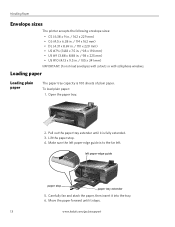
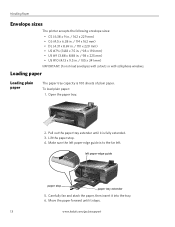
.../aiosupport
Carefully fan and stack the paper, then insert it is fully extended. 3. Lift the paper stop
paper tray extender
5. Move the paper forward until it into the tray. 6.
left paper-edge guide is 100 sheets of plain paper. Open the paper tray. Rotate
Back Home
MS
SD/HC
MMC
2. Handling Paper
Envelope sizes
The printer accepts the following envelope sizes: •...
User Manual - Page 19


....com/go/aiosupport
14
KODAK ESP 5200 Series All-in-One Printer 7.
left paper-edge guide until it touches the paper. Move the paper forward until it stops. 4. left paper-edge guide until it touches the paper. Move the left paper-edge guide
Rotate
Back Home
MS
SD/HC
MMC
Loading photo paper
The paper tray capacity is 20 sheets of...
User Manual - Page 20


Handling Paper
Loading envelopes
The paper tray capacity is 20 envelopes.
Remove any paper from the tray. 2.
Insert the envelope(s) into the tray with the flap up and against the right side of
the tray. 3. Move the left paper-edge guide
15
www.kodak.com/go/aiosupport To load envelopes:
1. left paper-edge guide until it touches the envelope(s).
User Manual - Page 21


... computer must be connected with a USB cable.) The number of copies that print. prints faster than the paper in the paper tray, the printer automatically arranges the pictures to best fit the paper size. The fastest print speed.
www.kodak.com/go/aiosupport
16 To change print photos options:
1. 4 Printing Pictures
The quickest way to...
User Manual - Page 28


... original size. The highest quality, but the lowest quality.
Prints black and white (gray scale). The printer detects the size of the original on the scanner glass and the size of the paper in the paper tray, and automatically reduces or enlarges the original so that sometimes occurs when printing Draft or Normal. Good...
User Manual - Page 29


....kodak.com/go/aiosupport
24 Press OK. The highest quality. to +3 (0 is default)
No / Yes
Prints black and white (gray scale). KODAK ESP 5200 Series All-in the paper tray, the printer automatically arranges the pictures to 99
2 x 3 3.5 x 5 4 x 6 (default) 4 x 7 5 x 7 4 x 12 8 x 10 8.5 x 11 or A4
Normal (default)
Best
The number of copies that print. prints...
User Manual - Page 30


... Note the orientation of the paper in the paper tray, and automatically reduces or enlarges the original so that the copy fits on the glass and make sure the paper is flush to the edges....NOTE: If you select Fit to Page, the printer detects the size of the original on the
scanner glass and the size of the paper on the paper 8. Press Start to select the enlargement or reduction ...
User Manual - Page 47


...: • Kodak Service Number (located inside the
printer. • Make sure the paper in -one printer, then Paper jam. Select All-in -One Printer
Problem Image quality problems
Ink cartridge problems
Paper jam
Error messages or other problems you do not overload the paper tray. Do not use KODAK Paper or a paper with the COLORLOK Technology logo on the back...
User Manual - Page 51


..., 6-ink system 1-year warranty from date of purchase
Connectivity
Protocols Supported Devices Supported
Image Formats Supported
Number of photo paper, up to 12 mil (290 gsm) 20 envelopes 4 x 6 in -One Printer
Paper tray features
Paper Capacity Tray Size
Paper Tray Features 100 sheets of 20 lb plain paper 20 sheets of USB Ports Protocols Supported Wi-Fi Technology Supported
Connectivity...
User Manual - Page 60


...printer on LCD, using, 7 KODAK Home Center Software. See Tagged images printing
E
Energy Star qualification, 52 Enlarging or reducing a copy
document, 25 photo, 25
Envelopes capacity, 15 loading, 15 sizes, 13
Extender, paper tray... Replacing ink
cartridges Cleaning the printer, 29 Components, printer, 1 Configuring your computer, 4 Default printer settings, resetting, 4 Document paper sizes, ...
User Manual - Page 61


... tray extender, 1 Photo paper
capacity, 14 loading, 14 Photo paper sizes, 49 Photo printing features, 44 Plain paper capacity, 13 loading, 13 Ports power cord connection, 1 USB, 1 Power status light, 43 Print photos options, 16 Print sizes, 44 Printer access door, 1 Printer performance, monitoring and
adjusting, 40 Printer supplies
maintaining, 29 recycling, 29 Printhead removing, 36 replacing...
User Manual - Page 1


Start Here 5200 Series
All-in-One Printer
Rotate
Back Home
MS
SD/HC
MMC
Print Copy Scan
Includes Information on the: ESP 5250 All-in-One Printer ESP 5260 All-in-One Printer
Note: A USB 2.0 cable is required to connect your KODAK All-in the KODAK Store or see your WINDOWS or MACINTOSH OS Computer. Available in -One Printer to your local retailer.
User Manual - Page 6


... is to three minutes.
6
www.kodak.com/go/aiosupport f. g. c. Paper Tray Extender
Rotate
Back Home
MS
SD/HC
MMC
e.
Move the left . Rotate
Back Home
MS
SD/HC
MMC
d. Open the paper tray. Paper Tray
Left Paper-edge Guide Paper Stop
b. Move the paper forward until it into the tray. 5 Loading Paper and Calibrating
Rotate
Back Home
MS
SD/HC
MMC...
User Guide - Page 4


...
9
1 Wi-Fi connectivity LED 2 Memory card slot 3 Control panel 4 LCD 5 USB port 6 Power cord connection port 7 Rear-access cleanout area 8 Printer access door
9 Printhead with ink cartridges installed 10 Right paper-edge guide 11 Paper tray 12 Paper tray extender / paper stop 13 Left paper-edge guide 14 Scanner glass 15 Scanner lid
4
www.kodak.com/go/aiosupport
User Guide - Page 7
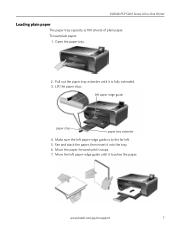
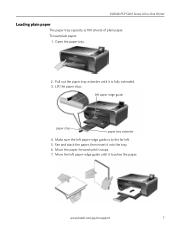
....kodak.com/go/aiosupport
7
Move the paper forward until it touches the paper. Move the left paper-edge guide until it into the tray. 6. Lift the paper stop
paper tray extender
4.
Make sure the left paper-edge guide is 100 sheets of plain paper. KODAK ESP 5200 Series All-in-One Printer
Loading plain paper
The paper tray capacity is to the far left...
User Guide - Page 8
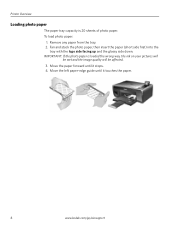
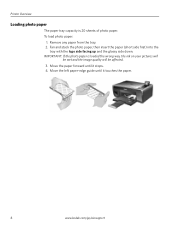
Printer Overview
Loading photo paper
The paper tray capacity is loaded the wrong way, the ink on your pictures will
be wet and the image quality will be affected. 3. To load photo paper:
1. Move the paper forward until it stops. 4. IMPORTANT: If the photo paper is 20 sheets of photo paper. Fan and stack the photo paper, then insert the...
User Guide - Page 14


...area. • Open the printer access door and gently remove any paper from inside the printer when you open the printer access door)
- Select All-in the tray is free of Home Center .... For more troubleshooting information:
Get help with problems you do not overload the paper tray.
Getting help with wireless networking. Download the latest firmware and software for detailed ...
Similar Questions
Kodak Esp 5250 Is Offline How To Get On Line Manual Pages
(Posted by parliwe 10 years ago)
How To Remove Grey Paper Tray Door On Kodak Printer 5200
(Posted by andave 10 years ago)
Which Printer To Add Esp 5250 Do I Add To My Mac
(Posted by togcern 10 years ago)
How Do I Remove A Printer Carriage Kodak Esp Office 6150
(Posted by madonn 10 years ago)
Were Do You Put The Antenna Into The Printer If Its A 5250 Esp All In One Printe
(Posted by dawgill1 11 years ago)

