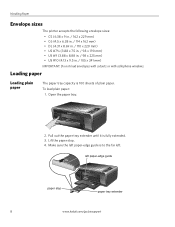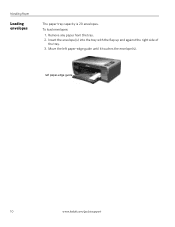Kodak ESP3250 Support Question
Find answers below for this question about Kodak ESP3250 - Es Printer.Need a Kodak ESP3250 manual? We have 2 online manuals for this item!
Question posted by suakelev on September 23rd, 2013
How To Remove Jam Paper From Esp 3250 Kodak Printers
The person who posted this question about this Kodak product did not include a detailed explanation. Please use the "Request More Information" button to the right if more details would help you to answer this question.
Current Answers
Related Kodak ESP3250 Manual Pages
Similar Questions
Ow Can I Remove Jam Paper From 3250 Printer
(Posted by drucoo 10 years ago)
How To Clear A Paper Jam Kodak Esp 3250
(Posted by andresunny 10 years ago)
I Have A Kodak Esp 3250 Printer . Instal Problems
Hi please help I have been trying for hours to install tha above printer on to my lap top . I don no...
Hi please help I have been trying for hours to install tha above printer on to my lap top . I don no...
(Posted by donutdollies 10 years ago)
Kodak Esp 3250 Printers Rear Access Cleanout Area
The paper has jammed in my printer how do I access the cleanout area at the back of the printer to c...
The paper has jammed in my printer how do I access the cleanout area at the back of the printer to c...
(Posted by irenehorton 10 years ago)
Trying To Connect My Esp 3250 Printer Scanner To My Windows 7 Compaq Laptop
trying to connect my ESP 3250 printer scanner to my windows 7 compaq laptopand it will not see the p...
trying to connect my ESP 3250 printer scanner to my windows 7 compaq laptopand it will not see the p...
(Posted by ocean3970 11 years ago)