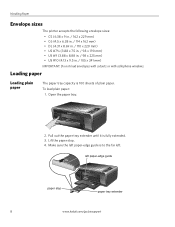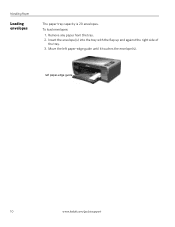Kodak ESP3250 Support Question
Find answers below for this question about Kodak ESP3250 - Es Printer.Need a Kodak ESP3250 manual? We have 2 online manuals for this item!
Question posted by drucoo on March 3rd, 2014
Ow Can I Remove Jam Paper From 3250 Printer
The person who posted this question about this Kodak product did not include a detailed explanation. Please use the "Request More Information" button to the right if more details would help you to answer this question.
Current Answers
Related Kodak ESP3250 Manual Pages
Similar Questions
Where Is The Back Area Of A All In One Printer To Clear Any Jammed Paper On A
3250 printer
3250 printer
(Posted by fenrjebru 10 years ago)
I Have A Paper Jam On My Printer. How Do I Get It Out?
I have a paper Jam on my printer ESP2350. How do i get it out? Is there someway to get it out throug...
I have a paper Jam on my printer ESP2350. How do i get it out? Is there someway to get it out throug...
(Posted by jbledbet 10 years ago)
How To Clear Paper Jam From Kodak Printer Esp 3250
(Posted by sscselv 10 years ago)
How To Remove Jam Paper From Esp 3250 Kodak Printers
(Posted by suakelev 10 years ago)
How To Remove A Paper Jam From Kodak Esp 3250
(Posted by cloolman 10 years ago)