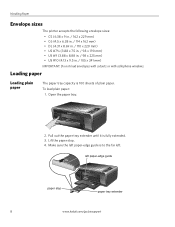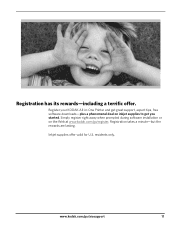Kodak ESP3250 Support Question
Find answers below for this question about Kodak ESP3250 - Es Printer.Need a Kodak ESP3250 manual? We have 2 online manuals for this item!
Question posted by eaglbroo on May 13th, 2014
How Do I Clear A Paper Jam From A Kodak Easyshare 3250
The person who posted this question about this Kodak product did not include a detailed explanation. Please use the "Request More Information" button to the right if more details would help you to answer this question.
Current Answers
Answer #1: Posted by bengirlxD on May 13th, 2014 12:56 PM
Here is a link to a guide on how to clear the paper jam on your Kodak printer:
Feel free to resubmit the question if you didn't find it useful.
Related Kodak ESP3250 Manual Pages
Similar Questions
How Do You Remove Back Panel Of Kodak 3200 Series To Clear Paper Jam
(Posted by rjordAAAA33 10 years ago)
Kodak Esp 5210 Paper Jam, What Is The Printer Access Door?
(Posted by glme 10 years ago)
How To Clear Paper Jam From Kodak Printer Esp 3250
(Posted by sscselv 10 years ago)
Paper Jam Esp 3250
how do i open the back to release paper jam
how do i open the back to release paper jam
(Posted by mariancoviello2000 12 years ago)