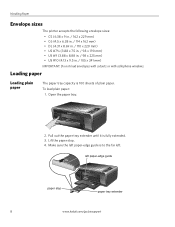Kodak ESP3250 Support Question
Find answers below for this question about Kodak ESP3250 - Es Printer.Need a Kodak ESP3250 manual? We have 2 online manuals for this item!
Question posted by leBe on January 11th, 2014
Kodak Printer Wont Clear Paper Jam Error
The person who posted this question about this Kodak product did not include a detailed explanation. Please use the "Request More Information" button to the right if more details would help you to answer this question.
Current Answers
Related Kodak ESP3250 Manual Pages
Similar Questions
After Replacing My Color Cartrage On My Kodak Printer, Model Esp 3250 I Receive
the error message 3508. I have tried to press the home button to reset the factory default, but it d...
the error message 3508. I have tried to press the home button to reset the factory default, but it d...
(Posted by Sunnydancingbear 10 years ago)
How Do You Remove Back Panel Of Kodak 3200 Series To Clear Paper Jam
(Posted by rjordAAAA33 10 years ago)
How To Clear Paper Jam From Kodak Printer Esp 3250
(Posted by sscselv 10 years ago)
I Can Not Clear Error Code 3508 On My Kodak Esp 3250
(Posted by poolmar 10 years ago)
Paper Jam Error
printer keeps giving a paper jam error, no paper jam, how do I correct this error
printer keeps giving a paper jam error, no paper jam, how do I correct this error
(Posted by sherillafen 11 years ago)