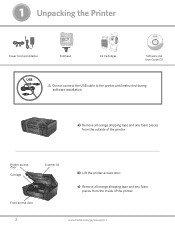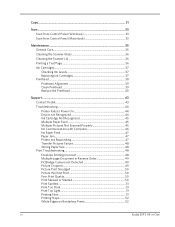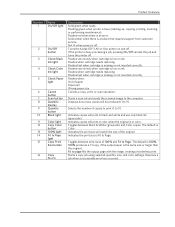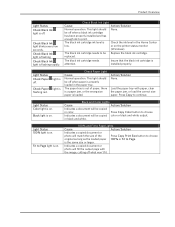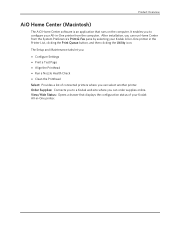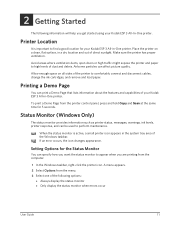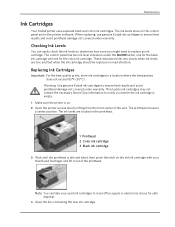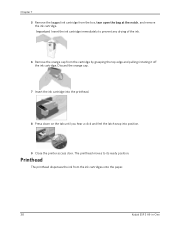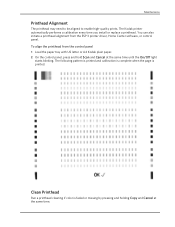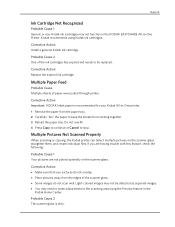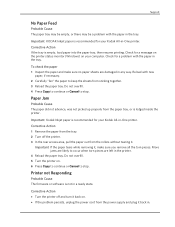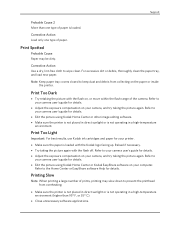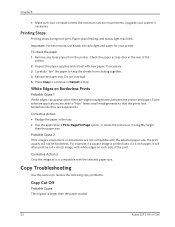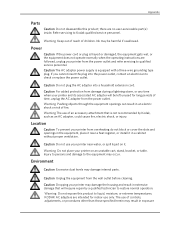Kodak ESP 3 Support Question
Find answers below for this question about Kodak ESP 3 - All-in-One Color Inkjet.Need a Kodak ESP 3 manual? We have 2 online manuals for this item!
Question posted by ldysideburns on September 6th, 2011
How Do I Check And Clean The Ink Nozzle Esp3
The person who posted this question about this Kodak product did not include a detailed explanation. Please use the "Request More Information" button to the right if more details would help you to answer this question.
Current Answers
Related Kodak ESP 3 Manual Pages
Similar Questions
Kodak Esp 3.2 How To Print With Low Level Color Ink
(Posted by Nobas 9 years ago)
How Do I Check The Ink Levels On My Printer I Have A Kodak 5250
(Posted by vicmaannari 10 years ago)
My Kodak Esp3
I have a paper jam and can not get to the jammed piece of paper...it has torn off and stuck under th...
I have a paper jam and can not get to the jammed piece of paper...it has torn off and stuck under th...
(Posted by arizonahotdog 12 years ago)
How Do You Check The Ink Levels On Kodak Esp9
(Posted by mb3580 12 years ago)
Do You Have A Kodak Esp3 Free Driver Download?
I lost my CD to download my printer on my computer
I lost my CD to download my printer on my computer
(Posted by etexaslady59 14 years ago)