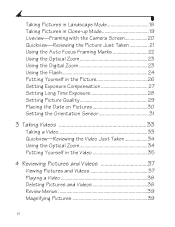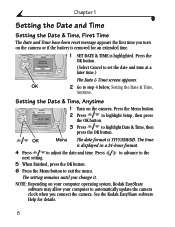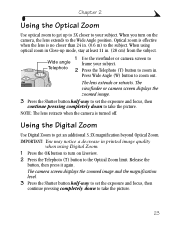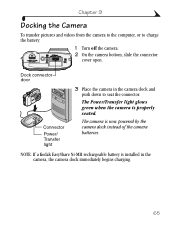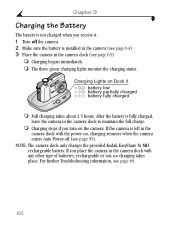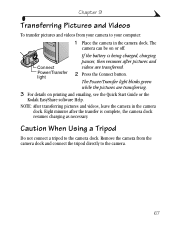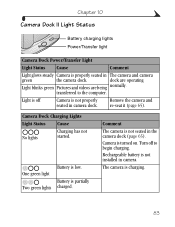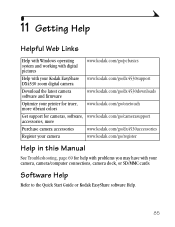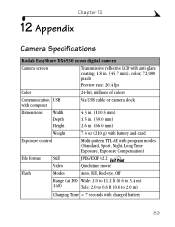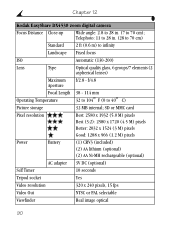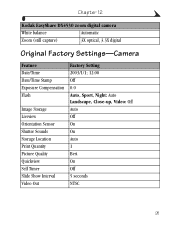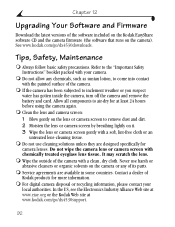Kodak DX4530 Support Question
Find answers below for this question about Kodak DX4530 - EasyShare 5MP Digital Camera.Need a Kodak DX4530 manual? We have 1 online manual for this item!
Question posted by leannerickard on April 16th, 2014
Black Screen, No Picture
I have a Kodak easyshare dx4530 and the screen is black. The batteries have been charged, but when I take a picture is to totally black.
Current Answers
Related Kodak DX4530 Manual Pages
Similar Questions
Camera Does Not Turn On With New Batteries
Used the camera for close to a year. Could not turn on camera. Charged exisiting batteries (part of ...
Used the camera for close to a year. Could not turn on camera. Charged exisiting batteries (part of ...
(Posted by mmskleen 10 years ago)
Picture Not Displaying On The Screen
I can not take a picture lence looks to me working fine. But nither it is displaying on the screen n...
I can not take a picture lence looks to me working fine. But nither it is displaying on the screen n...
(Posted by asitbdube 10 years ago)
The Camera Will Not Formatting The Memory Card, It Just Saying Card Needs Format
(Posted by suneegayle 10 years ago)
Why Won't My Camera Turn On Even With A Fresh Batteries
my camera fell down and hit the floor, the baterries indicator was red, so I charged it. BUt when i ...
my camera fell down and hit the floor, the baterries indicator was red, so I charged it. BUt when i ...
(Posted by iradamayantis 11 years ago)
Rear Viewing Screen
when I turn the camera on the icons come up on the screen but the screen is black. you can't see wha...
when I turn the camera on the icons come up on the screen but the screen is black. you can't see wha...
(Posted by blbayer 12 years ago)