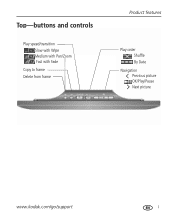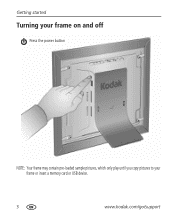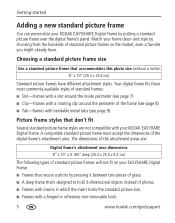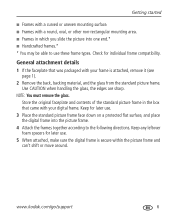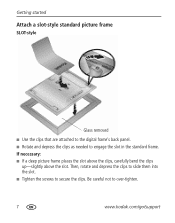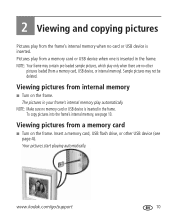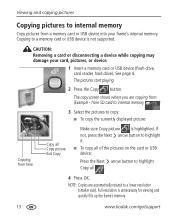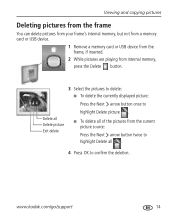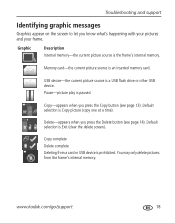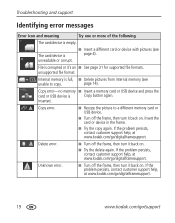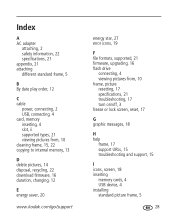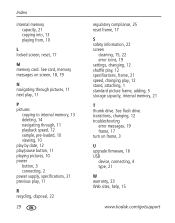Kodak D825 Support Question
Find answers below for this question about Kodak D825 - Easyshare Digital Frame.Need a Kodak D825 manual? We have 1 online manual for this item!
Question posted by shannonfrohlick on October 17th, 2012
Copy Data
I am looking for a way to transfer my pictures FROM my Kodak D825 digital farme TO a memory stick or back to my computer.
i had a computer crash and lost all my photos...the only copy I now have is on that digital frame. I no longer have my manual. Kodak support has said they don't think there is a way. I find that hard to believe. I'm hoping there is some way to do this??
Current Answers
Related Kodak D825 Manual Pages
Similar Questions
Transferring Photos From Phone
How do I transfer photos from my Android phone to my D825 ready share digital frame?
How do I transfer photos from my Android phone to my D825 ready share digital frame?
(Posted by tinkerbelltini 2 years ago)
Can I Display 8x10 Photos From A D825 Frame?
The manual says this frame support 8x10 photos, however, the frame came seems only can display 4.5" ...
The manual says this frame support 8x10 photos, however, the frame came seems only can display 4.5" ...
(Posted by jqsun98 11 years ago)
Reset Button On Kodak Easyshare Digital Frame , Model Sv719
(Posted by jbricken 12 years ago)
Photo Repeat?
Would like the photos to continual repeat. I have had another compeating frame that always repeated ...
Would like the photos to continual repeat. I have had another compeating frame that always repeated ...
(Posted by rchust 13 years ago)
Copy Photos From Computer To Memory Stick
I have no idea how to copy the pictures from my computer to the memory stick. Please help...
I have no idea how to copy the pictures from my computer to the memory stick. Please help...
(Posted by lisabjonesn 13 years ago)