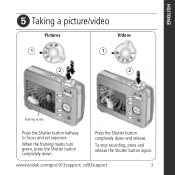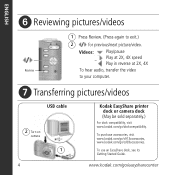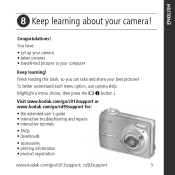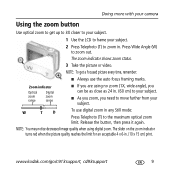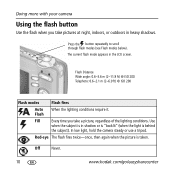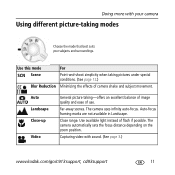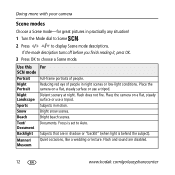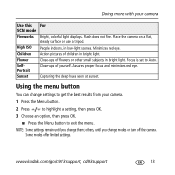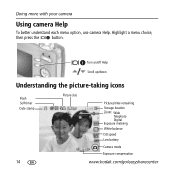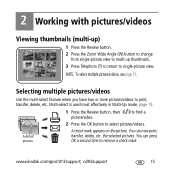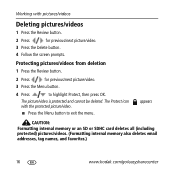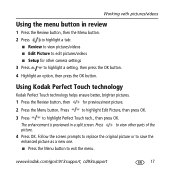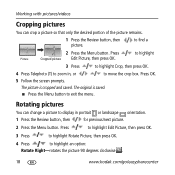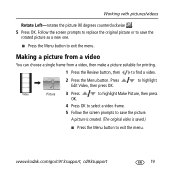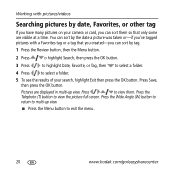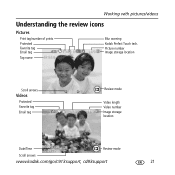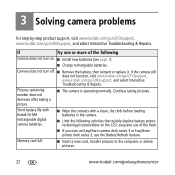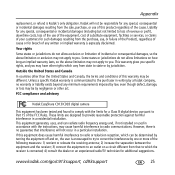Kodak C913 Support Question
Find answers below for this question about Kodak C913 - EASYSHARE Digital Camera.Need a Kodak C913 manual? We have 1 online manual for this item!
Question posted by jphilcox on May 23rd, 2011
Blank Line Diagonally Through Screen And No Picture Can Be Seen.
The camera got wet on the screen and now there is no picture on the screen except a black diagonal line through the middle, but it still takes pictures however you cannot see them on the screen.
Current Answers
Related Kodak C913 Manual Pages
Similar Questions
Kodak Easyshare V1253 Camera Clock Reset
Kodak EasyShare V1253 camera date and time reset when battery removed. Why?Here is the accurate answ...
Kodak EasyShare V1253 camera date and time reset when battery removed. Why?Here is the accurate answ...
(Posted by dbarcon 5 years ago)
I Have A Easyshare C1550 Camera. How Many Pictures Can I Take Without A Memory C
I cant get it to take more than 5 pictures. Do I need a memory card to take more than 5 pictures.
I cant get it to take more than 5 pictures. Do I need a memory card to take more than 5 pictures.
(Posted by franklib 9 years ago)
Camera Screen Black When Turned On
Why is my camera screen black when turned on and not take a photo
Why is my camera screen black when turned on and not take a photo
(Posted by Msummers1950 10 years ago)
Getting Pictures From The Sd Card To The Computer.
Have the SD card and USB cord inserted in computer. How do I now get the pictures into my computer?
Have the SD card and USB cord inserted in computer. How do I now get the pictures into my computer?
(Posted by debbiepullen 11 years ago)
Correction:
A Black Line Diagonally Through The Blank
Screen
(Posted by jphilcox 12 years ago)